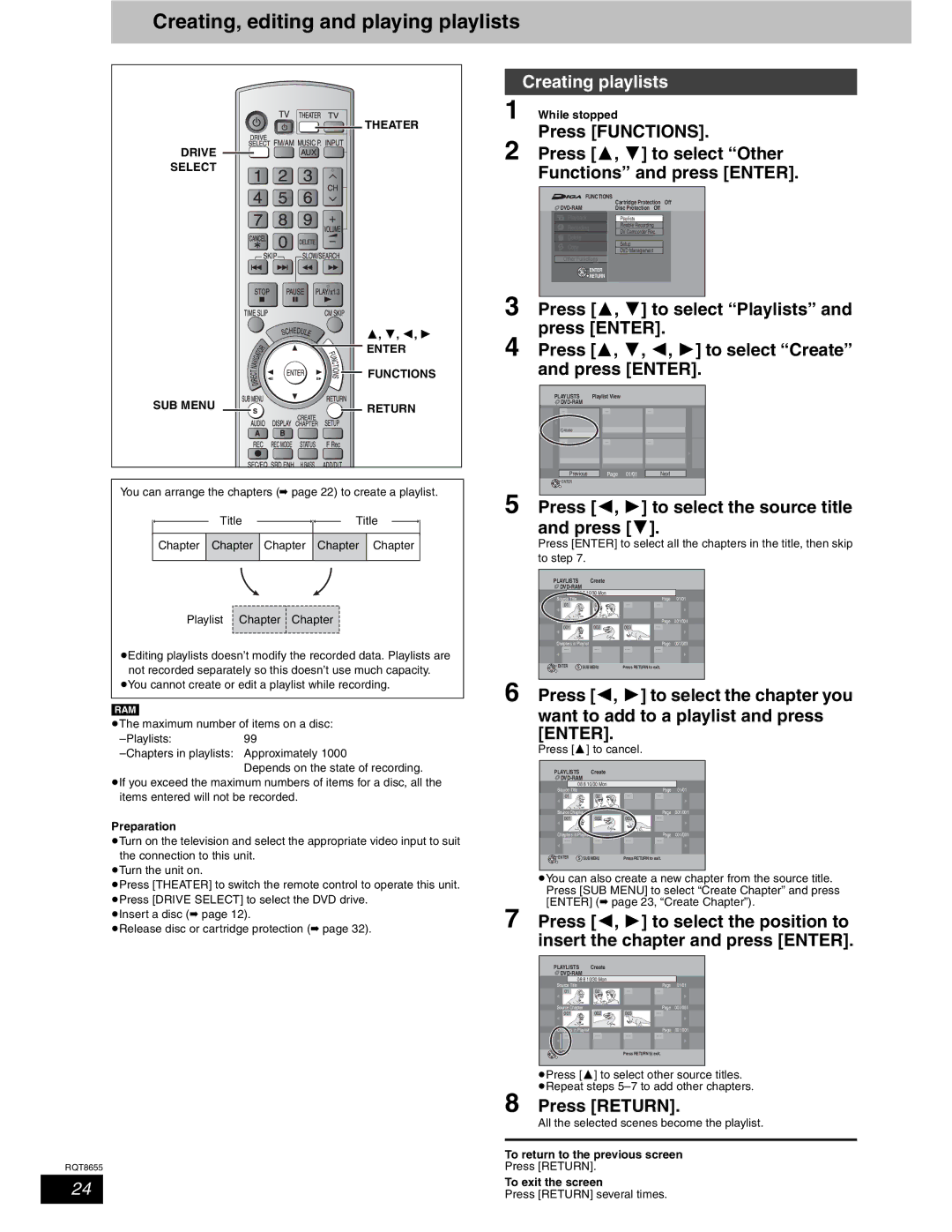Creating, editing and playing playlists



 THEATER
THEATER
DRIVE
SELECT
| , , , |
| ENTER |
| FUNCTIONS |
SUB MENU | RETURN |
You can arrange the chapters (➡ page 22) to create a playlist.
Title ![]()
![]() Title
Title
Chapter Chapter Chapter Chapter Chapter
Playlist Chapter ![]() Chapter
Chapter
pEditing playlists doesn’t modify the recorded data. Playlists are not recorded separately so this doesn’t use much capacity.
pYou cannot create or edit a playlist while recording.
[RAM]
pThe maximum number of items on a disc:
Depends on the state of recording.
pIf you exceed the maximum numbers of items for a disc, all the items entered will not be recorded.
Preparation
pTurn on the television and select the appropriate video input to suit the connection to this unit.
pTurn the unit on.
pPress [THEATER] to switch the remote control to operate this unit. pPress [DRIVE SELECT] to select the DVD drive.
pInsert a disc (➡ page 12).
pRelease disc or cartridge protection (➡ page 32).
RQT8655
Creating playlists
1While stopped
Press [FUNCTIONS].
2 Press [ , ] to select “Other Functions” and press [ENTER].
| FUNCTIONS |
| Cartridge Protection Off |
Disc Protection Off |
Playback | Playlists | |
Recording | Flexible Recording | |
DV Camcorder Rec. | ||
Delete | ||
Setup | ||
Copy | ||
DVD Management | ||
| ||
Other Funictions |
| |
ENTER |
| |
RETURN |
|
3 |
|
|
|
|
Press [ | , | ] to select “Playlists” and | ||
4 | press [ENTER]. | |||
Press [ | , | , , ] to select “Create” | ||
| and press [ENTER]. | |||
|
|
|
| |
| PLAYLISTS Playlist View |
|
| |
|
|
|
|
|
Create |
|
|
Previous | Page 01/01 | Next |
ENTER |
|
|
5 Press [ | , | ] to select the source title |
and press [ | ]. | |
Press [ENTER] to select all the chapters in the title, then skip to step 7.
PLAYLISTS | Create |
|
|
|
|
|
|
|
|
08 8 10/30 Mon |
|
|
| |
Source Title |
|
| Page | 01/01 |
01 | 02 |
| ||
Source Chapter |
|
| Page | 001/001 |
001 | 002 | 003 |
| |
Chapters in Playlist |
|
| Page | 001/001 |
| ||||
ENTER S SUB MENU | Press RETURN to exit. |
6 Press [ , | ] to select the chapter you |
want to add to a playlist and press [ENTER].
Press [ ] to cancel.
PLAYLISTS | Create |
|
|
|
|
|
|
|
|
08 8 10/30 Mon |
|
|
| |
Source Title |
|
| Page | 01/01 |
01 | 02 |
| ||
Source Chapter |
|
| Page | 001/001 |
001 | 002 | 003 |
| |
Chapters in Playlist |
|
| Page | 001/001 |
| ||||
ENTER | S SUB MENU | Press RETURN to exit. |
pYou can also create a new chapter from the source title. Press [SUB MENU] to select “Create Chapter” and press [ENTER] (➡ page 23, “Create Chapter”).
7 Press [ , | ] to select the position to | ||||
insert the chapter and press [ENTER]. | |||||
|
|
|
|
| |
| PLAYLISTS Create |
|
|
| |
|
|
|
| ||
|
| 08 8 10/30 Mon |
|
|
|
| Source | Title | Page | 01/01 |
|
01 | 02 |
| ||
Source Chapter |
|
| Page | 001/001 |
001 | 002 | 003 |
| |
Chapters in Playlist |
|
| Page | 001/001 |
|
ENTER | Press RETURN to exit. |
pPress [ ] to select other source titles. pRepeat steps
8Press [RETURN].
All the selected scenes become the playlist.
To return to the previous screen
Press [RETURN].
24 | To exit the screen |
Press [RETURN] several times. | |
|
|