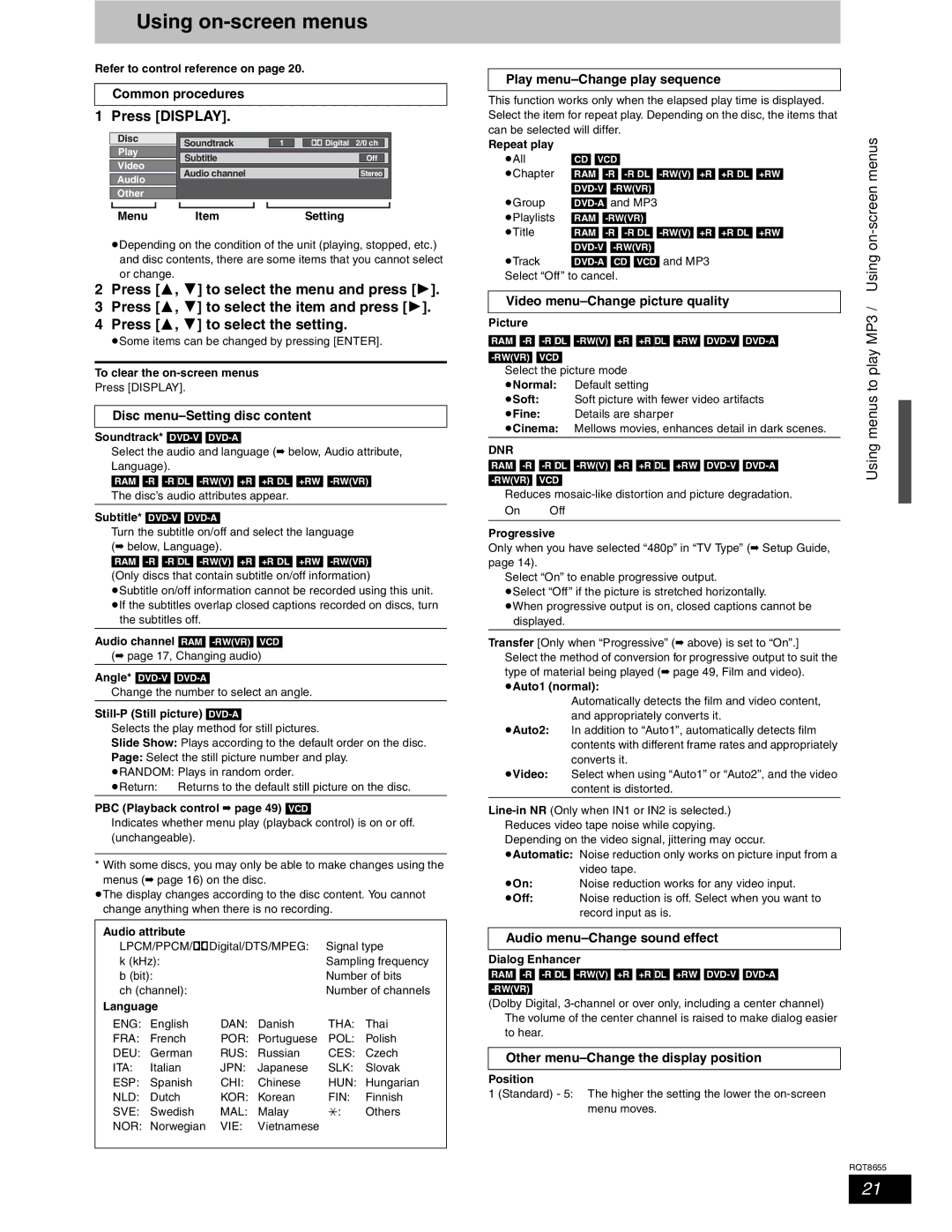Using on-screen menus
Refer to control reference on page 20.
Common procedures
1 Press [DISPLAY].
Disc | Soundtrack |
|
|
|
|
|
|
|
| ||
|
| 1 |
|
|
|
| Digital 2/0 ch | ||||
Play |
|
|
|
|
|
|
|
|
|
| |
|
| Subtitle |
|
|
|
|
|
| Off | ||
|
|
| |||||||||
Video |
|
|
|
|
|
|
|
|
|
| |
|
| Audio channel |
|
|
|
|
|
| Stereo |
| |
|
|
| |||||||||
Audio |
|
|
|
|
|
|
|
|
|
| |
Other |
|
|
|
|
|
|
|
|
|
| |
|
|
|
|
|
|
|
|
|
| ||
|
|
|
|
|
|
|
|
|
| ||
Menu | Item |
|
| Setting | |||||||
pDepending on the condition of the unit (playing, stopped, etc.) and disc contents, there are some items that you cannot select or change.
2 | Press [ | , | ] to select the menu and press [ | ]. |
3 | Press [ | , | ] to select the item and press [ | ]. |
4 | Press [ | , | ] to select the setting. |
|
pSome items can be changed by pressing [ENTER].
To clear the
Press [DISPLAY].
Disc menu–Setting disc content
Soundtrack*
Select the audio and language (➡ below, Audio attribute, Language).
[RAM]
The disc’s audio attributes appear.
Subtitle*
Turn the subtitle on/off and select the language (➡ below, Language).
[RAM]
(Only discs that contain subtitle on/off information)
pSubtitle on/off information cannot be recorded using this unit. pIf the subtitles overlap closed captions recorded on discs, turn
the subtitles off.
Audio channel [RAM]
(➡ page 17, Changing audio)
Angle*
Change the number to select an angle.
Still-P (Still picture) [DVD-A]
Selects the play method for still pictures.
Slide Show: Plays according to the default order on the disc.
Page: Select the still picture number and play.
pRANDOM: Plays in random order.
pReturn: | Returns to the default still picture on the disc. |
PBC (Playback control ➡ page 49) [VCD]
Indicates whether menu play (playback control) is on or off. (unchangeable).
* With some discs, you may only be able to make changes using the menus (➡ page 16) on the disc.
pThe display changes according to the disc content. You cannot change anything when there is no recording.
Audio attribute |
|
|
|
| |
LPCM/PPCM/§Digital/DTS/MPEG: | Signal type | ||||
k (kHz): |
|
| Sampling frequency | ||
b (bit): |
|
| Number of bits | ||
ch (channel): |
|
| Number of channels | ||
Language |
|
|
|
| |
ENG: English | DAN: | Danish | THA: | Thai | |
FRA: | French | POR: | Portuguese | POL: | Polish |
DEU: | German | RUS: | Russian | CES: | Czech |
ITA: | Italian | JPN: | Japanese | SLK: | Slovak |
ESP: | Spanish | CHI: | Chinese | HUN: | Hungarian |
NLD: | Dutch | KOR: | Korean | FIN: | Finnish |
SVE: | Swedish | MAL: | Malay | `: | Others |
NOR: | Norwegian | VIE: | Vietnamese |
|
|
|
|
|
|
|
|
Play menu–Change play sequence
This function works only when the elapsed play time is displayed. Select the item for repeat play. Depending on the disc, the items that can be selected will differ.
Repeat play |
| menus | |
pAll | [CD] [VCD] | ||
| |||
pChapter [RAM] |
| ||
pTitle | screen- | ||
[RAM] | |||
pGroup |
| ||
pPlaylists | [RAM] |
| |
| on | ||
pTrack | /Using | ||
Select “Off” to cancel. | |||
| |||
|
| ||
Video | MP3 | ||
|
| ||
Picture |
| ||
|
| ||
[RAM] | play | ||
| |||
|
| ||
Select the picture mode | to | ||
pNormal: | Default setting | ||
menus | |||
pSoft: | Soft picture with fewer video artifacts | ||
pFine: | Details are sharper | ||
pCinema: | Mellows movies, enhances detail in dark scenes. | ||
DNR |
| Using | |
|
| ||
[RAM]
Reduces
On Off
Progressive
Only when you have selected “480p” in “TV Type” (➡ Setup Guide, page 14).
Select “On” to enable progressive output.
pSelect “Off” if the picture is stretched horizontally.
pWhen progressive output is on, closed captions cannot be displayed.
Transfer [Only when “Progressive” (➡ above) is set to “On”.] Select the method of conversion for progressive output to suit the type of material being played (➡ page 49, Film and video).
pAuto1 (normal):
Automatically detects the film and video content, and appropriately converts it.
pAuto2: In addition to “Auto1”, automatically detects film contents with different frame rates and appropriately converts it.
pVideo: Select when using “Auto1” or “Auto2”, and the video content is distorted.
pAutomatic: Noise reduction only works on picture input from a video tape.
pOn: Noise reduction works for any video input.
pOff: Noise reduction is off. Select when you want to record input as is.
Audio menu–Change sound effect
Dialog Enhancer
[RAM]
(Dolby Digital,
Other
Position
1 (Standard) - 5: The higher the setting the lower the
RQT8655
21