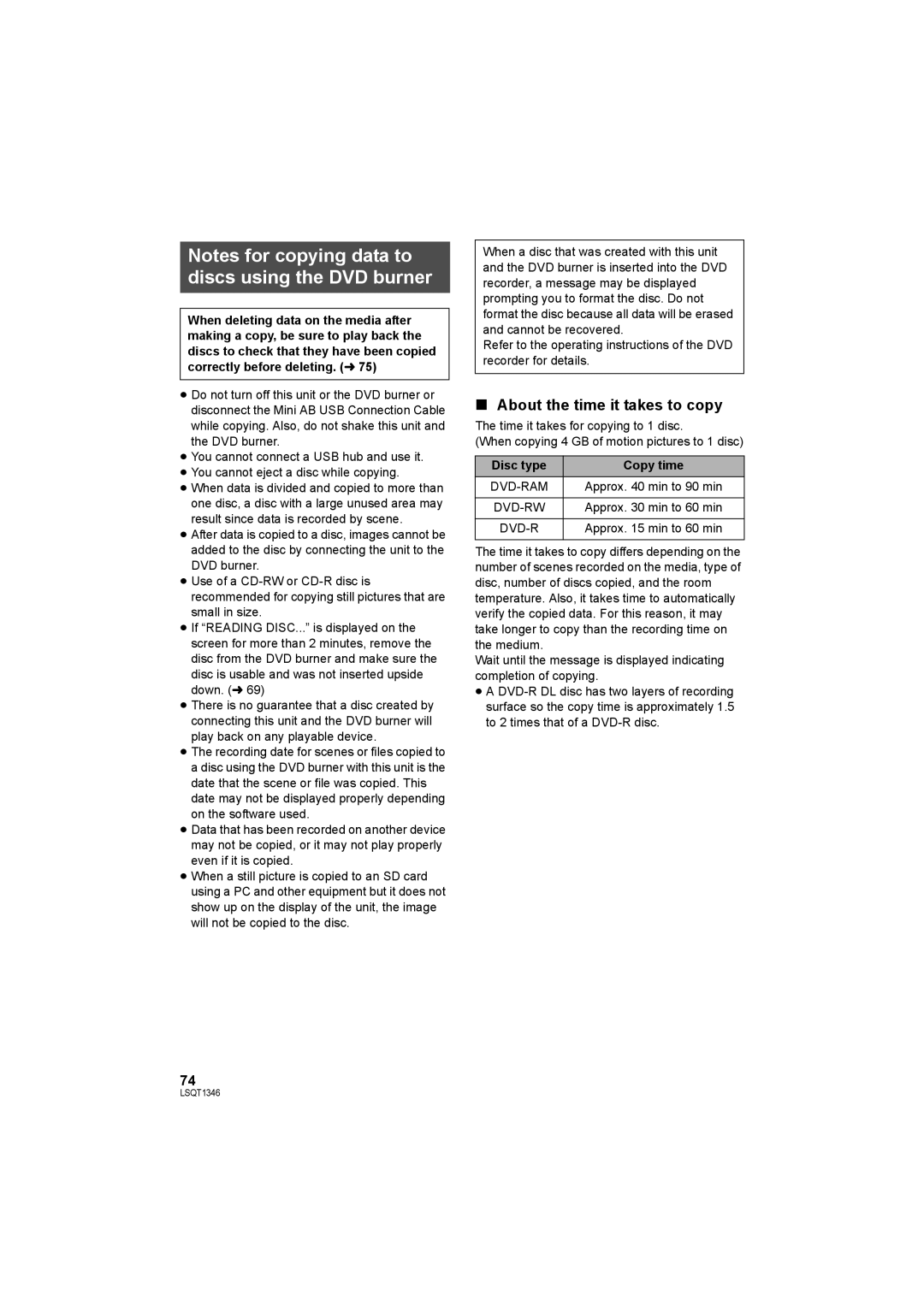Notes for copying data to discs using the DVD burner
When deleting data on the media after making a copy, be sure to play back the discs to check that they have been copied correctly before deleting. (l 75)
≥Do not turn off this unit or the DVD burner or disconnect the Mini AB USB Connection Cable while copying. Also, do not shake this unit and the DVD burner.
≥You cannot connect a USB hub and use it.
≥You cannot eject a disc while copying.
≥When data is divided and copied to more than one disc, a disc with a large unused area may result since data is recorded by scene.
≥After data is copied to a disc, images cannot be added to the disc by connecting the unit to the DVD burner.
≥Use of a
≥If “READING DISC...” is displayed on the screen for more than 2 minutes, remove the disc from the DVD burner and make sure the disc is usable and was not inserted upside down. (l 69)
≥There is no guarantee that a disc created by connecting this unit and the DVD burner will play back on any playable device.
≥The recording date for scenes or files copied to a disc using the DVD burner with this unit is the date that the scene or file was copied. This date may not be displayed properly depending on the software used.
≥Data that has been recorded on another device may not be copied, or it may not play properly even if it is copied.
≥When a still picture is copied to an SD card using a PC and other equipment but it does not show up on the display of the unit, the image will not be copied to the disc.
When a disc that was created with this unit and the DVD burner is inserted into the DVD recorder, a message may be displayed prompting you to format the disc. Do not format the disc because all data will be erased and cannot be recovered.
Refer to the operating instructions of the DVD recorder for details.
∫About the time it takes to copy
The time it takes for copying to 1 disc.
(When copying 4 GB of motion pictures to 1 disc)
Disc type | Copy time |
Approx. 40 min to 90 min | |
|
|
Approx. 30 min to 60 min | |
|
|
| Approx. 15 min to 60 min |
|
|
The time it takes to copy differs depending on the number of scenes recorded on the media, type of disc, number of discs copied, and the room temperature. Also, it takes time to automatically verify the copied data. For this reason, it may take longer to copy than the recording time on the medium.
Wait until the message is displayed indicating completion of copying.
≥A
74
LSQT1346