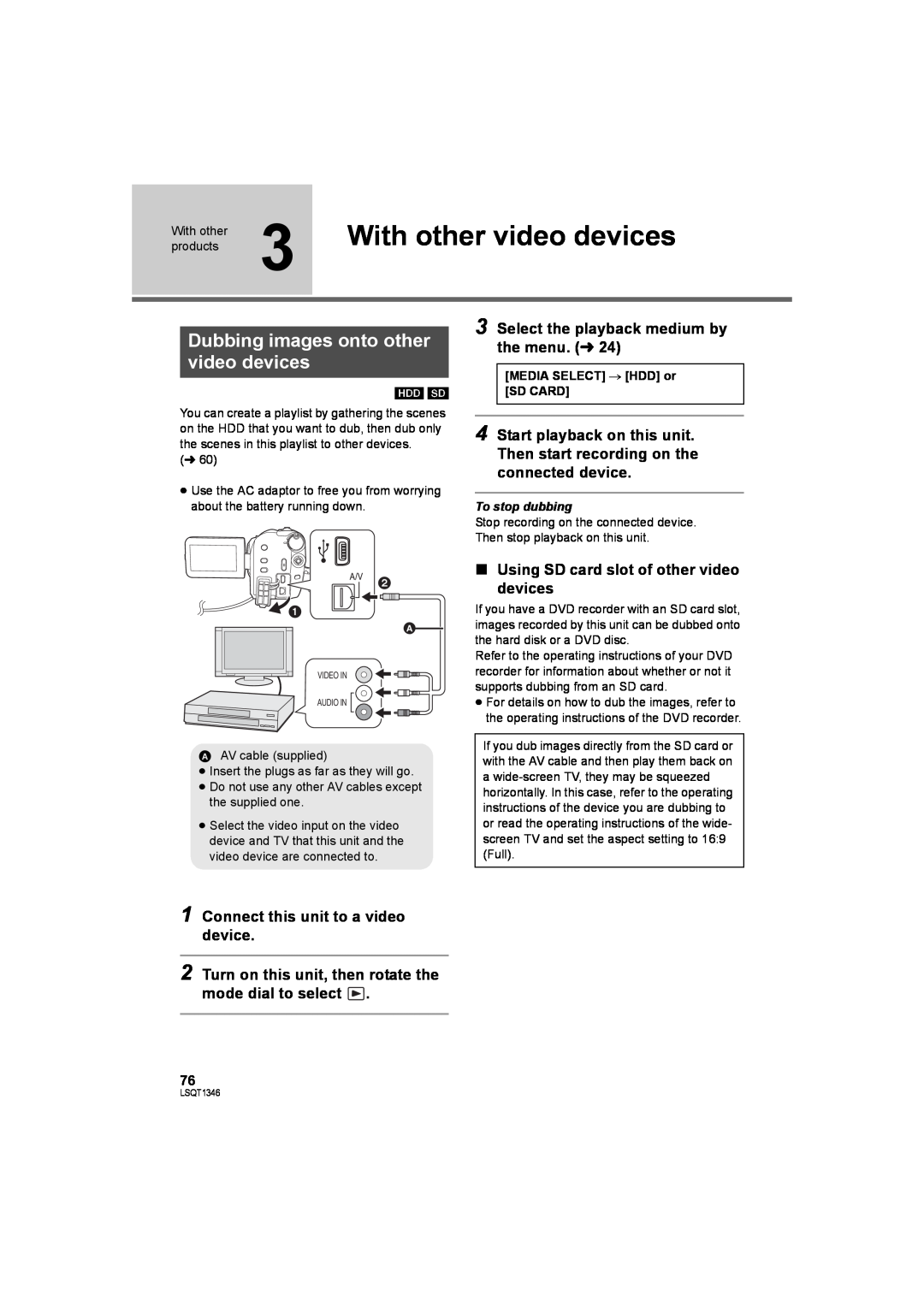Model No. SDR-H60
LSQT1346 B
SDR-H50 SDR-H40
Operating Instructions Instrukcja obsługi
≥ USE ONLY THE RECOMMENDED ACCESSORIES
TO REDUCE THE RISK OF FIRE, ELECTRIC SHOCK OR PRODUCT DAMAGE
≥ DISPOSE OF BATTERIES IN AN ENVIRONMENTALLY FRIENDLY MANNER
Information for Your Safety
Use only the recommended accessories
∫ EMC Electric and magnetic compatibility
ENGLISH
Information on Disposal in other Countries outside the European Union
∫ Indemnity concerning recording content
∫ Carefully observe copyright laws
Contents
Before using
Setup
Preparation
Using software
Using a Macintosh
Specifications
With a PC
Accessories
Optional accessories
Battery pack
AC adaptor
Features
Using with a DVD burner
Using with a PC
Extended recording
10 Before using 23 Setup
Preparation
Recording Playback With a PC Others
LSQT1346
Before using
1 Open/close switch for the lens cover 2 Auto button AUTO l
5 When recording Zoom lever W/T l
When playing back Volume lever sVOLr l 6 LCD monitor open part
Adjust the belt length and the pad position
LCD monitor
Grip belt
11 Lens 12 Grip belt 13 Microphone built-in, stereo
16 Power LCD plus button POWER LCD PLUS l
17 DVD COPY button DVD COPY l 18 HDD access lamp ACCESS HDD l 21
19 Status indicator l 20 Mode dial l 21 Joystick
Joystick
28 SD card slot l 29 Tripod receptacle 30 Battery holder l 15
31 Battery release lever BATTERY l 15
Tripod receptacle
LSQT1346
Power supply
Charging the battery
∫ About batteries that you can use with this unit
Charging lamp CHARGE A
Inserting the battery
2 Insert the battery on the battery charger by aligning the arrows
Removing the battery
1 Connect the AC cable to the AC adaptor and the AC outlet
Battery model number
Battery model
Battery capacity indication
Charging time and recordable time
Connecting to the AC outlet
2 Connect the DC cable to the AC adaptor
Removing the DC cable
3 Connect the DC cable to this unit
Before using 3 About HDD and SD cards
Internal HDD
SD Memory Card
SDHC
http//panasonic.jp/support/global/cs/ecam
About SD cards
∫ About the miniSD Card
About SD cards that you can use for motion picture recording
SD card handling
High Speed SD
Class 2 SD/SDHC
Access lamp
∫ Take note of the temperature of this unit
∫ Indemnity about recorded content
B A A HDD access lamp ACCESS HDD
cardInserting/removing an SD
A 1 Rotate the mode dial to OFF
2 Open the LCD monitor and then open the SD card slot cover
3 Insert/remove the SD card
How to turn the power on and off with the LCD monitor
Setup
To turn off the power
Turning the unit on/off
Setup 2 Using the menu screen
1 Press the MENU button
∫ SETUP
Language selection
Menu list
1 Press the MENU button, then select LANGUAGE and press the joystick
∫ PHOTO SETUP
Still picture recording menus
Motion picture playback menus
Still picture playback menus
Setting date and time
4 Press the MENU button to finish the setting
SETUP # DATE FORMAT # desired display style
SETUP # DATE/TIME # desired display style DATED/T
Setup 4 Adjusting LCD monitor
Adjusting the brightness and colour level 1 Select the menu. l
2 Select the item and then adjust the settings with the joystick
Press the POWER LCD PLUS button
Recording
30 Recording Basic 39 Recording Advanced
Preparation
Playback With a PC Others
Basic camera positioning
Before recording
∫ About auto mode
Recording motion pictures
1 Rotate the mode dial to select and open the LCD monitor
2 Select the recording destination by the menu. l24
3 Press the recording start/stop button to start recording
SETUP # AUDIO REC # DOLBY or MPEG DOLBY Dolby AC-3
∫ Screen indications
Audio recording modes
Select the menu. l24
BASIC # REC MODE # desired setting
Recording modes and recordable time
Select the menu. l
∫ HDD
Recording still pictures
3 Press the recording start/stop button
C D A Size of still pictures B Selected recording destination
D Quality of still pictures ∫ To record still pictures clearly
BASIC # PICTURE SIZE # desired setting
BASIC # PICT.QUALITY # desired setting
Number of pixels and picture quality
Recording with a shutter sound effect Select the menu. l
ADVANCED # D.ZOOM # desired setting SDR-H60
Recording functions
Zoom in/out function
Move the zoom lever
SETUP # QUICK START # ON
To cancel Quick start
Recording yourself
Quick start
To cancel the image stabilizer function Press the O.I.S. button again
Image stabilizer function
Press the O.I.S. button
¬ Rotate the mode dial to select or
To cancel the function
Recording functions of
operation icons
1 Press the joystick, and icons will be displayed on the screen
Operation icons
Video recording mode
Picture recording mode
SDR-H50
When you start recording, the image/audio gradually
When you pause recording, the image/audio gradually
stops and the fade setting is cancelled
Backlight
ØSelf-timer
To stop the timer midway through
PRE-REC
SDR-H60/SDR-H50
menusRecording functions of
Menus
Guideline function
Aspect ratio
Manual recording functions
Press the MANUAL AF/MF button
1 Manual mode
2 Manual focus mode
BASIC # SCENE MODE # desired setting
To cancel the scene mode function
Scene mode
1 Select the manual mode. l44 2 Select the menu. l
Manual focus adjustment
Auto white balance adjustment
Manual adjustment mode
White balance
2 Select with the joystick
To set the white balance manually
∫ White balance sensor A
Manual shutter speed/ aperture adjustment
3 Adjust the settings with the joystick
To restore to automatic adjustment Press the AUTO button
Manual shutter speed adjustment
Playback
50 Playback 55 Editing 67 Media management 68 With other products
Preparation Recording
With a PC Others
Motion picture playback
1 Rotate the mode dial to select
2 Select the playback medium by the menu. l24
3 Select the scene to be played back, then press the joystick
To adjust the speaker volume during playback Move the volume lever
SETUP # RESUME PLAY # ON
To cancel the resume function
To change the playback speed
Playing back motion pictures by date
1 Select BY DATE, then press the joystick
2 Select the playback date, then press the joystick
Playing back a playlist
Still picture playback
3 Select the file to be played back, then press the joystick
4 Select the playback operation with the joystick
1 Rotate the mode dial to select
∫ About still picture compatibility
The deleted scenes/files cannot be restored
Deleting scenes/files
Deleting scenes/files one at a time
Deleting multiple scenes/ files
Deleting the copied scenes collectively
Press the button
To continue deleting other scenes/files
To complete editing
To complete the settings
Editing scenes
Locking motion pictures
1 Select the menu. l EDIT SCENE # LOCK SET # YES
Dividing a scene to delete
1 Select the menu. l EDIT SCENE # SPLIT&DELETE # YES
2 Select the scene to be divided, then press the joystick
Select with the joystick
6 Select YES, then press the joystick
Dividing a scene to delete
To continue dividing and deleting other scenes
Function
Using playlists
Creating a new playlist
2 Select CREATE, then press the joystick
¬ Rotate the mode dial to select ¬ Select HDD in MEDIA SELECT
Editing a playlist
4 Press the MENU button
2 Select the playlist to be edited, then press the joystick
Deleting scenes
Adding scenes to playlist
Select the menu. l24 EDIT # ADD # YES
Moving scenes within a playlist
1 Select the menu. l 24 EDIT # MOVE # YES
1 Select the menu. l PHOTO SETUP # LOCK SET # YES
Editing still pictures
Locking still pictures
2 Select the file to be protected, then press the joystick
DPOF setting
1 Select the menu. l PHOTO SETUP # DPOF SET # SET
To cancel all DPOF settings
2 Select the file to be set, then press the joystick
1 Select the menu. l 24 PHOTO SETUP # COPY
Copying still picture files
2 Select desired direction and press the joystick
3 Select SELECT or ALL then press the joystick
To cancel copying halfway
Copying still picture files Continued
To continue copying other files
Function
SETUP # FORMAT HDD # YES
SETUP # HDD STATUS # YES
SETUP # FORMAT CARD # YES
HDD and SD card
SETUP # TV ASPECT #
TV ASPECT setting
Playback on TV
1 Connect this unit and a TV
Device capable of copying images to discs by connecting to this unit
sDVD burner/VW-BN1 ≥ We recommend using VW-BN1
With a DVD burner
About discs that can be used
Connecting this unit to the DVD burner
3 Turn on the power to this unit
2 Connect this unit to the AC adaptor
5 Insert the disc in the DVD burner
1 Select menus with the following procedures
DVD COPY function
1 Copying all the scenes to discs
2 Copying added scenes to discs
FAVOURITE SCENES function
3 Selecting the scenes to copy to 1 disc
2 Select the scenes to be copied and then press the joystick
Select START, then press the joystick
4 Selecting the scenes by date to copy to discs
5 Selecting the scenes by playlist to copy to discs
2 Select the date/playlist to be copied and then press the joystick
3 Press the MENU button
Notes for copying data to discs using the DVD burner
∫ About the time it takes to copy
Disc type
Copy time
Playing back a disc inserted in the DVD burner
1 Connect this unit to the DVD burner. l70
2 Select PLAY DISC, then press the joystick
3 Select the scene/file to be played back, then press the joystick
∫ Using SD card slot of other video devices
With other video devices
Dubbing images onto other video devices
1 Connect this unit to a video device
With a printer PictBridge
1 Connect this unit to a printer
2 Select PictBridge # HDD or SD CARD then press the joystick
3 Select a file to be printed, then press the joystick
8 Select the layout setting on PAGE LAYOUT, then press the joystick
When you want to stop printing halfway Move the joystick down
9 Select PRINT # YES and press the joystick
STANDARD
80 Before using 84 Setup 88 Using software 90 Using a Macintosh
With a PC
Preparation Recording Playback
Others
A B C
What you can do with a PC
∫ Adobe Reader
Operating environment
∫ VideoCam Suite
Personal computer
Display
Personal computer
∫ SD card reader function mass storage
Interface
End User License Agreement
Setup 1 Installation
Installing VideoCam Suite
4 Select where the application is to be installed, then click Next
6 Select the country or region where you live, then click Next
Uninstalling the software
# Uninstall a program
1 Select Start # Settings # Control Panel # Add/Remove Programs
2 Select VideoCam Suite 1.0, then click Uninstall
When accessing the HDD
Connection and recognition
About the PC display
1 Connect this unit to a PC
When accessing the card
To disconnect USB cable safely
∫ Example folder structure
1 Double click the icon in task tray
Using VideoCam Suite
Reading the operating instructions of the software
Select start # All Programs Programs # Panasonic # VideoCam Suite
# Manual
¬ Insert a DVD disc in a drive for DVD writing on the PC
1 Connect this unit to a PC. l86 2 Press the DVD COPY button
DVD COPY function
If using a Macintosh
∫ Operating environment for the card reader function mass storage
∫ Copying still pictures on PC
1 Connect this unit to a PC via the supplied USB cable
Others
92 Indications 97 Helpful hints
Preparation Recording Playback With a PC
LSQT1346
∫ Media indications
∫ Recording indications
1234
1/100
0h00m00s
∫ Playback indications
No.10
∫ Indications when other products are connected
∫ Confirmatory indications
card l
display
HDD BACKUP RECOMMENDED
ERROR OCCURRED. RECORDING IS STOPPED
THIS BATTERY CANNOT BE USED
EXIT THE MENU THEN CHANGE TO MANUAL MODE CANCEL NIGHT VIEW MODE
About recovery
OPERATION STOPPED. TEMPERATURE TOO LOW
PUSH THE RESET SWITCH
ALL CONTENTS ON THIS DISC WILL BE DELETED. DO YOU WANT TO CONTINUE?
disable the functions
Soft skin mode Set and cancel
Adjusting the shutter speed, iris/gain
Functions that cannot be
Frequently asked questions
What should I do when the HDD is full?
∫ With a DVD burner
What kind of cards can be used on this unit?
Can I write data from a PC onto the unit’s HDD or SD card?
∫ With a PC
Is playback and editing possible on a PC?
Troubleshooting
Problem
Battery runs down quickly This unit is turned off automatically
A clicking sound is heard when the power is turned off
Recording does not start although power is supplied to this unit
The operation arbitrarily stops
Auto focus function does not work
Problem
“CHECK THE LENS COVER.” is displayed
Sound is not played back from the built-in speaker of this unit
Scenes or files cannot be deleted or edited
Even if HDD or an SD card is formatted, it cannot be used
“PUSH THE RESET
SWITCH.” is displayed
When the SD card is inserted in this unit, it is not recognised
When the SD card is inserted in another device, it is not recognised
When connected by the USB cable, this unit is not detected by the PC
With other products
With a PC
It takes a long time to create a DVD
When carrying the unit, do not drop or bump it
Do not use benzine, paint thinner or alcohol for cleaning the unit
Cautions for use
About this unit
About the battery
When you are not going to use the unit for an extended time
Be sure to detach the battery after use
Prepare spare batteries when going out for recording
About condensation
Causes of condensation
Licenses
Helpful hint
White balance adjustment
Auto focus has the following characteristics
Explanation of terms
Automatic white balance
Recording a fast-moving subject
Recording a subject with little contrast
Specifications
Power source
Power consumption
Signal system
Dimensions
Operating temperature
Mass
Operating humidity
Still pictures
Picture size
Number of recordable
pictures
Number of recordable pictures on the HDD or an SD card
Picture size
640k480
0.2 640k360

![]() 1
1 .
.