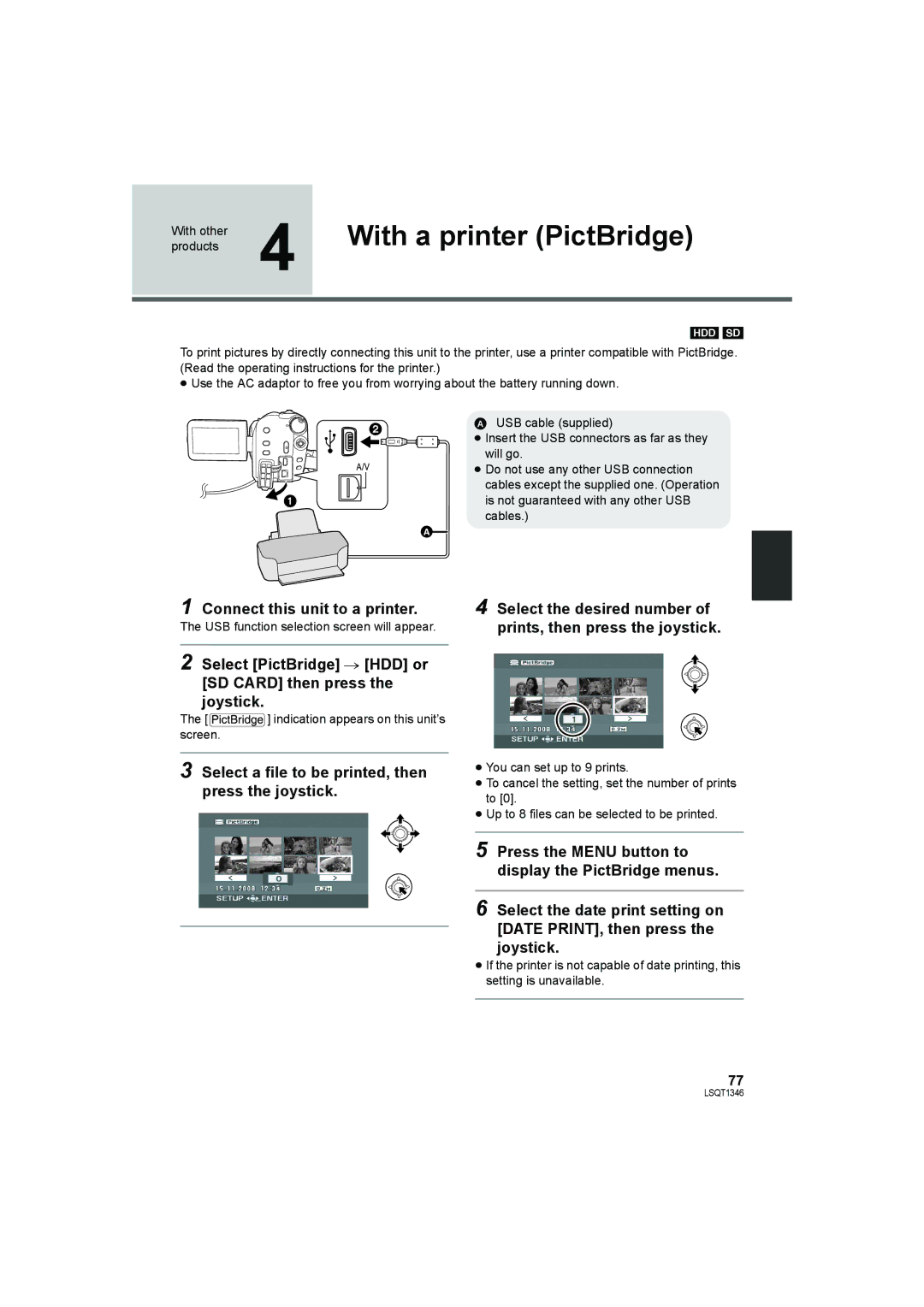products | 4 | With a printer (PictBridge) |
With other |
|
|
|
|
|
|
|
|
[HDD] [SD]
To print pictures by directly connecting this unit to the printer, use a printer compatible with PictBridge. (Read the operating instructions for the printer.)
≥Use the AC adaptor to free you from worrying about the battery running down.
![]() 2
2
1
A![]()
AUSB cable (supplied)
≥Insert the USB connectors as far as they will go.
≥Do not use any other USB connection cables except the supplied one. (Operation is not guaranteed with any other USB cables.)
1 Connect this unit to a printer.
The USB function selection screen will appear.
2 Select [PictBridge] # [HDD] or [SD CARD] then press the joystick.
The [![]() ] indication appears on this unit’s screen.
] indication appears on this unit’s screen.
3 Select a file to be printed, then press the joystick.
4 Select the desired number of prints, then press the joystick.
≥You can set up to 9 prints.
≥To cancel the setting, set the number of prints to [0].
≥Up to 8 files can be selected to be printed.
5 Press the MENU button to display the PictBridge menus.
6 Select the date print setting on [DATE PRINT], then press the joystick.
≥If the printer is not capable of date printing, this setting is unavailable.
77
LSQT1346