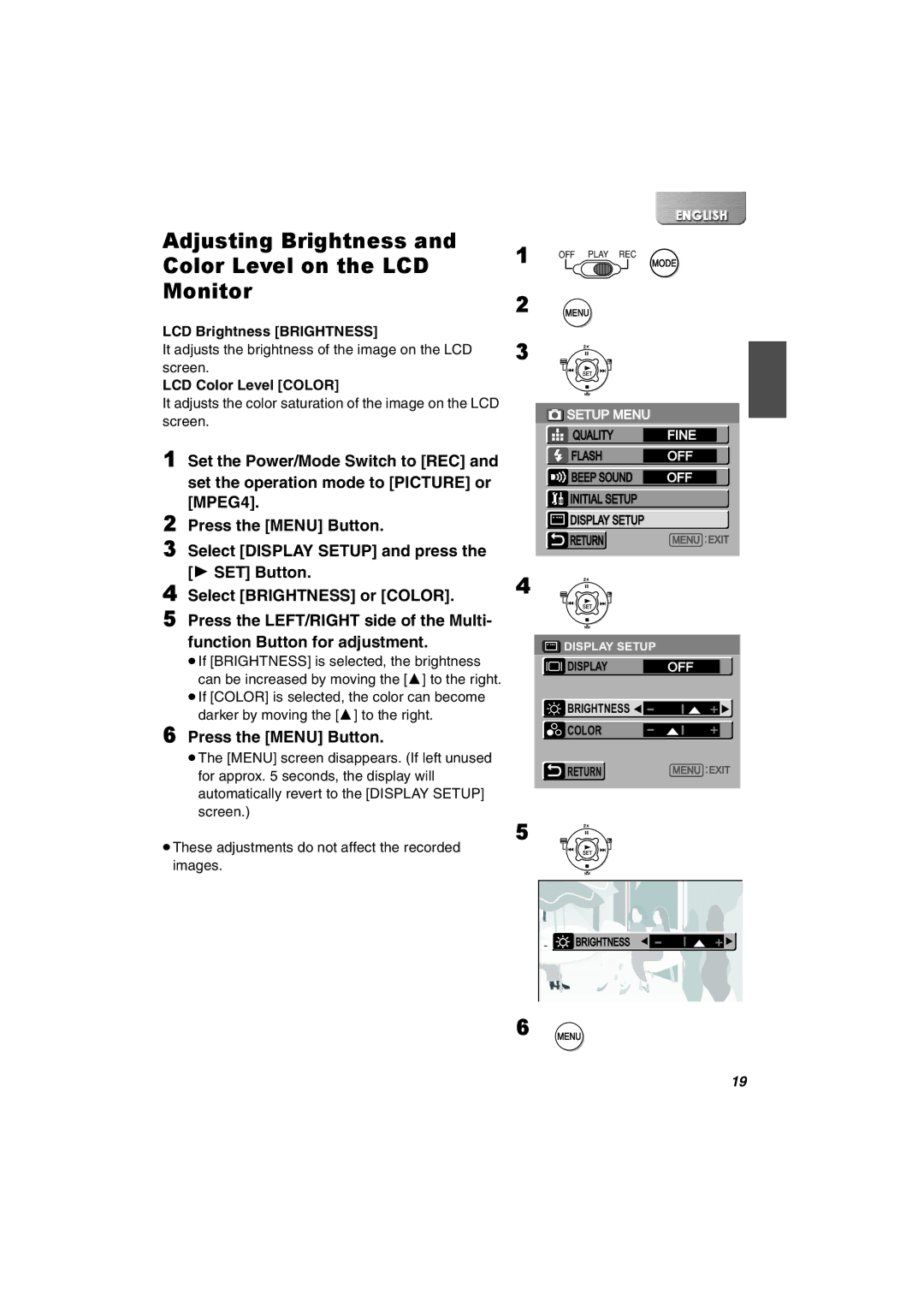Adjusting Brightness and Color Level on the LCD Monitor
LCD Brightness [BRIGHTNESS]
It adjusts the brightness of the image on the LCD screen.
LCD Color Level [COLOR]
It adjusts the color saturation of the image on the LCD screen.
1Set the Power/Mode Switch to [REC] and set the operation mode to [PICTURE] or [MPEG4].
2Press the [MENU] Button.
3Select [DISPLAY SETUP] and press the [1 SET] Button.
4Select [BRIGHTNESS] or [COLOR].
5Press the LEFT/RIGHT side of the Multi-
function Button for adjustment.
≥If [BRIGHTNESS] is selected, the brightness can be increased by moving the [3] to the right.
≥If [COLOR] is selected, the color can become darker by moving the [3] to the right.
6Press the [MENU] Button.
≥The [MENU] screen disappears. (If left unused for approx. 5 seconds, the display will automatically revert to the [DISPLAY SETUP] screen.)
≥These adjustments do not affect the recorded images.
1 | OFF PLAY REC |
MODE | |
2 | MENU |
3 |
|
SETUP MENU |
|
|
QUALITY | FINE |
|
FLASH | OFF |
|
BEEP SOUND | OFF |
|
INITIAL SETUP |
|
|
DISPLAY SETUP |
|
|
RETURN | MENU | EXIT |
4 |
|
|
DISPLAY SETUP |
|
|
DISPLAY | OFF |
|
BRIGHTNESS |
|
|
COLOR |
|
|
RETURN | MENU | EXIT |
5 |
|
| BRIGHTNESS |
6 | MENU |
| 19 |