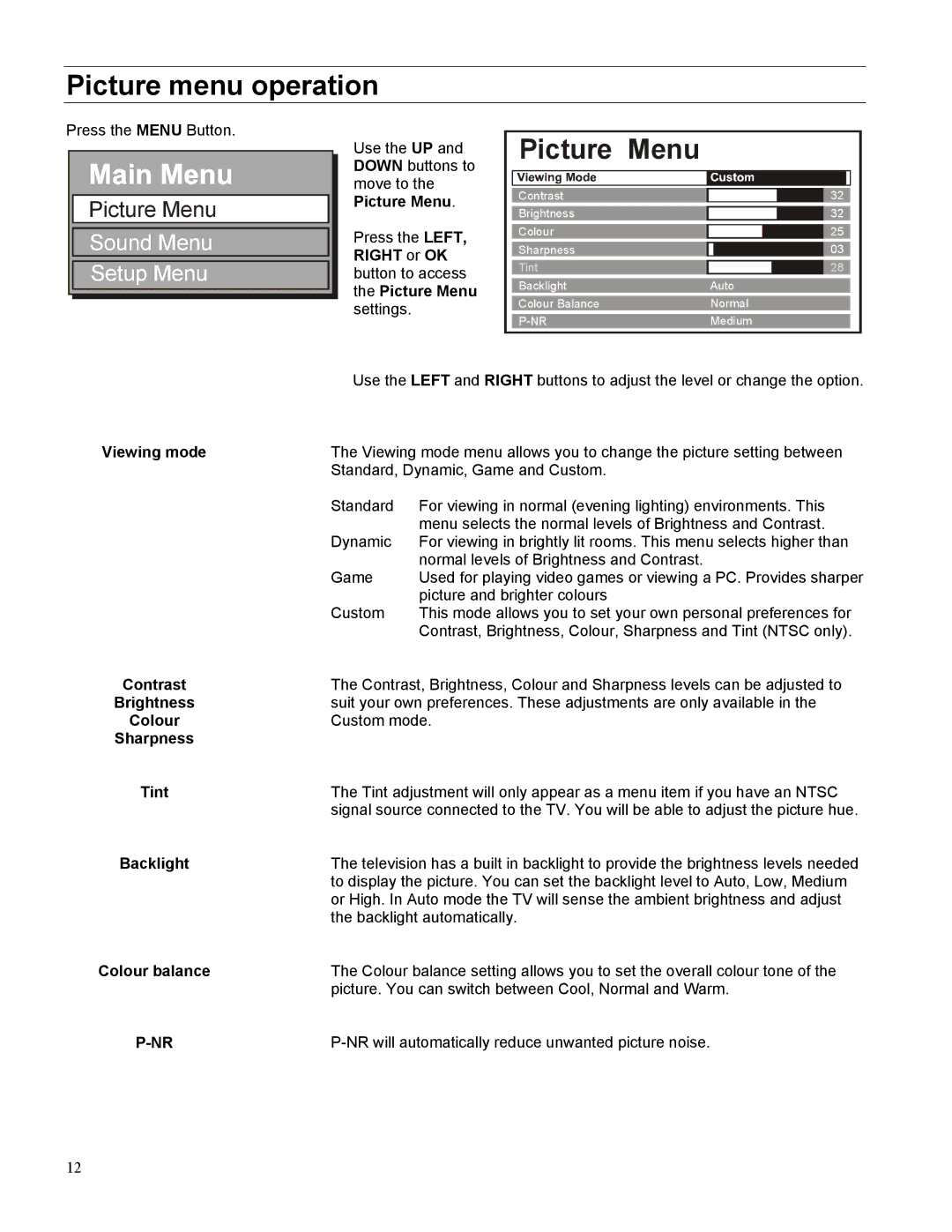Picture menu operation
Press the MENU Button.
Picture Menu
Sound Menu
Setup Menu
Use the UP and DOWN buttons to move to the Picture Menu.
Press the LEFT, RIGHT or OK button to access the Picture Menu settings.
Picture Menu
Contrast |
|
|
|
|
| 32 |
Brightness |
|
|
|
| 32 | |
|
|
|
|
| ||
Colour |
|
|
|
| 25 | |
|
|
|
|
| ||
Sharpness |
|
|
| 03 | ||
|
|
|
|
| ||
Tint |
|
| 28 | |||
|
|
|
|
| ||
Backlight | Auto | |||||
Colour Balance | Normal | |||||
Medium | ||||||
Viewing mode
Contrast
Brightness
Colour
Sharpness
Tint
Backlight
Colour balance
Use the LEFT and RIGHT buttons to adjust the level or change the option.
The Viewing mode menu allows you to change the picture setting between Standard, Dynamic, Game and Custom.
Standard | For viewing in normal (evening lighting) environments. This |
| menu selects the normal levels of Brightness and Contrast. |
Dynamic | For viewing in brightly lit rooms. This menu selects higher than |
| normal levels of Brightness and Contrast. |
Game | Used for playing video games or viewing a PC. Provides sharper |
| picture and brighter colours |
Custom | This mode allows you to set your own personal preferences for |
| Contrast, Brightness, Colour, Sharpness and Tint (NTSC only). |
The Contrast, Brightness, Colour and Sharpness levels can be adjusted to suit your own preferences. These adjustments are only available in the Custom mode.
The Tint adjustment will only appear as a menu item if you have an NTSC signal source connected to the TV. You will be able to adjust the picture hue.
The television has a built in backlight to provide the brightness levels needed to display the picture. You can set the backlight level to Auto, Low, Medium or High. In Auto mode the TV will sense the ambient brightness and adjust the backlight automatically.
The Colour balance setting allows you to set the overall colour tone of the picture. You can switch between Cool, Normal and Warm.
12