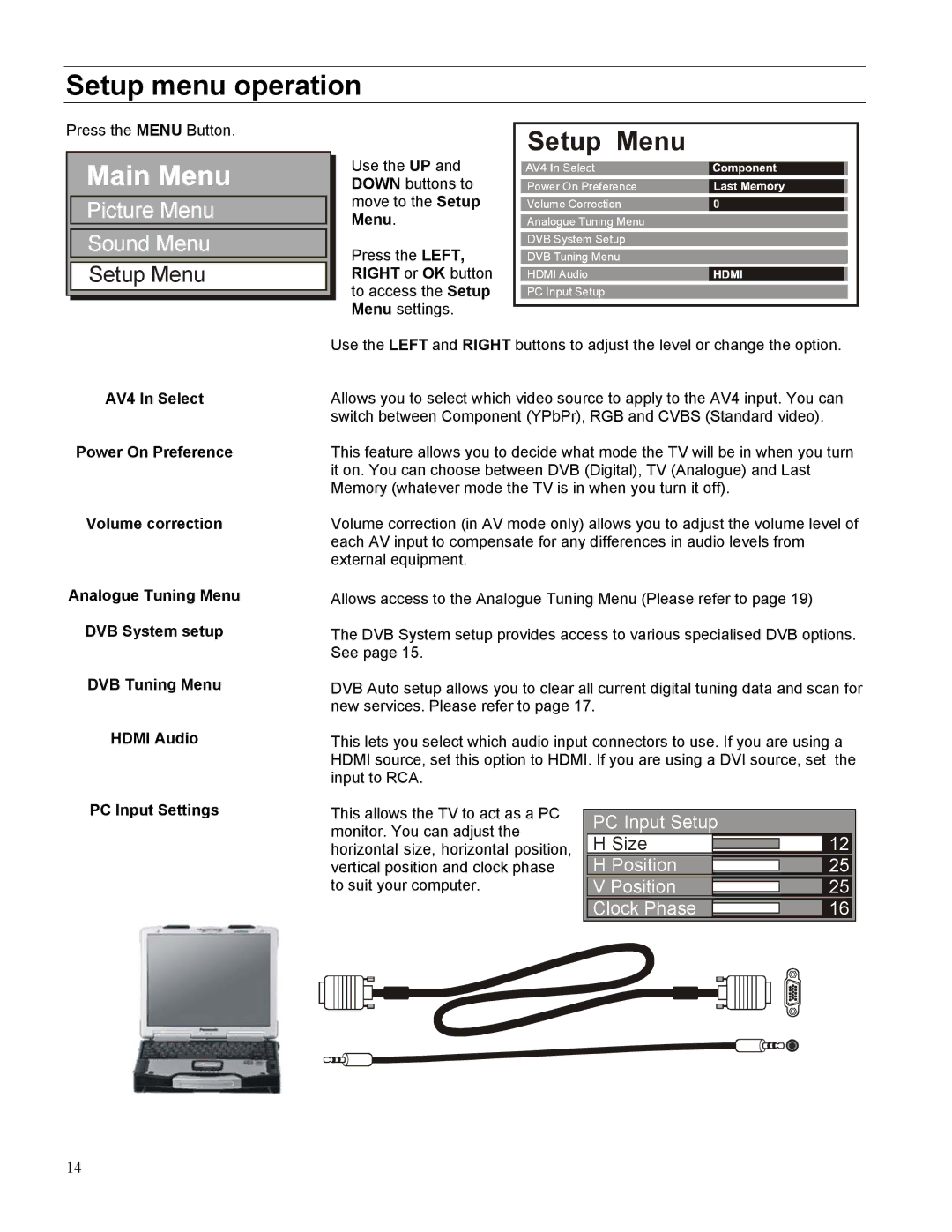Setup menu operation
Press the MENU Button.
Setup Menu
Picture Menu Sound Menu
Setup Menu
Use the UP and DOWN buttons to move to the Setup Menu.
Press the LEFT, RIGHT or OK button to access the Setup Menu settings.
Power On Preference
Volume Correction
Analogue Tuning Menu
DVB System Setup
DVB Tuning Menu
HDMI Audio
PC Input Setup
AV4 In Select
Power On Preference
Volume correction
Analogue Tuning Menu
DVB System setup
DVB Tuning Menu
HDMI Audio
Use the LEFT and RIGHT buttons to adjust the level or change the option.
Allows you to select which video source to apply to the AV4 input. You can switch between Component (YPbPr), RGB and CVBS (Standard video).
This feature allows you to decide what mode the TV will be in when you turn it on. You can choose between DVB (Digital), TV (Analogue) and Last Memory (whatever mode the TV is in when you turn it off).
Volume correction (in AV mode only) allows you to adjust the volume level of each AV input to compensate for any differences in audio levels from external equipment.
Allows access to the Analogue Tuning Menu (Please refer to page 19)
The DVB System setup provides access to various specialised DVB options. See page 15.
DVB Auto setup allows you to clear all current digital tuning data and scan for new services. Please refer to page 17.
This lets you select which audio input connectors to use. If you are using a HDMI source, set this option to HDMI. If you are using a DVI source, set the input to RCA.
PC Input Settings
This allows the TV to act as a PC monitor. You can adjust the horizontal size, horizontal position, vertical position and clock phase to suit your computer.
PC Input Setup |
|
|
|
|
|
|
| |
H Size | 12 | |||||||
H Position | 25 | |||||||
V Position | 25 | |||||||
Clock Phase | 16 | |||||||
|
|
|
|
|
|
|
|
|
|
|
|
|
|
|
|
|
|
|
|
|
|
|
|
|
|
|
14