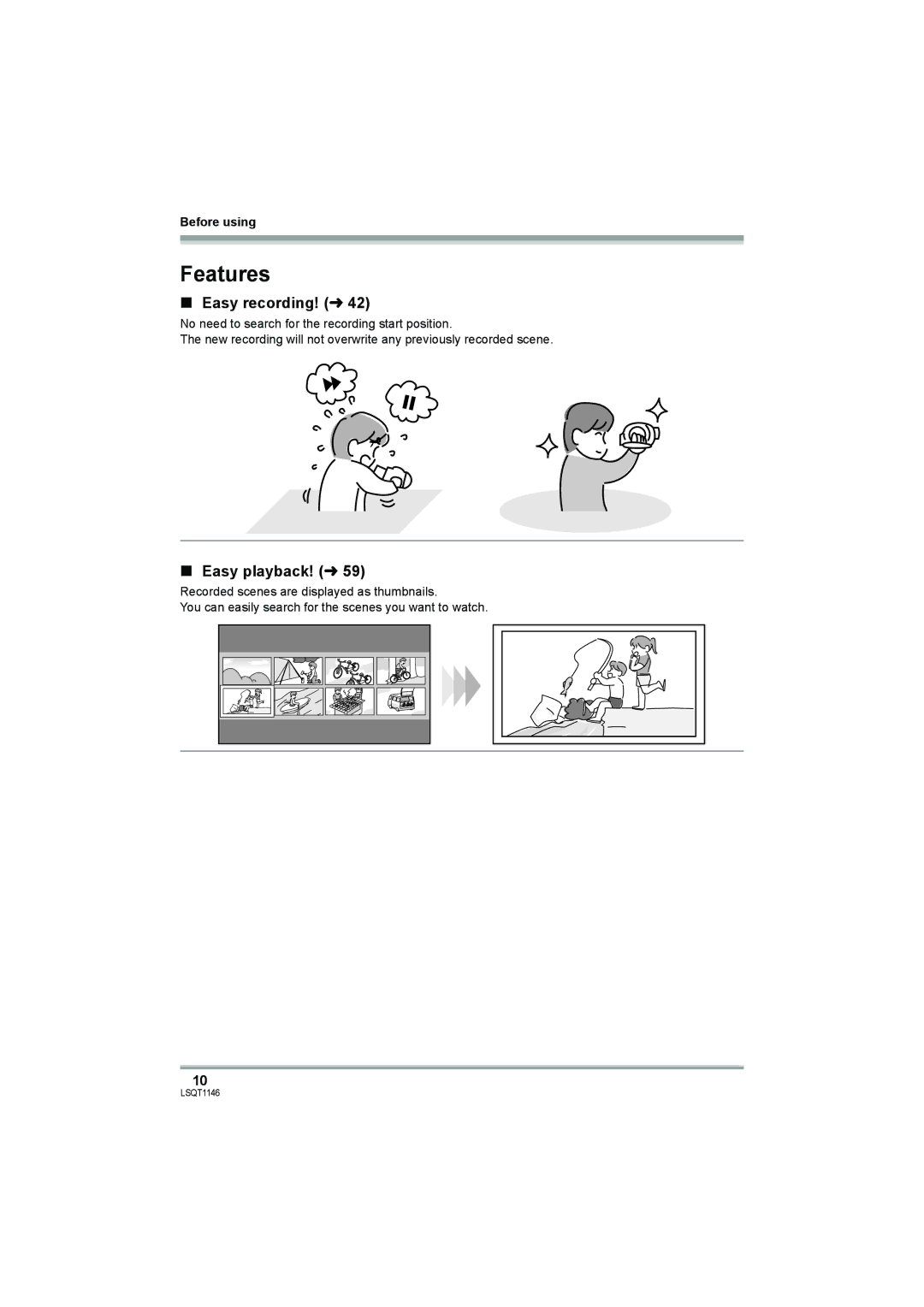Operating Instructions
Things You Should Know
Class Laser Product
Following Applies only in Canada
Important Safety Instructions
USE & Location
Indemnity concerning recording content
Care
Battery pack Lithium ion battery pack
AC adaptor
LSQT1146
Contents
108
100
105
110
Easy recording! l42
Features
Before using
Easy playback! l
Using with DVD player/recorder! l79
Editing scenes! l64
Quick Guide
Recording still pictures Jpeg still pictures
Inserting/removing an SD card
Recording motion pictures
Press the Photoshot button
Motion picture playback
Still picture playback Jpeg still pictures
Parts identification and handling
Accessories
CD-ROM
Terminal cover Audio-video output terminal A/V l 78 Speaker
Attaching the lens cap
Using grip belt
Adjust the belt length and the pad position
With the tips of your finger and thumb
Adjust the angle of the LCD monitor as desired
Using the LCD monitor
Using the viewfinder
Tripod receptacle
Discs that can be used on this unit
Discs and cards
DVD-RAM DVD-RW
Before using DIsc type
DVD-R DVD-R DL
About DVD-R DL Dual Layer
Examples of discs that cannot be used on this unit
When using brand-new DVD-RW
Cards that you can use with this unit
Handling precautions
How to hold a disc or card
When inserting/removing a disc
Disc and card handling
Setup
Power supply
Charging the battery
Charging lamp Lights up Charging
Charging time and recordable time
Charging time
Battery model Voltage Recording Maximum Actual recordable
Connecting to the AC outlet
Turning the unit on/off
Inserting/removing a disc
Removing disc
Inserting disc
Double sided disc
Slide the card slot cover to open
Set the OFF/ON switch to OFF to turn off the power
Inserting/removing an SD card
After inserting a disc/After recording finishes
Insert/remove the SD card into/ from the card slot
Selecting a mode
How to use the joystick
Securely close the card slot cover
Operations during recording
Move the joystick up, down, left or right to operate
Video recording mode
About the operation icons displayed in each mode
Video playback mode
Setup Picture recording mode
Picture playback mode
Switching the language
Using the menu screen
To get back to the previous screen
To exit the menu screen
DATED/T
Setting date and time
OFF
Color
Adjusting LCD monitor/ viewfinder
LCD SET Brightness
EVF SET Brightness
Basic camera positioning
Before recording
Recording
About auto mode
Recording motion pictures
To end the recording
Recording mode Remaining time left for recording
Screen indications in the video recording mode
Recording time elapsed
DVD-RAM
Normal
Image quality Recording time Prioritized
Recording still pictures Jpeg still pictures
Recording To record still pictures clearly
Screen indications in picture recording mode
Recording with a shutter operation effect
Size of still pictures Quality of still pictures
PICT.QUALITY
Digital zoom function
Zoom in/out function
Move the zoom lever
To use the zoom microphone function
Rotate the LCD monitor towards the lens side
Recording yourself
Recording with the video light
Press the Light button
Move the joystick up to select ª
Backlight compensation function
Fade in/fade out function
Move the joystick left to select
To cancel the soft skin mode
Soft skin mode
To cancel fading
MagicPix function
Move the joystick up to select
Self-timer recording
Recording guideline function
Move the joystick left to select Ø
Recording images with a 169 aspect ratio
Wide mode
Image stabilizer function
Recording images with a 43 aspect ratio
To cancel the scene mode function
Scene mode
To cancel the wind noise reduction function
Wind noise reduction function
Manual focus adjustment
To restore to the automatic adjustment
Manual adjustment mode
Set the AUTO/MANUAL/FOCUS switch to Manual
White balance
Move the joystick left or right to make the adjustment
Manual shutter speed/ aperture adjustment
To restore to automatic adjustment
Manual iris/gain adjustment
Press the joystick
Motion picture playback
Select the scene to be played back
Move the joystick to operate
Move the volume lever to change the volume level
To adjust the volume
Frame-by-frame playback
By Date and press the joystick
Playing back motion pictures by date
Press the Menu button, then select
Select the date for playback, then press the joystick
Select the file to be played back
Still picture playback Jpeg still pictures
About still picture compatibility
Playback
Deleting scenes one at a time
Editing scenes
Deleting scenes
Select the scene to be deleted, then press the joystick
Select the scene to be divided, then press the joystick
Dividing a scene
Combining scenes
To continue dividing other scenes
Creating a new playlist
Using playlists
What is a playlist?
Select the scene to be combined, then press the joystick
Editing a playlist
Playing back a playlist
Select the scene to start playback, then press the joystick
Deleting scenes
Adding scenes to playlist
Select the scene to be moved, then press the joystick
Select the scene to be added, then press the joystick
Moving scenes
Dividing a scene
Combining scenes
Deleting files one at a time
Editing still pictures
Deleting still pictures
Select the file to be deleted, then press the joystick
Locking still pictures
Dpof setting
To complete the settings
Select the file to be protected, then press the joystick
To cancel all Dpof settings
What is DPOF?
Finalizing a disc
Disc management
Connect this unit to the AC adaptor
Formatting discs
Un-finalizing a DVD-RW
Protecting a disc
To release disc protection
Formatting an SD card
Card management
Displaying disc information
To exit the information screen
≥ Do not remove the SD card while formatting
Connect this unit and a TV
With a TV
Playback on TV
Start playback on this unit
Copying dubbing recordings onto a DVD recorder’s hard disk
With a DVD recorder/ player
Playback on DVD recorder, DVD player, computer etc
Playing back a DVD-RAM or a DVD-RW VR format
Recording dubbing images onto other video devices
With a VCR
Connect this unit and a video device
With a printer PictBridge
Select Print # YES and press the joystick
Select the layout setting on page Layout
When you want to stop printing halfway
No frame print
Contents on provided CD-ROM
Before using with a computer
Operating environment
Installation
End User License Agreement
Installing DVD-RAM Driver
Click Finish
Software application uninstallation
If any trouble has occurred while installing DVD-RAM Driver
DVD-RAM Driver
Connection and recognition procedures
Connection and recognition
When accessing the card
When accessing the disc
About the computer display
Verifying the unit is correctly recognized by the computer
When using a disc Windows XP
To disconnect USB cable safely
Double click the icon in task tray
With a computer When using a card
If the driver has not been recognized properly
Motion picture recording menus
Menus
Menu list
Still picture recording menus
Other menus
Still picture playback menus
Indications
Demo Mode
Indications
Recording indications
Playback indications
Confirmatory indications
Display
Messages
About recovery
Functions that cannot be used simultaneously
Frequently asked questions
Troubleshooting
Supplied to this unit
Although power is
≥ Has the DVD-RW Video format or DVD-R been finalized?
Mode?
Scenes cannot be deleted
≥ Is manual focus mode selected?
# Set the AUTO/MANUAL/FOCUS switch to Auto
Or edited
Push the Reset
Disc After Pushing the Reset Switch to Repair
Select start # Settings # Control Panel # Performance
≥ Windows XP only Deleting the unit name from the Device
About this unit
When carrying the unit, do not drop or bump it
Do not touch the laser pickup lens
About the battery
About the AC adaptor
LCD monitor/viewfinder
About the disc
About the SD card
DVD-R/DVD-R DL
Causes of condensation
Explanation of terms
About condensation
What to do if the lens is fogged up
White balance
Auto focus
DVD Video Camera
Specifications
USB
Motion pictures
Others Operating temperature
Operating humidity
Recording media
Number of recordable pictures on an SD card
Picture size 640k480 640k360
Optional accessories
Accessory No Description
Accessory Order Form For USA Customers
Visa
Request for Service Notice
Request for Service Notice USA Only
Limited Warranty For USA Customers
Panasonic Video Products
Customer Services Directory
Accessory Purchases
Warranty For Canadian Customers
Panasonic Product Limited Warranty
Index
120
Spanish Quick Use Guide/ Guía española para el uso rápido
Grabación de imágenes fijas Imágenes fijas Jpeg
Cómo insertar/quitar una tarjeta
Grabación de imágenes dinámicas
Pulse el botón de toma fotográfica
Reproducción de imágenes dinámicas
Reproducción de imágenes fijas imágenes fijas Jpeg
Panasonic Puerto Rico, Inc
Panasonic Canada Inc