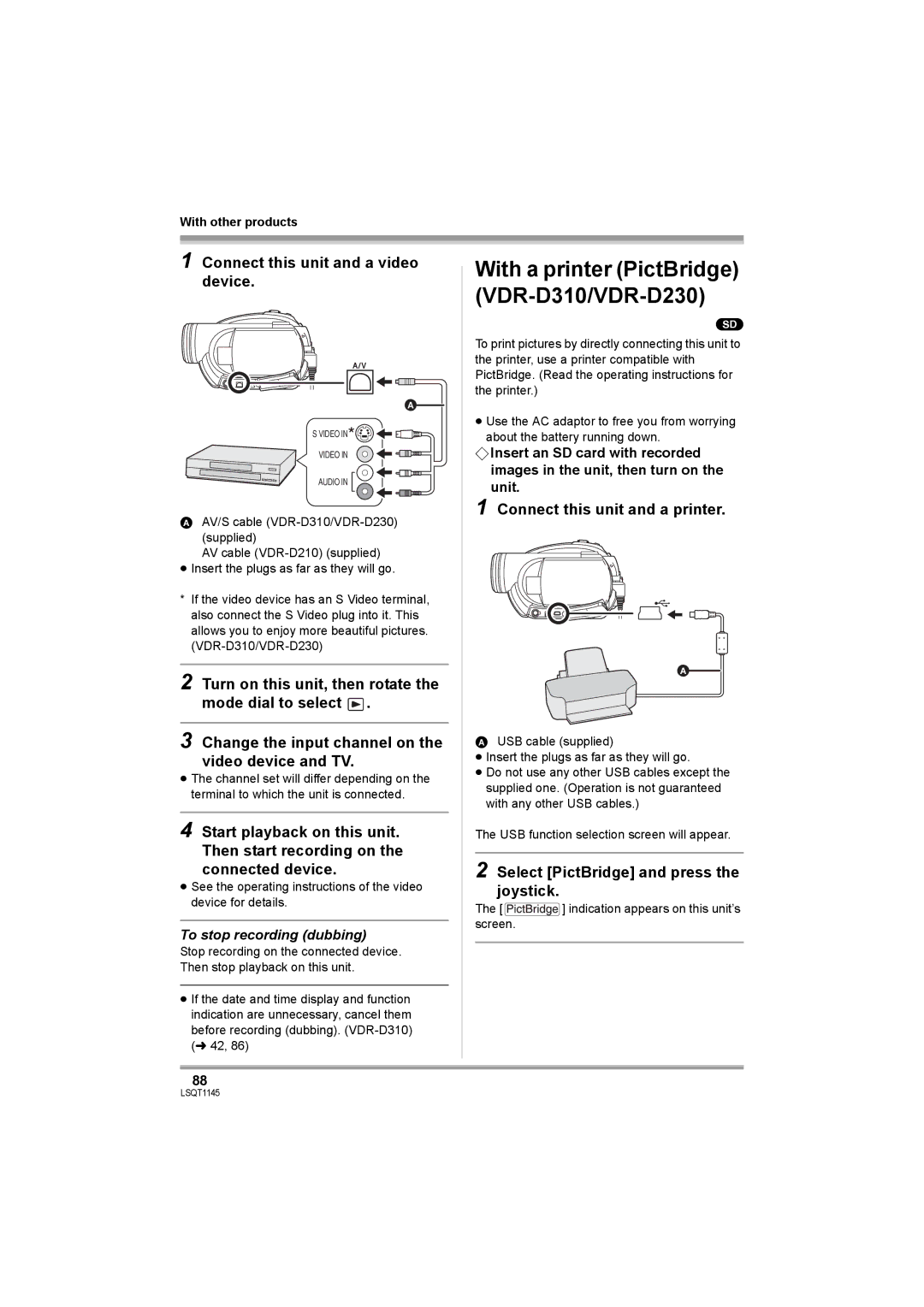VDR-D310 VDR-D230 VDR-D210
Video light SD card Compatible Computer Software
Things You Should Know
Class Laser Product
Following Applies only in Canada
Important Safety Instructions
USE & Location
Indemnity concerning recording content
Care
Batteries
AC adaptor
LSQT1145
Contents
Before using with a computer Card management Macintosh
Installation Macintosh
With a DVD recorder/player Using discs on a computer
With a VCR Using an SD card on a computer
Features
Before using
Easy recording! l46
Easy playback! l
Using with DVD player/recorder! l86
Using with a computer! VDR-D310/VDR-D230 l
Quick Guide
Inserting/removing an SD card VDR-D310/VDR-D230
Recording motion pictures
Motion picture playback
Still picture playback Jpeg still pictures VDR-D310/VDR-D230
Accessories
Button-type battery VDR-D310 CR2025 Lens cap
AC cable
DC cable
Parts identification and handling
Before using Viewfinder l VDR-D310 For USA-California only
Eyepiece corrector knob l
Terminal cover Microphone terminal MIC VDR-D310
Audio-video output terminal A/V l 85 Speaker
Using grip belt
Adjust the belt length and the pad position
Attaching the lens cap
During recording
Using the LCD monitor
Using the viewfinder
Using the remote control VDR-D310
Adjust the angle of the LCD monitor as desired
Install a button-type battery
Remote control usable range
Concerning the button-type battery
Discs that can be used on this unit
Discs and cards
DVD-RAM DVD-RW
DVD-R DVD-R DL
About DVD-R DL Dual Layer
Examples of discs that cannot be used on this unit
When using brand-new DVD-RW
Cards that you can use with this unit VDR-D310/VDR-D230
How to hold a disc or card
When inserting/removing a disc
Handling precautions
Disc and card handling
Power supply
Charging the battery
Setup
Charging lamp Lights up Charging
Battery model number Voltage/capacity Charging time
Charging time and recordable time
Charging time
VDR-D230/VDR-D210
Battery model Voltage Recording Maximum Actual recordable
5 min 30 min 25 min
Connecting to the AC outlet
Turning the unit on/off
Inserting/removing a disc
Removing disc
Inserting disc
Double sided disc
Set the OFF/ON switch to OFF to turn off the power
Inserting/removing an SD card VDR-D310/ VDR-D230
Slide the card slot cover to open
After inserting a disc/After recording finishes
Selecting a mode
How to use the joystick
Insert/remove the SD card into/ from the card slot
Securely close the card slot cover
Operations during recording
¬ Rotate the mode dial to select or
Move the joystick up, down, left or right to operate
About the operation icons displayed in each mode
Video recording mode
Icon
Backlight compensation
Setup Picture recording mode VDR-D310/VDR-D230
Picture playback mode VDR-D310/VDR-D230
Switching the language
Using the menu screen
Operating with remote control VDR-D310
Press the Menu button
Select a menu item
To get back to the previous screen
Setting date and time
Press the Menu button to exit the menu screen
DATED/T
OFF
Adjusting LCD monitor/ viewfinder
LCD SET Brightness
Color
EVF SET Brightness
Basic camera positioning
Before recording
Recording
About auto mode
Auto Ground-directional Standby AGS VDR-D310
Recording motion pictures
To end the recording
Recording mode Remaining time left for recording
Screen indications in the video recording mode
Recording time elapsed
Recording Mpeg still pictures VDR-D210
Press the Photoshot button
Normal
DVD-RAM
≥ If O.I.S. l 59 is set to ON, the image stabilizer
Recording
Flashes in red when R 0 appears
Screen indications in picture recording mode
Recording with a shutter operation effect
Changing the recording size
Icon Aspect Number of pixels
¬ Rotate the mode dial to select
Zoom in/out function
Move the zoom lever
Digital zoom function
Recording yourself
Recording with the video light VDR-D230
To use the zoom microphone function
Rotate the LCD monitor towards the lens side
Backlight compensation function
Fade in/fade out function
Move the joystick up to select ª
To return to normal recording
Move the joystick left to select
Soft skin mode
Press the recording start/stop button
To cancel the tele macro function
Tele macro function VDR-D310
MagicPix function
Move the joystick up to select
Self-timer recording VDR-D310/VDR-D230
To cancel the MagicPix function
To stop the timer midway through
Recording guideline function
Wide mode
Image stabilizer function
Wind noise reduction function
Recording images with a 169 aspect ratio
To cancel the wind noise reduction function
Scene mode
To cancel the scene mode function
To restore to the automatic adjustment
Manual focus adjustment
White balance
Set the AUTO/MANUAL/FOCUS switch to Manual
About the black balance adjustment VDR-D310
Manual adjustment mode
About the white balance sensor a
Move the joystick left or right to make the adjustment
Manual shutter speed/ aperture adjustment
To restore to automatic adjustment
Manual iris/gain adjustment
Motion picture playback
Select the scene to be played back
Press the joystick
Move the joystick to operate
Frame-by-frame playback
To adjust the volume
Move the volume lever to change the volume level
Playing back motion pictures by date
Press the Menu button, then select
Play Setup # Resume Play #
Select the date for playback, then press the joystick
Select the file to be played back
About still picture compatibility
Playback
Editing scenes
Deleting scenes
Deleting scenes one at a time
Select the scene to be deleted, then press the joystick
Dividing a scene
Combining scenes
Select the scene to be divided, then press the joystick
To continue dividing other scenes
Using playlists
What is a playlist?
Creating a new playlist
Select the scene to be combined, then press the joystick
Editing a playlist
Playing back a playlist
Select the scene to start playback, then press the joystick
Adding scenes to playlist
Deleting scenes
¬ Select playlist playback mode. l74, steps 1
Select the scene to be added, then press the joystick
Moving scenes
Select the scene to be moved, then press the joystick
Dividing a scene
Combining scenes
Editing still pictures VDR-D310/VDR-D230
Deleting still pictures
Deleting files one at a time
Select the file to be deleted, then press the joystick
Dpof setting
To complete the settings
Locking still pictures
Select the file to be protected, then press the joystick
To cancel all Dpof settings
What is DPOF?
Finalizing a disc
Disc management
Connect this unit to the AC adaptor
Press the Menu button, then select Disc Setup #
Un-finalizing a DVD-RW
Protecting a disc
Formatting discs
Card management VDR-D310/VDR-D230
Displaying disc information
Formatting an SD card
Format Disc # YES and press the joystick
≥ Do not remove the SD card while formatting
With a TV
Playback on TV
Connect this unit and a TV
Start playback on this unit
With a DVD recorder/ player
Playback on DVD recorder, DVD player, computer etc
Copying dubbing recordings onto a DVD recorder’s hard disk
With a VCR
Recording dubbing images onto other video devices
Connect this unit and a video device
Connect this unit and a printer
Select PictBridge and press the joystick
To stop recording dubbing
Select the date print setting on Date Print
Select the paper size setting on Paper Size
Select the layout setting on page Layout
Select a file to be printed, then press the joystick
With other products
Before using with a computer Windows
When using an SD card recorded on this unit
What you can do with a computer
With a computer VDR-D310/VDR-D230
Contents on provided CD-ROM
DVD-Video disc is created
DVDfunSTUDIO
Acrobat Reader
Operating environment
DVD-MovieAlbumSE
CPU
RAM
Microsoft Windows 2000 Professional Service Pack
Using Built-in SD Drive
Installation Windows
End User License Agreement
Installing DVD-RAM Driver
Click Driver and Formatter Setup
Insert the CD-ROM into the computer
Click DVD-RAM Driver
If any trouble has occurred while installing DVD-RAM Driver
Installing DVD-MovieAlbumSE
Click DVD-MovieAlbum
Installing DVDfunSTUDIO
Starting the applications
Select Ntsc North America for the TV system, click Next
Click DVDfunSTUDIO
Software application uninstallation
Panasonic # DVD camcorders
Click Close Click the desired item to start it
101
¬ Connect this unit to the AC adaptor
Connection and recognition procedures
102
When accessing the disc
When accessing the card
About the computer display
103
To disconnect USB cable safely
Verifying the unit is correctly recognized by the computer
Double click the icon in task tray
104
With a computer VDR-D310/VDR-D230 When using a card
Creating a DVD-Video disc on a computer Windows
If the driver has not been recognized properly
Select PC Connectdisc and press the joystick
Edit the DVD menu as required
When export is complete, a message will appear. Check
106
Click Burning
107
When using a disc recorded on this unit
Before using with a computer Macintosh
108
ImageMixer
109
110
CPU RAM
Installation Macintosh
Double-click Panasonic # ImageMixer3forDVDPalmcorder Pkg
Click Continue
Click Close
Click DVD-RAM LMXK1987 in Source
Creating a DVD-Video on a computer from a recorded disc
112
Exit the application and then disconnect the USB cable
Proceed with the write setting and then click Create
113
Connection
Copying still picture files to a computer
Select PC Connectcard and press the joystick
Double-click the Noname icon
115
Menus
Menu list
Motion picture recording menus
Still picture recording menus VDR-D310/VDR-D230
Still picture playback menus VDR-D310/VDR-D230
Other menus
117
Indications
Indications
Recording indications
118
Motion picture recording mode
Playback indications
119
Zoom microphone
Confirmatory indications
120
Messages
121
About recovery
122
Functions that cannot be used simultaneously
Functions Conditions which Disable the functions
123
Frequently asked questions
124
125
Others Is playback possible on a computer? Windows
Is editing possible on a computer? Windows
Is it possible to copy data to a computer? Windows
126
Others Is editing possible on a computer Macintosh?
Is it possible to save data to a computer Macintosh?
Recording date and time are not displayed on ImageMixer
Problem Check points
Troubleshooting
127
128
129
Disc After Pushing the Reset Switch to Repair
Push the Reset
130
131
132
When carrying the unit, do not drop or bump it
About this unit
133
Do not touch the laser pickup lens
About the AC adaptor
About the battery
134
About the disc
About the SD card
LCD monitor/viewfinder
135
Explanation of terms
About condensation
Causes of condensation
What to do if the lens is fogged up
Auto focus
White balance
137
DVD Video Camera
Specifications
138
139
USB
Others Picture size VDR-D310
140
DC output
Picture size 2048k1512 1920k1080
141
Picture size 1280k960 640k480
Others VDR-D230
142
Picture size 640k480 640k360
Accessory No Description
Optional accessories
143
Accessory Order Form For USA Customers
144
Request for Service Notice USA Only
145
Limited Warranty For USA Customers
146
Customer Services Directory
147
Warranty For Canadian Customers
148
Index
149
150
Spanish Quick Use Guide/ Guía española para el uso rápido
Grabación de imágenes dinámicas
Cómo insertar/quitar una tarjeta SD VDR-D310/VDR-D230
152
Reproducción de imágenes dinámicas
153
Others VDR-D310
VDR-D230 Pulse el botón de toma fotográfica
154
Others Pulse el joystick Mueva el joystick para obrar
155
Panasonic Puerto Rico, Inc
Panasonic Canada Inc

![]()
![]() .
.![]() ] indication appears on this unit’s screen.
] indication appears on this unit’s screen.