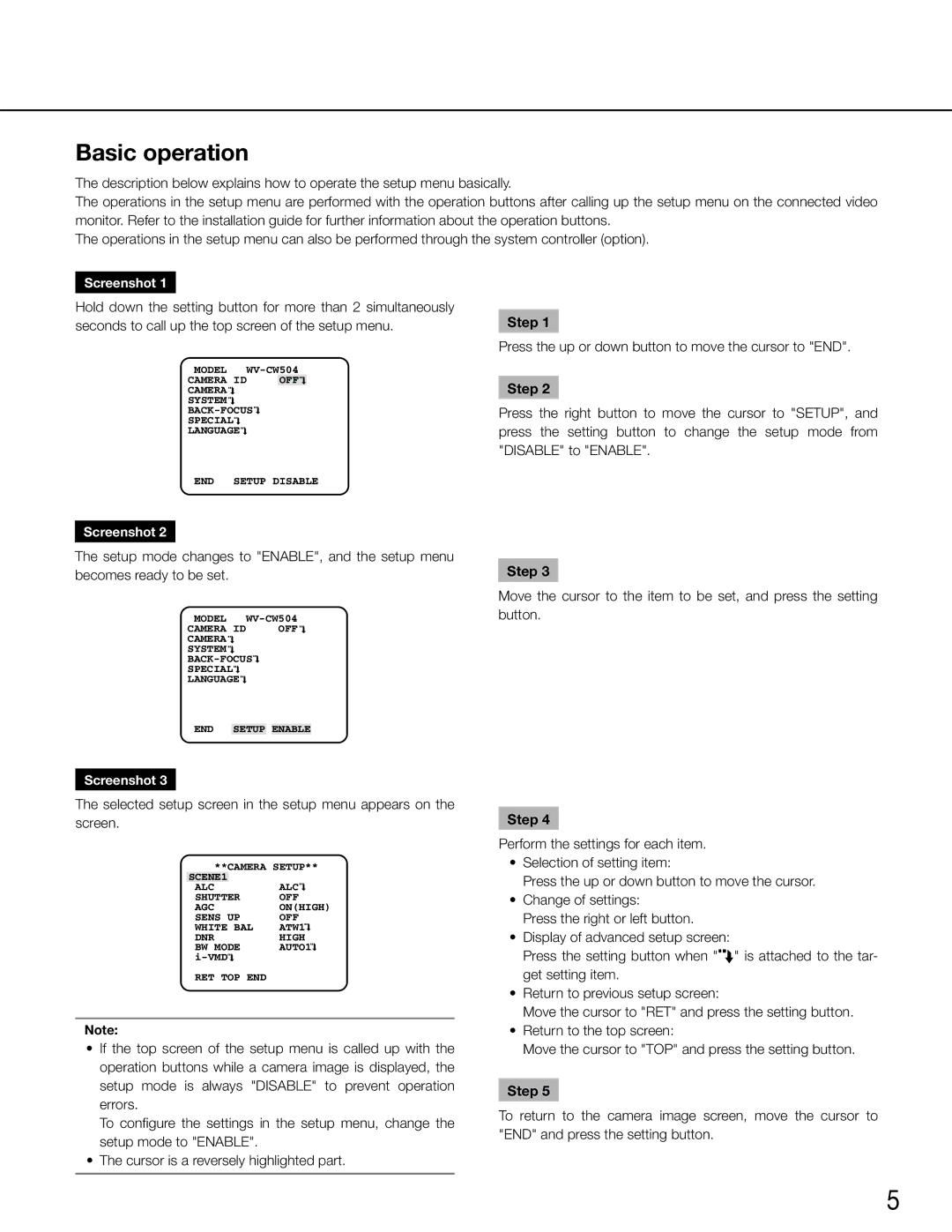WV-CW504SK, WV-CW504S, WV-CW504F, WV-CW504FK specifications
Panasonic’s range of WV-CW504 series network cameras, including models WV-CW504FK, WV-CW504F, WV-CW504S, and WV-CW504SK, epitomizes advanced security technology tailored for both indoor and outdoor surveillance applications. These cameras are designed to provide high-definition video quality alongside a range of features that enhance usability and security, making them ideal for various environments, from retail to public spaces.One of the standout features of the WV-CW504 series is its exceptional image quality, with a resolution of up to 1080p. This ensures crystal-clear video capture, even in challenging lighting conditions, thanks to the integration of advanced image processing technologies. The cameras are equipped with Wide Dynamic Range (WDR) technology, which balances exposure levels to ensure that both bright and dark areas of the scene are visible.
Panasonic's WV-CW504 models come with a built-in motorized zoom lens that allows users to remotely adjust the field of view without having to physically reposition the camera. This feature is crucial for applications where flexibility in monitoring specific areas is necessary. Additionally, the cameras support various viewing angles, which can be critical for comprehensive coverage in various environments.
In terms of connectivity, these network cameras support Power over Ethernet (PoE), allowing for easier installation as they can receive power and data through a single cable. This significantly reduces installation costs and complexities, making these cameras an attractive choice for both new installations and upgrades to existing systems.
The WV-CW504 series also integrates advanced video analytics features, such as motion detection and tampering detection. These functionalities help optimize security monitoring by alerting users to unusual activity and allowing for a more proactive approach to surveillance management. Furthermore, the cameras support ONVIF compliance, ensuring compatibility with a wide range of network video recorders and third-party software.
With robust weatherproof and vandal-resistant ratings, particularly in models meant for outdoor use, the WV-CW504 series ensures reliable performance in various environmental conditions. The sleek design of these cameras also allows them to blend seamlessly into any interior or exterior space, enhancing security without compromising aesthetics.
In conclusion, the Panasonic WV-CW504FK, WV-CW504F, WV-CW504S, and WV-CW504SK network cameras offer a powerful combination of high-definition imaging, versatile installation options, and intelligent surveillance features, making them an excellent choice for ensuring the safety and security of any environment.