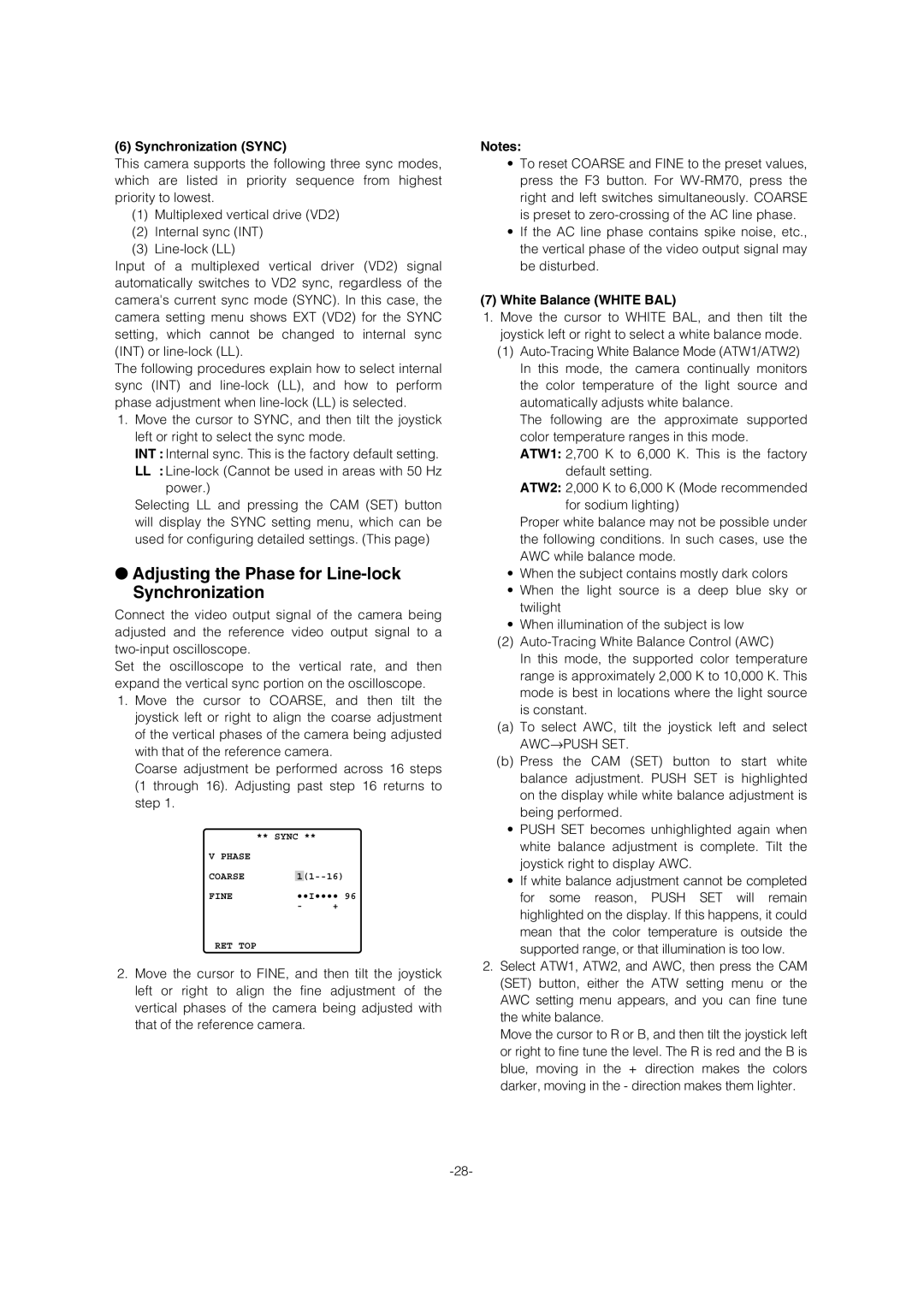(6) Synchronization (SYNC)
This camera supports the following three sync modes, which are listed in priority sequence from highest priority to lowest.
(1)Multiplexed vertical drive (VD2)
(2)Internal sync (INT)
(3)
Input of a multiplexed vertical driver (VD2) signal automatically switches to VD2 sync, regardless of the camera's current sync mode (SYNC). In this case, the camera setting menu shows EXT (VD2) for the SYNC setting, which cannot be changed to internal sync (INT) or
The following procedures explain how to select internal sync (INT) and
1.Move the cursor to SYNC, and then tilt the joystick left or right to select the sync mode.
INT : Internal sync. This is the factory default setting.
LL :
Selecting LL and pressing the CAM (SET) button will display the SYNC setting menu, which can be used for configuring detailed settings. (This page)
●Adjusting the Phase for Line-lock Synchronization
Connect the video output signal of the camera being adjusted and the reference video output signal to a
Set the oscilloscope to the vertical rate, and then expand the vertical sync portion on the oscilloscope.
1.Move the cursor to COARSE, and then tilt the joystick left or right to align the coarse adjustment of the vertical phases of the camera being adjusted with that of the reference camera.
Coarse adjustment be performed across 16 steps (1 through 16). Adjusting past step 16 returns to step 1.
| ** SYNC ** |
| ||
V PHASE |
|
|
|
|
|
| |||
COARSE |
| 1 | ||
FINE |
| ••I•••• 96 | ||
| - |
| + | |
RET TOP
2.Move the cursor to FINE, and then tilt the joystick left or right to align the fine adjustment of the vertical phases of the camera being adjusted with that of the reference camera.
Notes:
•To reset COARSE and FINE to the preset values, press the F3 button. For
•If the AC line phase contains spike noise, etc., the vertical phase of the video output signal may be disturbed.
(7)White Balance (WHITE BAL)
1.Move the cursor to WHITE BAL, and then tilt the joystick left or right to select a white balance mode.
(1)
The following are the approximate supported color temperature ranges in this mode.
ATW1: 2,700 K to 6,000 K. This is the factory default setting.
ATW2: 2,000 K to 6,000 K (Mode recommended for sodium lighting)
Proper white balance may not be possible under the following conditions. In such cases, use the AWC while balance mode.
•When the subject contains mostly dark colors
•When the light source is a deep blue sky or twilight
•When illumination of the subject is low
(2)
In this mode, the supported color temperature range is approximately 2,000 K to 10,000 K. This mode is best in locations where the light source is constant.
(a)To select AWC, tilt the joystick left and select
AWC→PUSH SET.
(b)Press the CAM (SET) button to start white balance adjustment. PUSH SET is highlighted on the display while white balance adjustment is being performed.
•PUSH SET becomes unhighlighted again when white balance adjustment is complete. Tilt the joystick right to display AWC.
•If white balance adjustment cannot be completed for some reason, PUSH SET will remain highlighted on the display. If this happens, it could mean that the color temperature is outside the supported range, or that illumination is too low.
2.Select ATW1, ATW2, and AWC, then press the CAM (SET) button, either the ATW setting menu or the AWC setting menu appears, and you can fine tune the white balance.
Move the cursor to R or B, and then tilt the joystick left or right to fine tune the level. The R is red and the B is blue, moving in the + direction makes the colors darker, moving in the - direction makes them lighter.