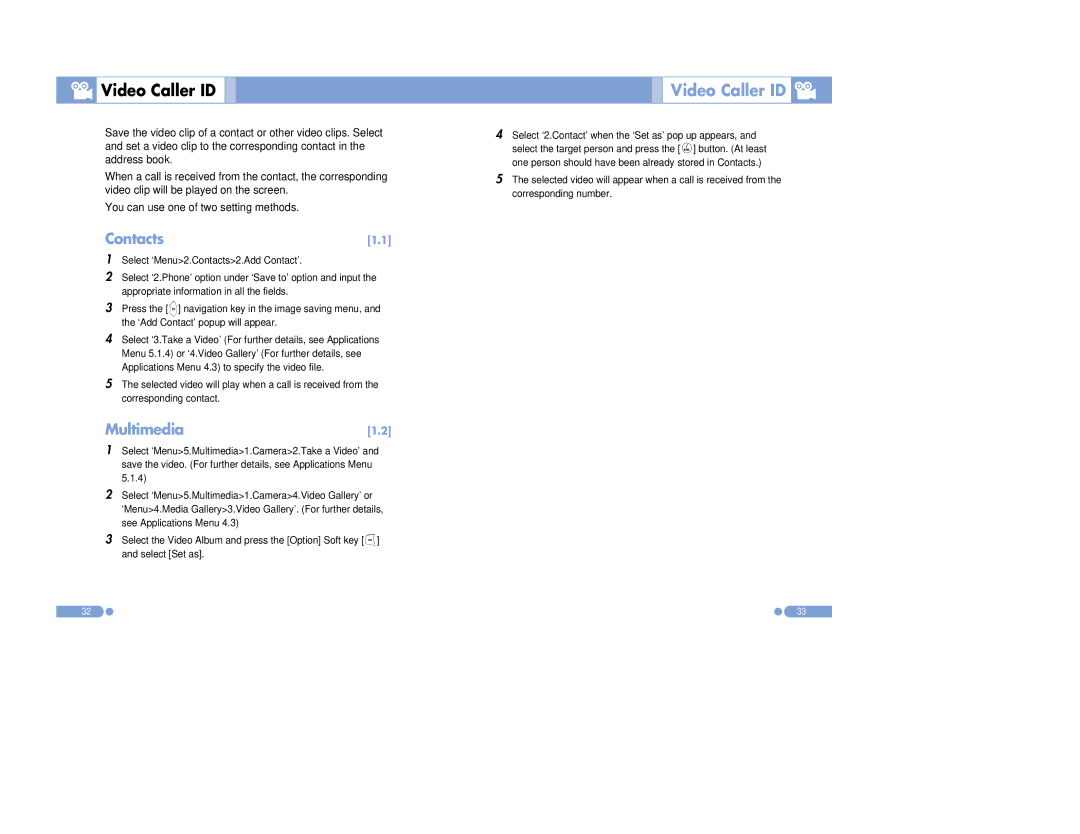Video Caller ID
Video Caller ID 

Save the video clip of a contact or other video clips. Select and set a video clip to the corresponding contact in the address book.
When a call is received from the contact, the corresponding video clip will be played on the screen.
You can use one of two setting methods.
Contacts | [1.1] |
1Select ‘Menu>2.Contacts>2.Add Contact’.
2Select ‘2.Phone’ option under ‘Save to’ option and input the appropriate information in all the fields.
3Press the [r] navigation key in the image saving menu, and the ‘Add Contact’ popup will appear.
4Select ‘3.Take a Video’ (For further details, see Applications Menu 5.1.4) or ‘4.Video Gallery’ (For further details, see Applications Menu 4.3) to specify the video file.
5The selected video will play when a call is received from the corresponding contact.
Multimedia[1.2]
1Select ‘Menu>5.Multimedia>1.Camera>2.Take a Video’ and save the video. (For further details, see Applications Menu 5.1.4)
2Select ‘Menu>5.Multimedia>1.Camera>4.Video Gallery’ or ‘Menu>4.Media Gallery>3.Video Gallery’. (For further details, see Applications Menu 4.3)
3Select the Video Album and press the [Option] Soft key [[] and select [Set as].
32

 Video Caller ID
Video Caller ID 


4Select ‘2.Contact’ when the ‘Set as’ pop up appears, and select the target person and press the [o] button. (At least one person should have been already stored in Contacts.)
5The selected video will appear when a call is received from the corresponding number.
33