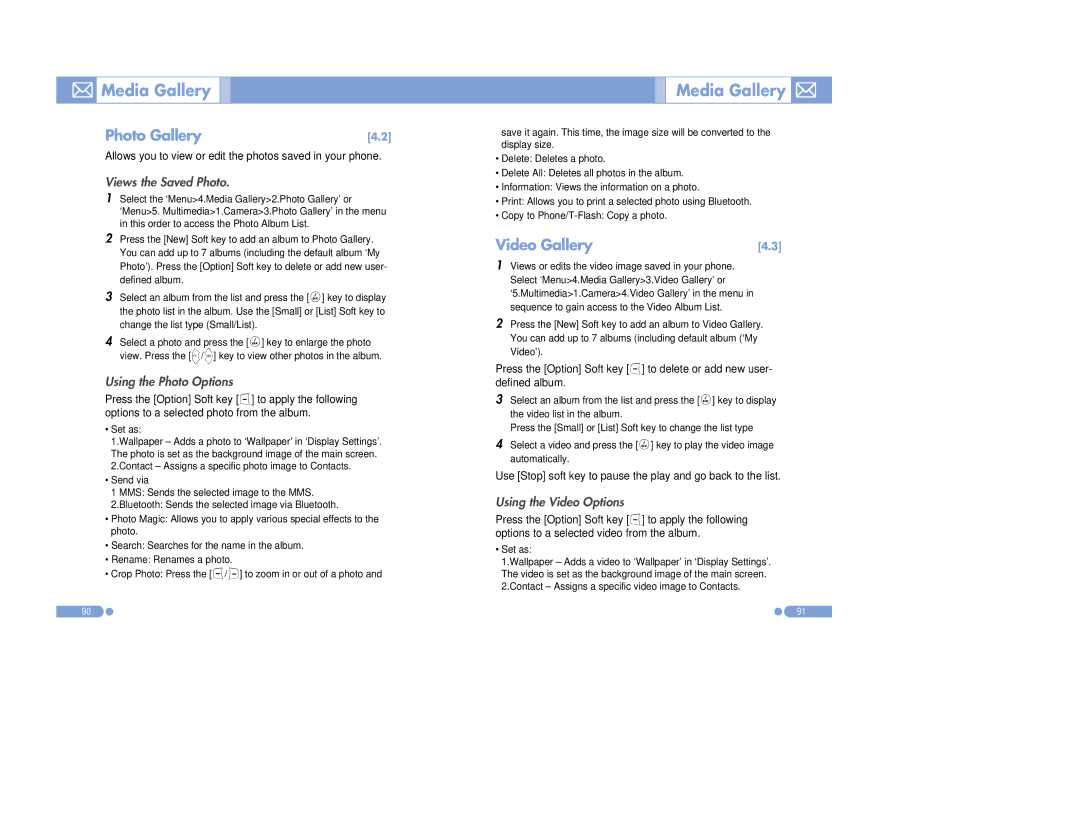Media Gallery
Media Gallery
Photo Gallery | [4.2] |
Allows you to view or edit the photos saved in your phone.
Views the Saved Photo.
1Select the ‘Menu>4.Media Gallery>2.Photo Gallery’ or ‘Menu>5. Multimedia>1.Camera>3.Photo Gallery’ in the menu in this order to access the Photo Album List.
2Press the [New] Soft key to add an album to Photo Gallery. You can add up to 7 albums (including the default album ‘My Photo’). Press the [Option] Soft key to delete or add new user- defined album.
3Select an album from the list and press the [o] key to display the photo list in the album. Use the [Small] or [List] Soft key to change the list type (Small/List).
4Select a photo and press the [o] key to enlarge the photo view. Press the [l/r] key to view other photos in the album.
Using the Photo Options
Press the [Option] Soft key [[] to apply the following options to a selected photo from the album.
•Set as:
1.Wallpaper – Adds a photo to ‘Wallpaper’ in ‘Display Settings’. The photo is set as the background image of the main screen. 2.Contact – Assigns a specific photo image to Contacts.
•Send via
1 MMS: Sends the selected image to the MMS.
2.Bluetooth: Sends the selected image via Bluetooth.
•Photo Magic: Allows you to apply various special effects to the photo.
•Search: Searches for the name in the album.
•Rename: Renames a photo.
•Crop Photo: Press the [[/]] to zoom in or out of a photo and
90
Media Gallery 

save it again. This time, the image size will be converted to the display size.
•Delete: Deletes a photo.
•Delete All: Deletes all photos in the album.
•Information: Views the information on a photo.
•Print: Allows you to print a selected photo using Bluetooth.
•Copy to
Video Gallery | [4.3] |
1Views or edits the video image saved in your phone. Select ‘Menu>4.Media Gallery>3.Video Gallery’ or ‘5.Multimedia>1.Camera>4.Video Gallery’ in the menu in sequence to gain access to the Video Album List.
2Press the [New] Soft key to add an album to Video Gallery. You can add up to 7 albums (including default album (‘My Video’).
Press the [Option] Soft key [[] to delete or add new user- defined album.
3Select an album from the list and press the [o] key to display the video list in the album.
Press the [Small] or [List] Soft key to change the list type
4Select a video and press the [o] key to play the video image automatically.
Use [Stop] soft key to pause the play and go back to the list.
Using the Video Options
Press the [Option] Soft key [[] to apply the following options to a selected video from the album.
•Set as:
1.Wallpaper – Adds a video to ‘Wallpaper’ in ‘Display Settings’. The video is set as the background image of the main screen. 2.Contact – Assigns a specific video image to Contacts.
91