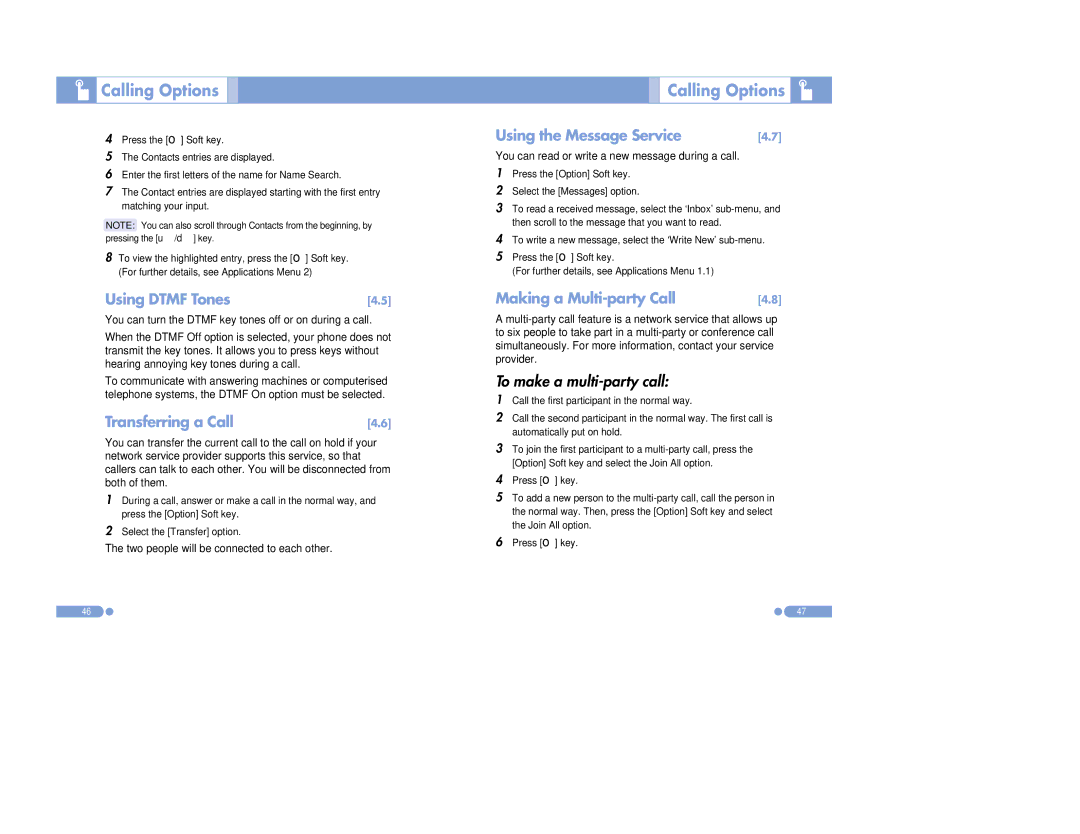Calling Options
Calling Options 

4Press the [o] Soft key.
5The Contacts entries are displayed.
6Enter the first letters of the name for Name Search.
7The Contact entries are displayed starting with the first entry matching your input.
NOTE: You can also scroll through Contacts from the beginning, by pressing the [u/d] key.
8To view the highlighted entry, press the [o] Soft key. (For further details, see Applications Menu 2)
Using DTMF Tones | [4.5] |
You can turn the DTMF key tones off or on during a call.
When the DTMF Off option is selected, your phone does not transmit the key tones. It allows you to press keys without hearing annoying key tones during a call.
To communicate with answering machines or computerised telephone systems, the DTMF On option must be selected.
Transferring a Call | [4.6] |
You can transfer the current call to the call on hold if your network service provider supports this service, so that callers can talk to each other. You will be disconnected from both of them.
1During a call, answer or make a call in the normal way, and press the [Option] Soft key.
2Select the [Transfer] option.
The two people will be connected to each other.
46

 Calling Options
Calling Options 

Using the Message Service | [4.7] |
You can read or write a new message during a call.
1Press the [Option] Soft key.
2Select the [Messages] option.
3To read a received message, select the ‘Inbox’
4To write a new message, select the ‘Write New’
5Press the [o] Soft key.
(For further details, see Applications Menu 1.1)
Making a | [4.8] |
A
To make a multi-party call:
1Call the first participant in the normal way.
2Call the second participant in the normal way. The first call is automatically put on hold.
3To join the first participant to a
4Press [o] key.
5To add a new person to the
6Press [o] key.
47