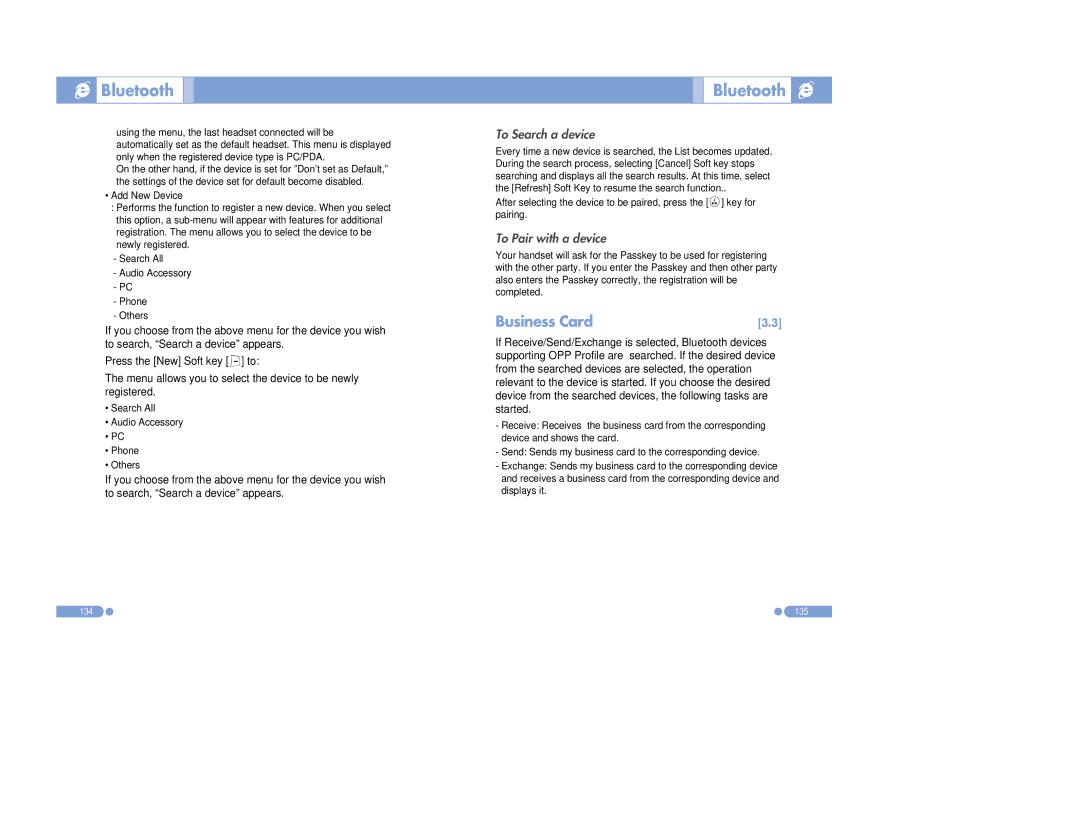Bluetooth
Bluetooth
using the menu, the last headset connected will be automatically set as the default headset. This menu is displayed only when the registered device type is PC/PDA.
On the other hand, if the device is set for ”Don’t set as Default,” the settings of the device set for default become disabled.
•Add New Device
:Performs the function to register a new device. When you select this option, a
-Search All
-Audio Accessory
-PC
-Phone
-Others
If you choose from the above menu for the device you wish to search, “Search a device” appears.
Press the [New] Soft key []] to:
The menu allows you to select the device to be newly registered.
•Search All
•Audio Accessory
•PC
•Phone
•Others
If you choose from the above menu for the device you wish to search, “Search a device” appears.
Bluetooth 

To Search a device
Every time a new device is searched, the List becomes updated. During the search process, selecting [Cancel] Soft key stops searching and displays all the search results. At this time, select the [Refresh] Soft Key to resume the search function..
After selecting the device to be paired, press the [o] key for pairing.
To Pair with a device
Your handset will ask for the Passkey to be used for registering with the other party. If you enter the Passkey and then other party also enters the Passkey correctly, the registration will be completed.
Business Card | [3.3] |
If Receive/Send/Exchange is selected, Bluetooth devices supporting OPP Profile are searched. If the desired device from the searched devices are selected, the operation relevant to the device is started. If you choose the desired device from the searched devices, the following tasks are started.
-Receive: Receives the business card from the corresponding device and shows the card.
-Send: Sends my business card to the corresponding device.
-Exchange: Sends my business card to the corresponding device and receives a business card from the corresponding device and displays it.
134 | 135 |