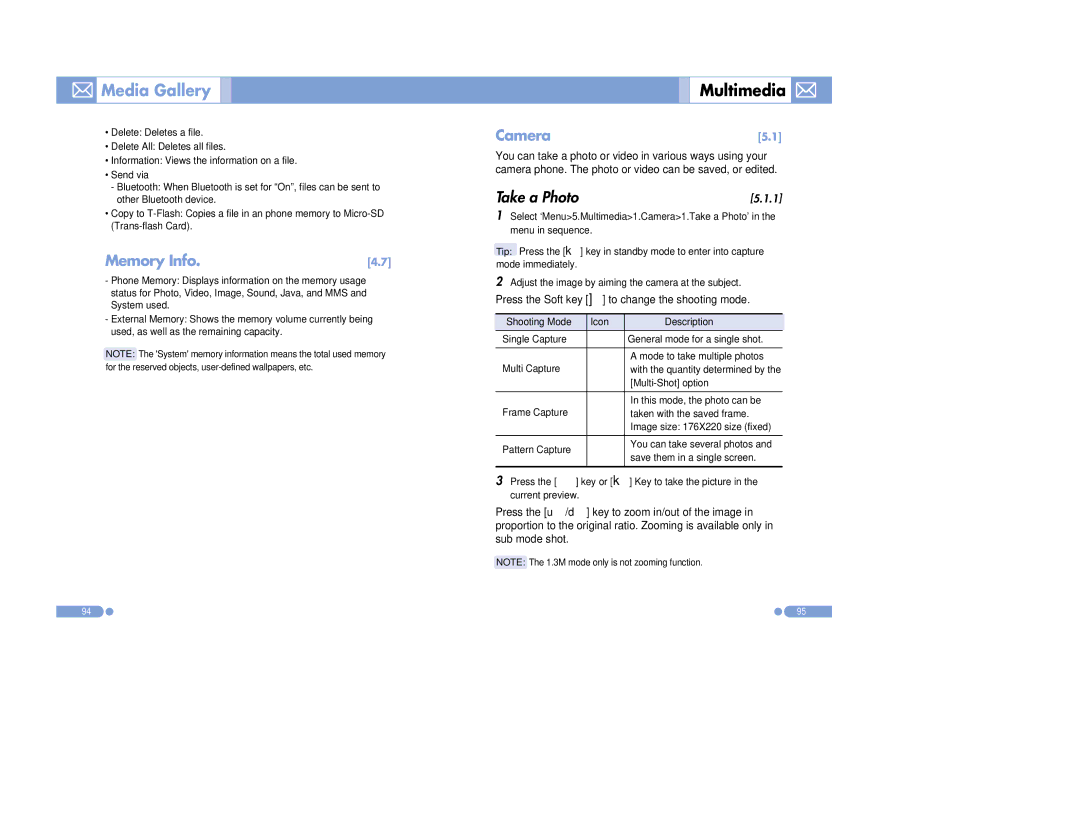Media Gallery
Media Gallery
•Delete: Deletes a file.
•Delete All: Deletes all files.
•Information: Views the information on a file.
•Send via
-Bluetooth: When Bluetooth is set for “On”, files can be sent to other Bluetooth device.
•Copy to
Memory Info. | [4.7] |
-Phone Memory: Displays information on the memory usage status for Photo, Video, Image, Sound, Java, and MMS and System used.
-External Memory: Shows the memory volume currently being used, as well as the remaining capacity.
NOTE: The 'System' memory information means the total used memory for the reserved objects,
Multimedia 

Camera | [5.1] |
You can take a photo or video in various ways using your camera phone. The photo or video can be saved, or edited.
Take a Photo | [5.1.1] |
1Select ‘Menu>5.Multimedia>1.Camera>1.Take a Photo’ in the menu in sequence.
Tip: Press the [k] key in standby mode to enter into capture mode immediately.
2Adjust the image by aiming the camera at the subject.
Press the Soft key []] to change the shooting mode.
Shooting Mode | Icon | Description |
|
Single Capture |
| General mode for a single shot. |
|
|
|
|
|
|
| A mode to take multiple photos | |
Multi Capture |
| with the quantity determined by the | |
|
| ||
|
|
|
|
|
| In this mode, the photo can be | |
Frame Capture |
| taken with the saved frame. | |
|
| Image size: 176X220 size (fixed) | |
|
|
|
|
Pattern Capture |
| You can take several photos and | |
| save them in a single screen. | ||
|
| ||
|
|
|
|
3Press the [ ![]() ] key or [k] Key to take the picture in the current preview.
] key or [k] Key to take the picture in the current preview.
Press the [u/d] key to zoom in/out of the image in proportion to the original ratio. Zooming is available only in sub mode shot.
NOTE: The 1.3M mode only is not zooming function.
94 | 95 |