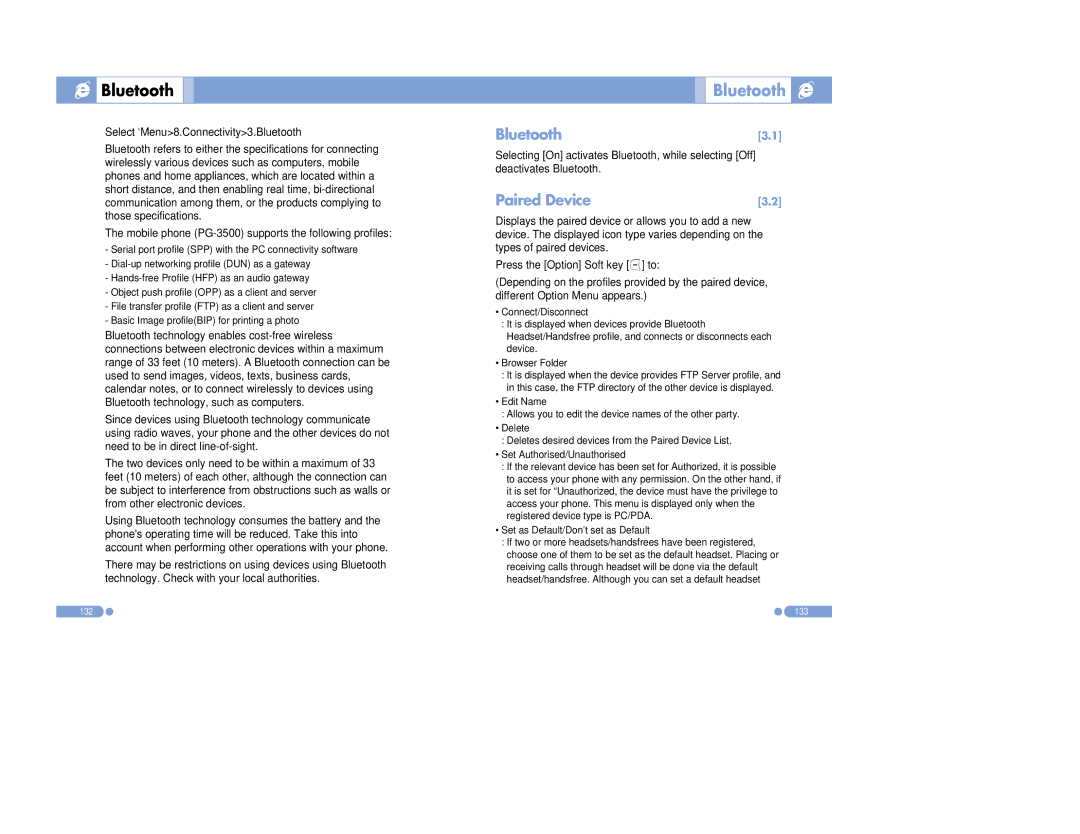Bluetooth
Bluetooth
Select ‘Menu>8.Connectivity>3.Bluetooth
Bluetooth refers to either the specifications for connecting wirelessly various devices such as computers, mobile phones and home appliances, which are located within a short distance, and then enabling real time,
The mobile phone
-Serial port profile (SPP) with the PC connectivity software
-
-
-Object push profile (OPP) as a client and server
-File transfer profile (FTP) as a client and server
-Basic Image profile(BIP) for printing a photo
Bluetooth technology enables
Since devices using Bluetooth technology communicate using radio waves, your phone and the other devices do not need to be in direct
The two devices only need to be within a maximum of 33 feet (10 meters) of each other, although the connection can be subject to interference from obstructions such as walls or from other electronic devices.
Using Bluetooth technology consumes the battery and the phone's operating time will be reduced. Take this into account when performing other operations with your phone.
There may be restrictions on using devices using Bluetooth technology. Check with your local authorities.

 Bluetooth
Bluetooth 

Bluetooth | [3.1] |
Selecting [On] activates Bluetooth, while selecting [Off] deactivates Bluetooth.
Paired Device | [3.2] |
Displays the paired device or allows you to add a new device. The displayed icon type varies depending on the types of paired devices.
Press the [Option] Soft key [[] to:
(Depending on the profiles provided by the paired device, different Option Menu appears.)
•Connect/Disconnect
:It is displayed when devices provide Bluetooth Headset/Handsfree profile, and connects or disconnects each device.
•Browser Folder
:It is displayed when the device provides FTP Server profile, and in this case, the FTP directory of the other device is displayed.
•Edit Name
:Allows you to edit the device names of the other party.
•Delete
:Deletes desired devices from the Paired Device List.
•Set Authorised/Unauthorised
:If the relevant device has been set for Authorized, it is possible to access your phone with any permission. On the other hand, if it is set for “Unauthorized, the device must have the privilege to access your phone. This menu is displayed only when the registered device type is PC/PDA.
•Set as Default/Don’t set as Default
:If two or more headsets/handsfrees have been registered, choose one of them to be set as the default headset. Placing or receiving calls through headset will be done via the default headset/handsfree. Although you can set a default headset
132 | 133 |