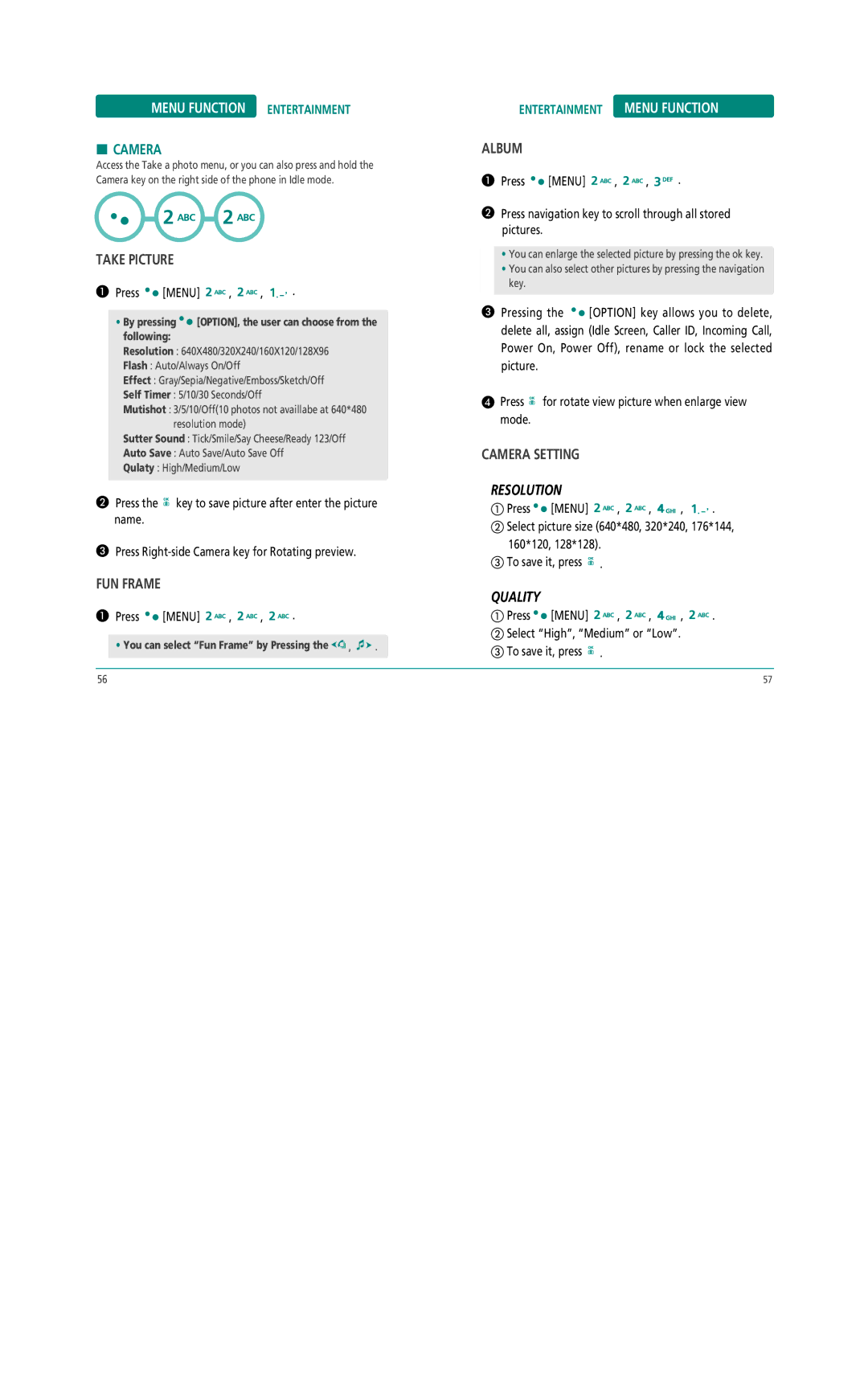MENU FUNCTION ENTERTAINMENT
HCAMERA
Access the Take a photo menu, or you can also press and hold the Camera key on the right side of the phone in Idle mode.
TAKE PICTURE
Press ![]()
![]() [MENU]
[MENU] ![]()
![]()
![]() ,
, ![]()
![]()
![]() ,
, ![]()
![]()
![]() .
.
•By pressing 
 [OPTION], the user can choose from the following:
[OPTION], the user can choose from the following:
Resolution : 640X480/320X240/160X120/128X96
Flash : Auto/Always On/Off
Effect : Gray/Sepia/Negative/Emboss/Sketch/Off
Self Timer : 5/10/30 Seconds/Off
Mutishot : 3/5/10/Off(10 photos not availlabe at 640*480 resolution mode)
Sutter Sound : Tick/Smile/Say Cheese/Ready 123/Off
Auto Save : Auto Save/Auto Save Off
Qulaty : High/Medium/Low
Press the ![]() key to save picture after enter the picture name.
key to save picture after enter the picture name.
Press
FUN FRAME
Press ![]()
![]() [MENU]
[MENU] ![]()
![]()
![]() ,
, ![]()
![]()
![]() ,
, ![]()
![]()
![]() .
.
• You can select “Fun Frame” by Pressing the ![]()
![]() ,
, ![]()
![]() .
.
ENTERTAINMENT MENU FUNCTION
ALBUM
Press ![]()
![]() [MENU]
[MENU] ![]()
![]()
![]() ,
, ![]()
![]()
![]() ,
, ![]()
![]()
![]() .
.
Press navigation key to scroll through all stored pictures.
•You can enlarge the selected picture by pressing the ok key.
•You can also select other pictures by pressing the navigation key.
Pressing the ![]()
![]() [OPTION] key allows you to delete, delete all, assign (Idle Screen, Caller ID, Incoming Call, Power On, Power Off), rename or lock the selected picture.
[OPTION] key allows you to delete, delete all, assign (Idle Screen, Caller ID, Incoming Call, Power On, Power Off), rename or lock the selected picture.
Press ![]() for rotate view picture when enlarge view mode.
for rotate view picture when enlarge view mode.
CAMERA SETTING
RESOLUTION
Press ![]()
![]() [MENU]
[MENU] ![]()
![]()
![]() ,
, ![]()
![]()
![]() ,
, ![]()
![]()
![]() ,
, ![]()
![]()
![]() . Select picture size (640*480, 320*240, 176*144, 160*120, 128*128).
. Select picture size (640*480, 320*240, 176*144, 160*120, 128*128).
To save it, press ![]() .
.
QUALITY
Press ![]()
![]() [MENU]
[MENU] ![]()
![]()
![]() ,
, ![]()
![]()
![]() ,
, ![]()
![]()
![]() ,
, ![]()
![]()
![]() .
.
Select “High”, “Medium” or “Low”.
To save it, press ![]() .
.
56 | 57 |