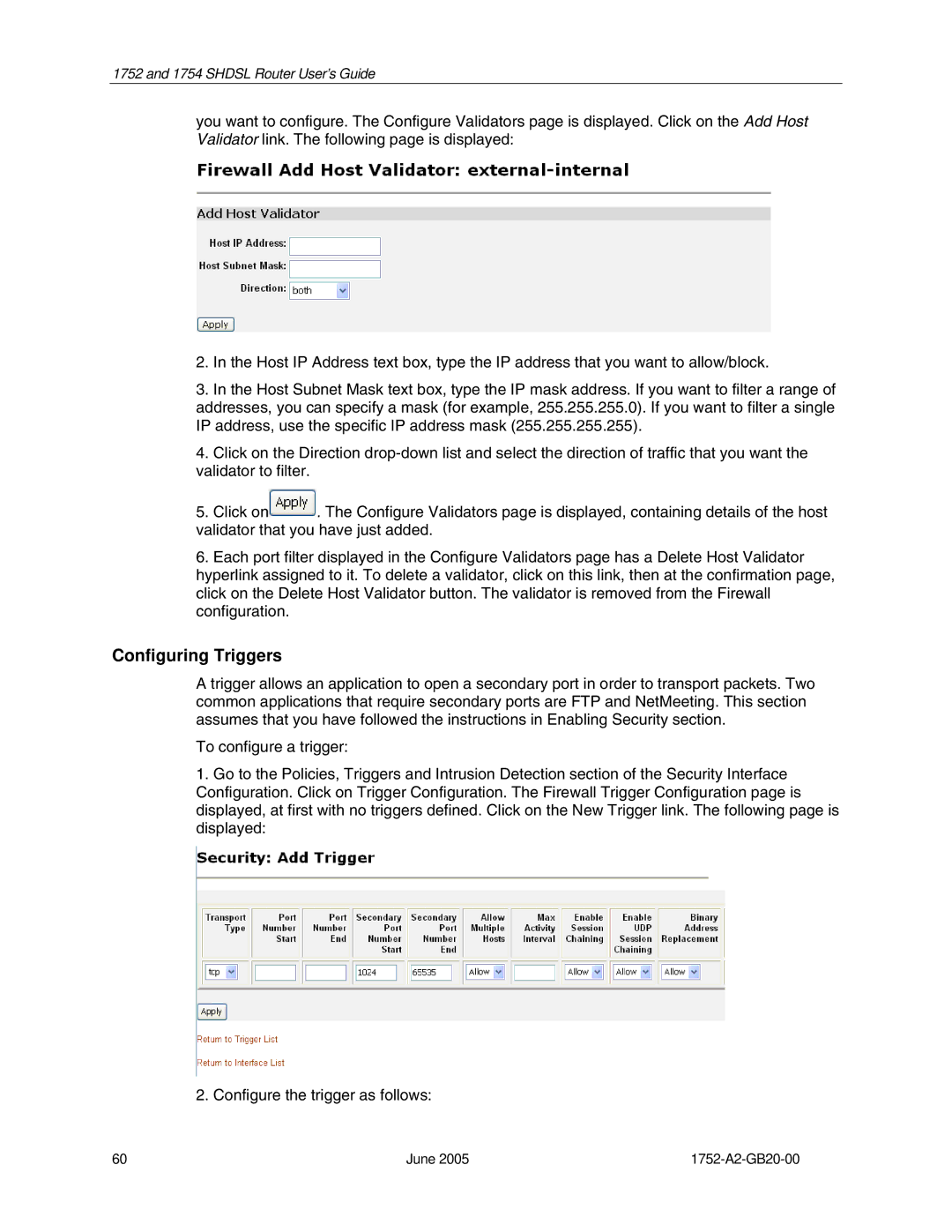1752 and 1754 SHDSL Router User’s Guide
you want to configure. The Configure Validators page is displayed. Click on the Add Host Validator link. The following page is displayed:
2.In the Host IP Address text box, type the IP address that you want to allow/block.
3.In the Host Subnet Mask text box, type the IP mask address. If you want to filter a range of addresses, you can specify a mask (for example, 255.255.255.0). If you want to filter a single IP address, use the specific IP address mask (255.255.255.255).
4.Click on the Direction
5.Click on![]() . The Configure Validators page is displayed, containing details of the host validator that you have just added.
. The Configure Validators page is displayed, containing details of the host validator that you have just added.
6.Each port filter displayed in the Configure Validators page has a Delete Host Validator hyperlink assigned to it. To delete a validator, click on this link, then at the confirmation page, click on the Delete Host Validator button. The validator is removed from the Firewall configuration.
Configuring Triggers
A trigger allows an application to open a secondary port in order to transport packets. Two common applications that require secondary ports are FTP and NetMeeting. This section assumes that you have followed the instructions in Enabling Security section.
To configure a trigger:
1.Go to the Policies, Triggers and Intrusion Detection section of the Security Interface Configuration. Click on Trigger Configuration. The Firewall Trigger Configuration page is displayed, at first with no triggers defined. Click on the New Trigger link. The following page is displayed:
2. Configure the trigger as follows:
60 | June 2005 |