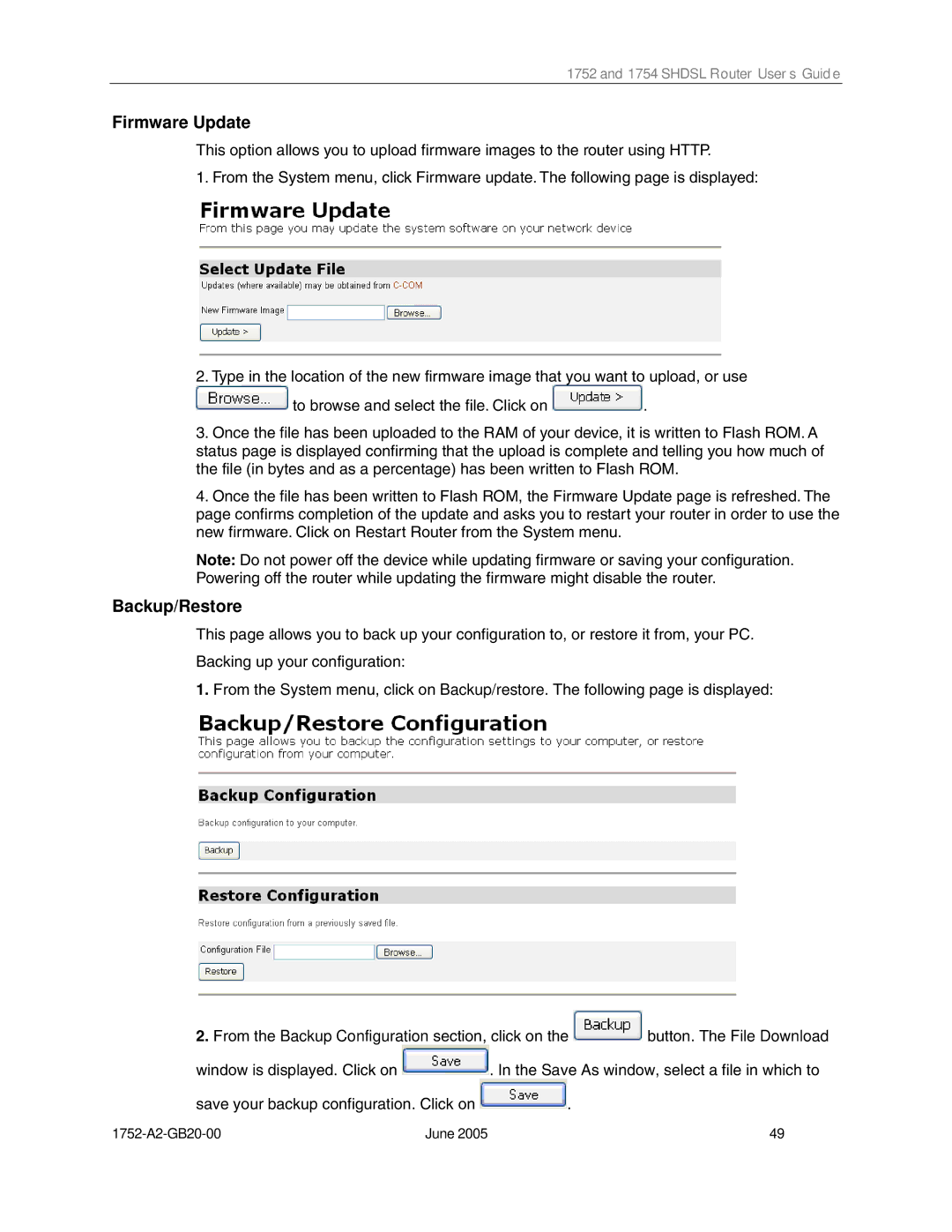1752 and 1754 SHDSL Router User’s Guide
Firmware Update
This option allows you to upload firmware images to the router using HTTP.
1. From the System menu, click Firmware update. The following page is displayed:
2.Type in the location of the new firmware image that you want to upload, or use ![]() to browse and select the file. Click on
to browse and select the file. Click on ![]() .
.
3.Once the file has been uploaded to the RAM of your device, it is written to Flash ROM. A status page is displayed confirming that the upload is complete and telling you how much of the file (in bytes and as a percentage) has been written to Flash ROM.
4.Once the file has been written to Flash ROM, the Firmware Update page is refreshed. The page confirms completion of the update and asks you to restart your router in order to use the new firmware. Click on Restart Router from the System menu.
Note: Do not power off the device while updating firmware or saving your configuration. Powering off the router while updating the firmware might disable the router.
Backup/Restore
This page allows you to back up your configuration to, or restore it from, your PC.
Backing up your configuration:
1.From the System menu, click on Backup/restore. The following page is displayed:
2.From the Backup Configuration section, click on the ![]() button. The File Download
button. The File Download
window is displayed. Click on ![]() . In the Save As window, select a file in which to
. In the Save As window, select a file in which to
save your backup configuration. Click on ![]() .
.
June 2005 | 49 |