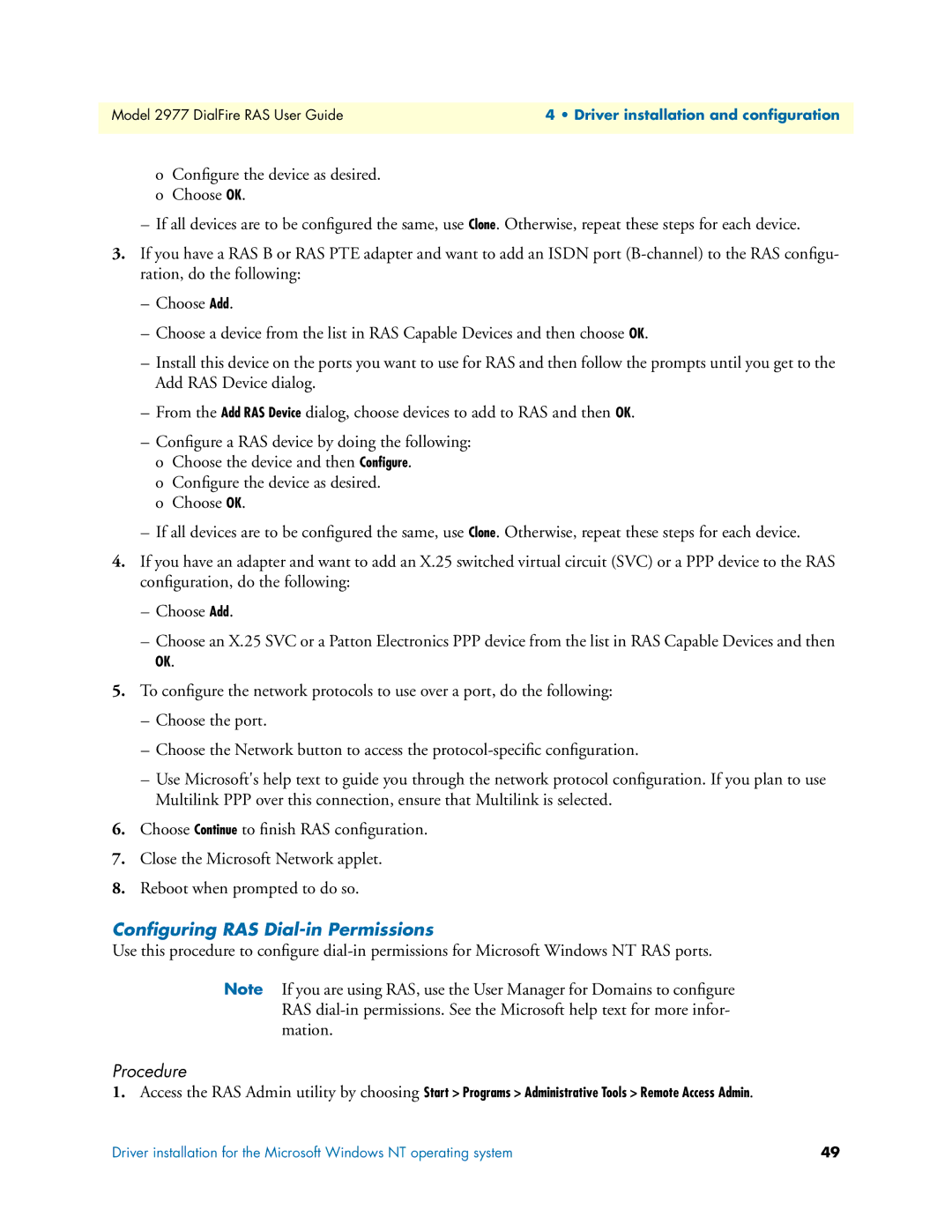Model 2977 DialFire RAS User Guide | 4 • Driver installation and configuration |
|
|
oConfigure the device as desired.
oChoose OK.
–If all devices are to be configured the same, use Clone. Otherwise, repeat these steps for each device.
3.If you have a RAS B or RAS PTE adapter and want to add an ISDN port
–Choose Add.
–Choose a device from the list in RAS Capable Devices and then choose OK.
–Install this device on the ports you want to use for RAS and then follow the prompts until you get to the Add RAS Device dialog.
–From the Add RAS Device dialog, choose devices to add to RAS and then OK.
–Configure a RAS device by doing the following:
oChoose the device and then Configure.
o Configure the device as desired. o Choose OK.
–If all devices are to be configured the same, use Clone. Otherwise, repeat these steps for each device.
4.If you have an adapter and want to add an X.25 switched virtual circuit (SVC) or a PPP device to the RAS configuration, do the following:
–Choose Add.
–Choose an X.25 SVC or a Patton Electronics PPP device from the list in RAS Capable Devices and then
OK.
5.To configure the network protocols to use over a port, do the following:
–Choose the port.
–Choose the Network button to access the
–Use Microsoft's help text to guide you through the network protocol configuration. If you plan to use Multilink PPP over this connection, ensure that Multilink is selected.
6.Choose Continue to finish RAS configuration.
7.Close the Microsoft Network applet.
8.Reboot when prompted to do so.
Configuring RAS Dial-in Permissions
Use this procedure to configure
Note If you are using RAS, use the User Manager for Domains to configure RAS
Procedure
1. Access the RAS Admin utility by choosing Start > Programs > Administrative Tools > Remote Access Admin.
Driver installation for the Microsoft Windows NT operating system | 49 |