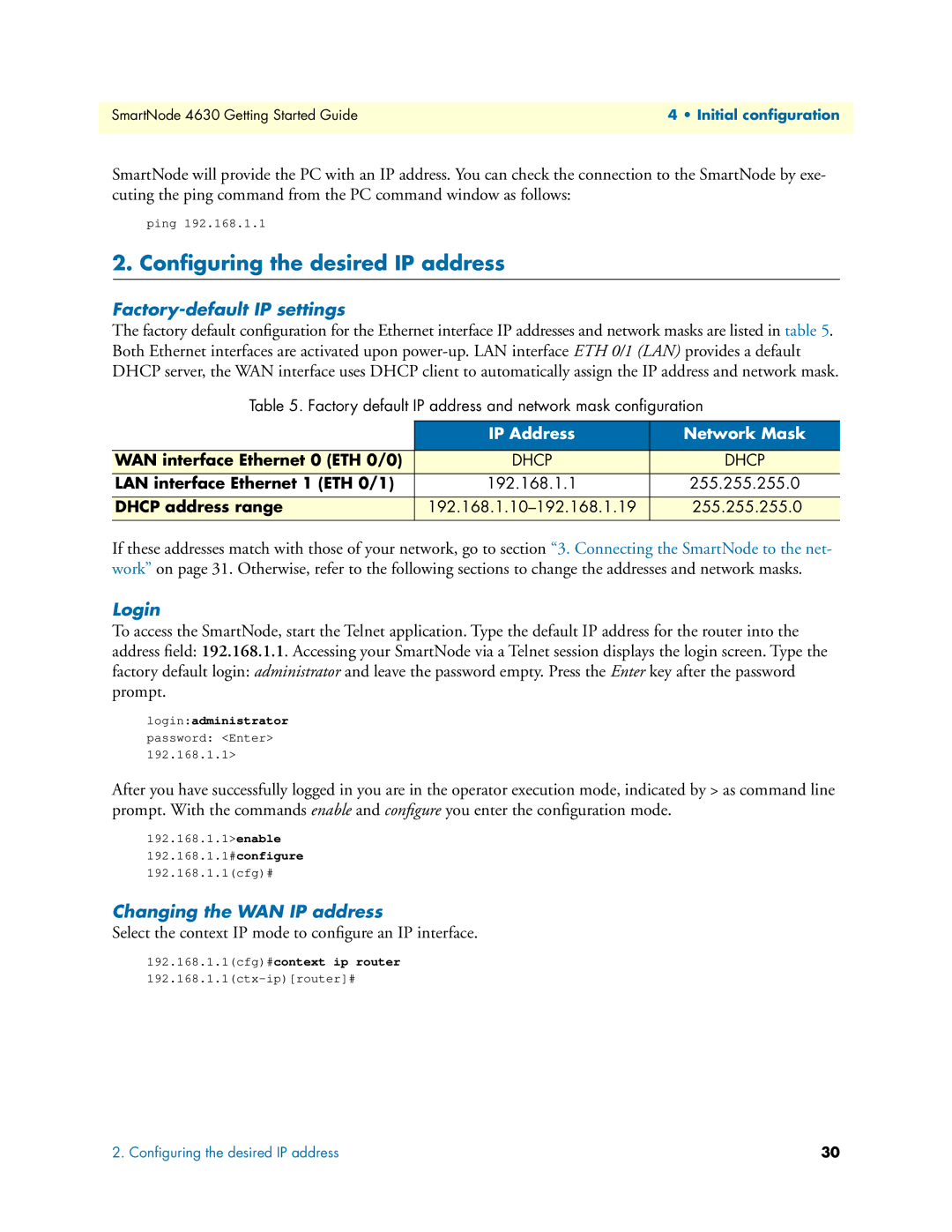SmartNode 4630 Getting Started Guide | 4 • Initial configuration |
|
|
SmartNode will provide the PC with an IP address. You can check the connection to the SmartNode by exe- cuting the ping command from the PC command window as follows:
ping 192.168.1.1
2. Configuring the desired IP address
Factory-default IP settings
The factory default configuration for the Ethernet interface IP addresses and network masks are listed in table 5. Both Ethernet interfaces are activated upon
Table 5. Factory default IP address and network mask configuration
| IP Address | Network Mask |
|
|
|
WAN interface Ethernet 0 (ETH 0/0) | DHCP | DHCP |
|
|
|
LAN interface Ethernet 1 (ETH 0/1) | 192.168.1.1 | 255.255.255.0 |
|
|
|
DHCP address range | 255.255.255.0 | |
|
|
|
If these addresses match with those of your network, go to section “3. Connecting the SmartNode to the net- work” on page 31. Otherwise, refer to the following sections to change the addresses and network masks.
Login
To access the SmartNode, start the Telnet application. Type the default IP address for the router into the address field: 192.168.1.1. Accessing your SmartNode via a Telnet session displays the login screen. Type the factory default login: administrator and leave the password empty. Press the Enter key after the password prompt.
login:administrator
password: <Enter>
192.168.1.1>
After you have successfully logged in you are in the operator execution mode, indicated by > as command line prompt. With the commands enable and configure you enter the configuration mode.
192.168.1.1>enable
192.168.1.1#configure
192.168.1.1(cfg)#
Changing the WAN IP address
Select the context IP mode to configure an IP interface.
192.168.1.1(cfg)#context ip router
2. Configuring the desired IP address | 30 |