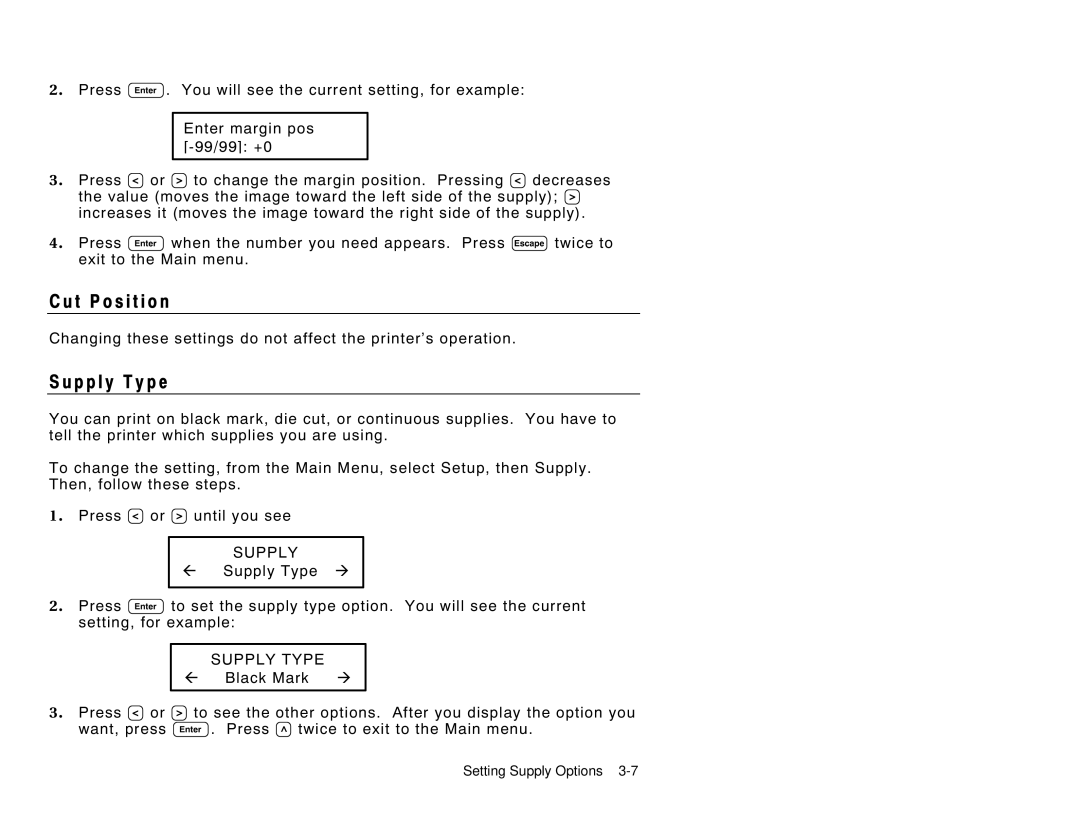2.Press E. You will see the current setting, for example:
Enter margin pos
3.Press L or R to change the margin position. Pressing L decreases the value (moves the image toward the left side of the supply); R increases it (moves the image toward the right side of the supply).
4.Press E when the number you need appears. Press e twice to exit to the Main menu.
C u t P o s i t i o n
Changing these settings do not affect the printer’s operation.
S u p p l y T y p e
You can print on black mark, die cut, or continuous supplies. You have to tell the printer which supplies you are using.
To change the setting, from the Main Menu, select Setup, then Supply. Then, follow these steps.
1.Press L or R until you see
SUPPLY
lSupply Type r
2.Press E to set the supply type option. You will see the current setting, for example:
SUPPLY TYPE
l Black Mark r
3.Press L or R to see the other options. After you display the option you want, press E. Press U twice to exit to the Main menu.
Setting Supply Options