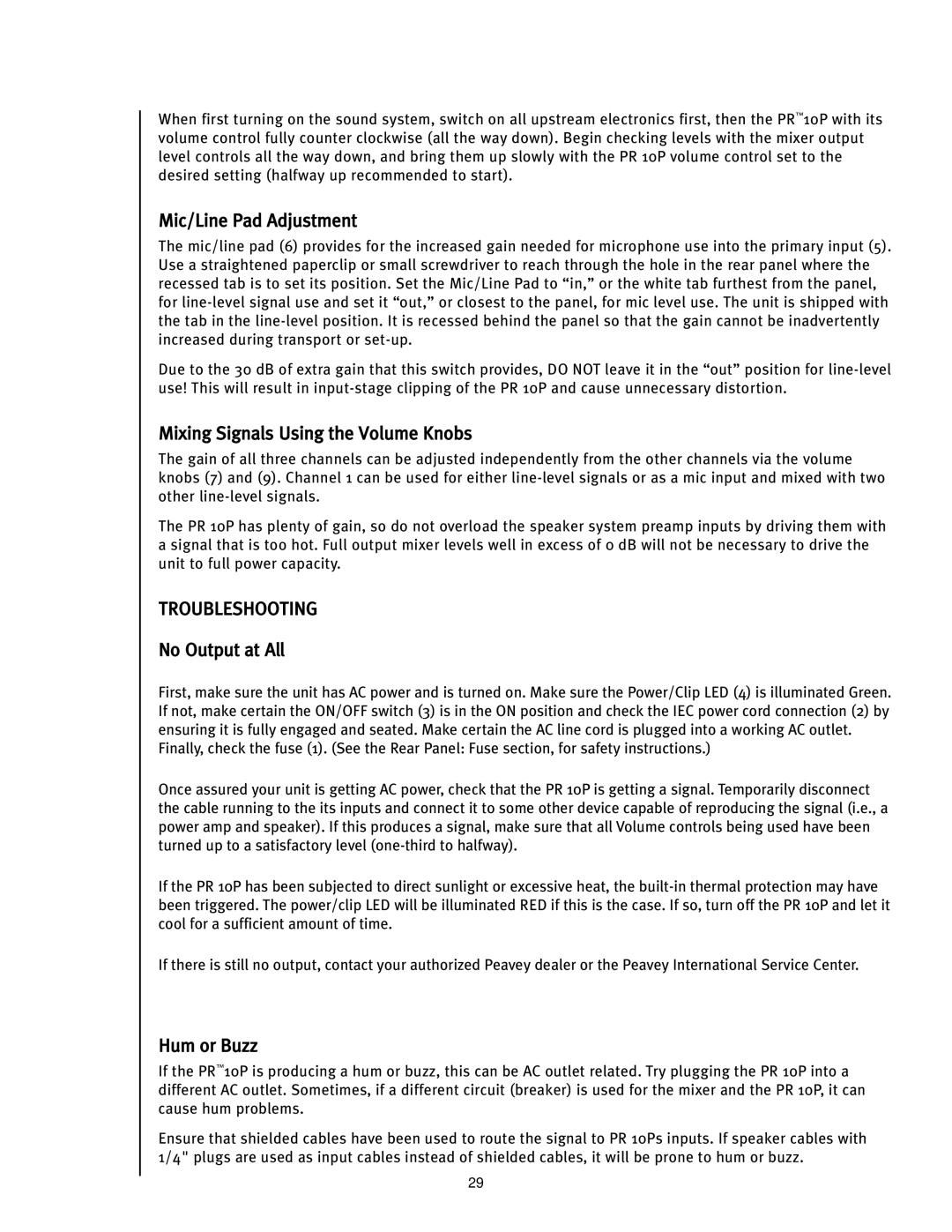When first turning on the sound system, switch on all upstream electronics first, then the PR™10P with its volume control fully counter clockwise (all the way down). Begin checking levels with the mixer output level controls all the way down, and bring them up slowly with the PR 10P volume control set to the desired setting (halfway up recommended to start).
Mic/Line Pad Adjustment
The mic/line pad (6) provides for the increased gain needed for microphone use into the primary input (5). Use a straightened paperclip or small screwdriver to reach through the hole in the rear panel where the recessed tab is to set its position. Set the Mic/Line Pad to “in,” or the white tab furthest from the panel, for
Due to the 30 dB of extra gain that this switch provides, DO NOT leave it in the “out” position for
Mixing Signals Using the Volume Knobs
The gain of all three channels can be adjusted independently from the other channels via the volume knobs (7) and (9). Channel 1 can be used for either
The PR 10P has plenty of gain, so do not overload the speaker system preamp inputs by driving them with a signal that is too hot. Full output mixer levels well in excess of 0 dB will not be necessary to drive the unit to full power capacity.
TROUBLESHOOTING
No Output at All
First, make sure the unit has AC power and is turned on. Make sure the Power/Clip LED (4) is illuminated Green. If not, make certain the ON/OFF switch (3) is in the ON position and check the IEC power cord connection (2) by ensuring it is fully engaged and seated. Make certain the AC line cord is plugged into a working AC outlet.
Finally, check the fuse (1). (See the Rear Panel: Fuse section, for safety instructions.)
Once assured your unit is getting AC power, check that the PR 10P is getting a signal. Temporarily disconnect the cable running to the its inputs and connect it to some other device capable of reproducing the signal (i.e., a power amp and speaker). If this produces a signal, make sure that all Volume controls being used have been turned up to a satisfactory level
If the PR 10P has been subjected to direct sunlight or excessive heat, the
If there is still no output, contact your authorized Peavey dealer or the Peavey International Service Center.
Hum or Buzz
If the PR™10P is producing a hum or buzz, this can be AC outlet related. Try plugging the PR 10P into a different AC outlet. Sometimes, if a different circuit (breaker) is used for the mixer and the PR 10P, it can cause hum problems.
Ensure that shielded cables have been used to route the signal to PR 10Ps inputs. If speaker cables with 1/4" plugs are used as input cables instead of shielded cables, it will be prone to hum or buzz.
29