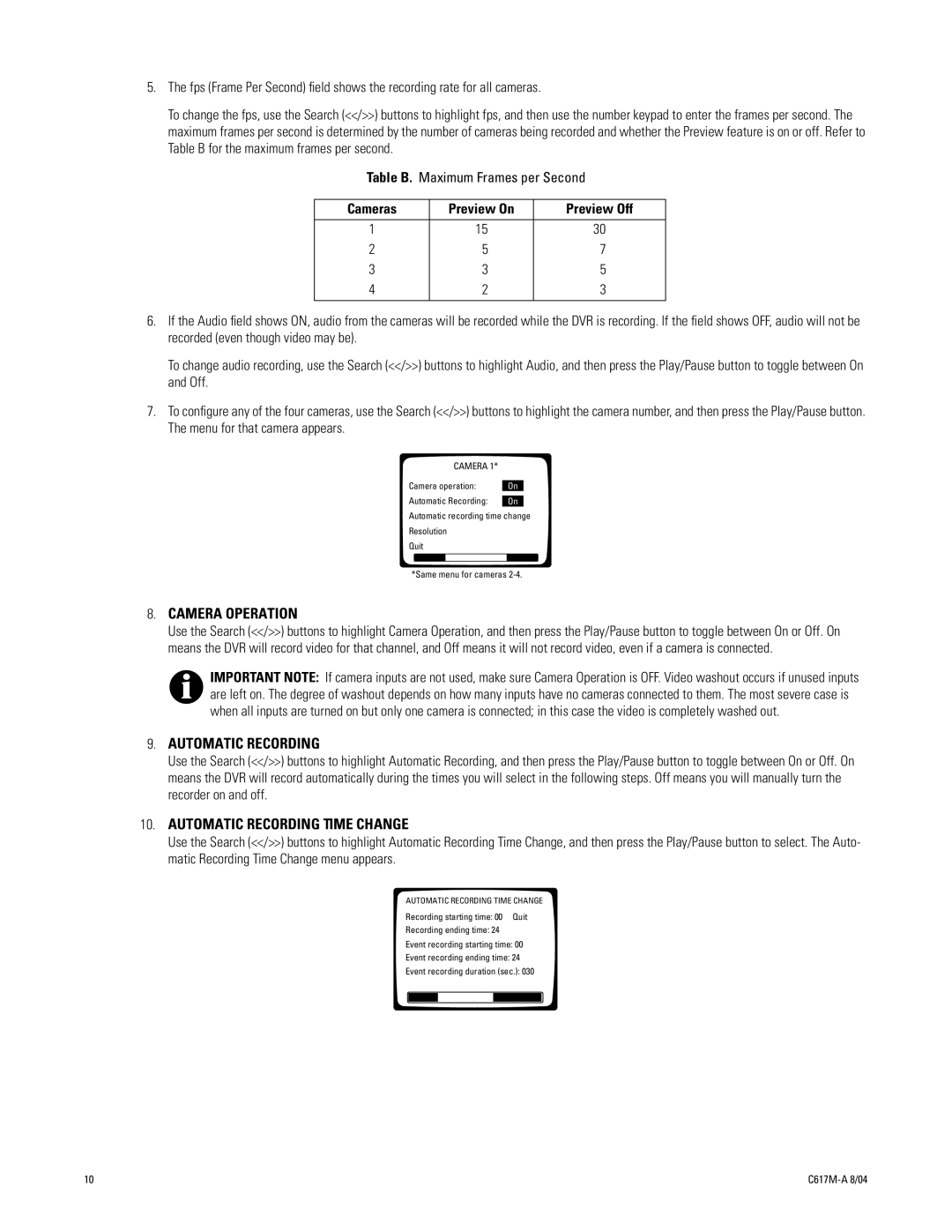5.The fps (Frame Per Second) field shows the recording rate for all cameras.
To change the fps, use the Search (<</>>) buttons to highlight fps, and then use the number keypad to enter the frames per second. The maximum frames per second is determined by the number of cameras being recorded and whether the Preview feature is on or off. Refer to Table B for the maximum frames per second.
Table B. Maximum Frames per Second
Cameras | Preview On | Preview Off |
1 | 15 | 30 |
2 | 5 | 7 |
3 | 3 | 5 |
4 | 2 | 3 |
|
|
|
6.If the Audio field shows ON, audio from the cameras will be recorded while the DVR is recording. If the field shows OFF, audio will not be recorded (even though video may be).
To change audio recording, use the Search (<</>>) buttons to highlight Audio, and then press the Play/Pause button to toggle between On and Off.
7.To configure any of the four cameras, use the Search (<</>>) buttons to highlight the camera number, and then press the Play/Pause button. The menu for that camera appears.
CAMERA 1*
Camera operation:
On
Automatic Recording: | On |
Automatic recording time change
Resolution
Quit
*Same menu for cameras
8.CAMERA OPERATION
Use the Search (<</>>) buttons to highlight Camera Operation, and then press the Play/Pause button to toggle between On or Off. On means the DVR will record video for that channel, and Off means it will not record video, even if a camera is connected.
IMPORTANT NOTE: If camera inputs are not used, make sure Camera Operation is OFF. Video washout occurs if unused inputs are left on. The degree of washout depends on how many inputs have no cameras connected to them. The most severe case is when all inputs are turned on but only one camera is connected; in this case the video is completely washed out.
9.AUTOMATIC RECORDING
Use the Search (<</>>) buttons to highlight Automatic Recording, and then press the Play/Pause button to toggle between On or Off. On means the DVR will record automatically during the times you will select in the following steps. Off means you will manually turn the recorder on and off.
10.AUTOMATIC RECORDING TIME CHANGE
Use the Search (<</>>) buttons to highlight Automatic Recording Time Change, and then press the Play/Pause button to select. The Auto- matic Recording Time Change menu appears.
AUTOMATIC RECORDING TIME CHANGE
Recording starting time: 00 Quit
Recording ending time: 24
Event recording starting time: 00
Event recording ending time: 24
Event recording duration (sec.): 030
10 |