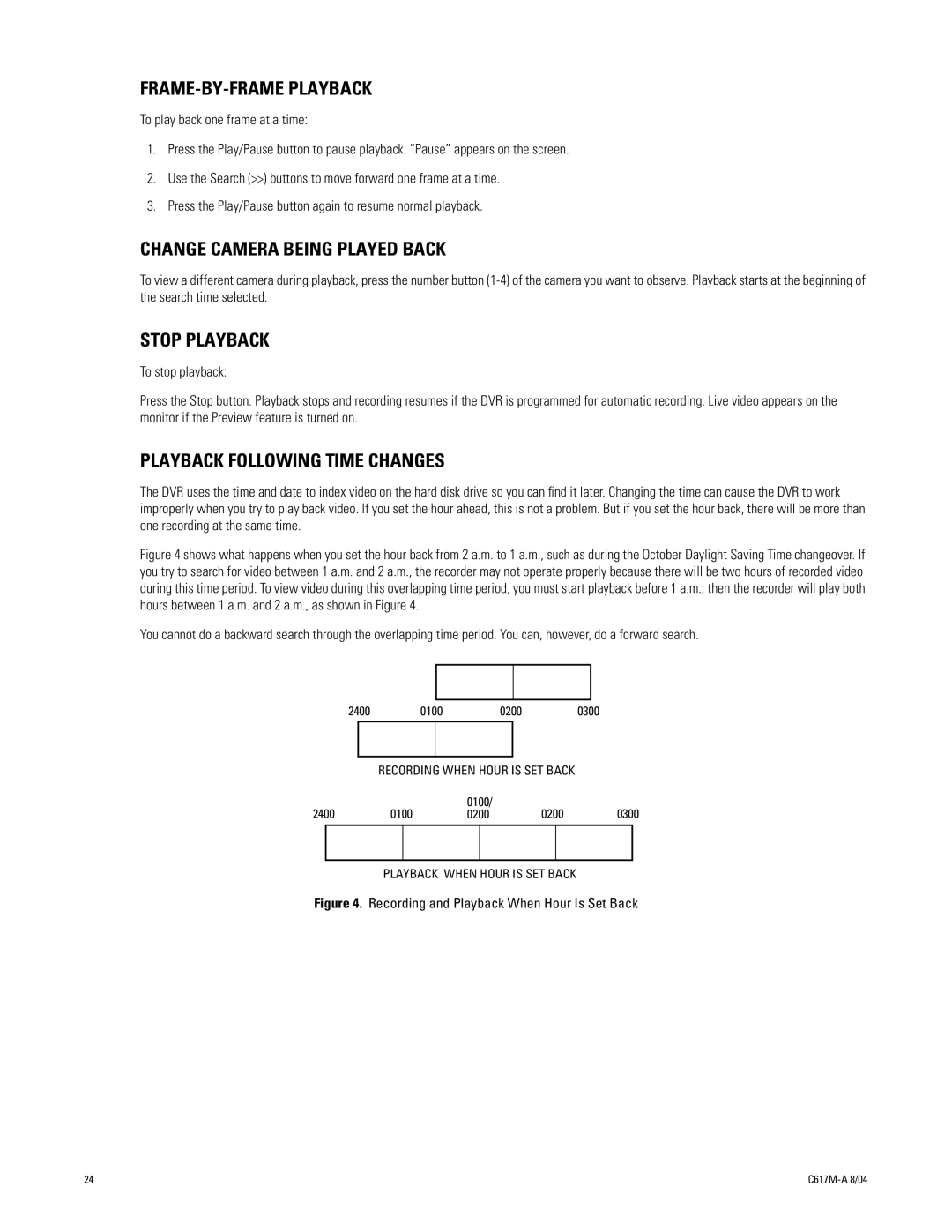FRAME-BY-FRAME PLAYBACK
To play back one frame at a time:
1.Press the Play/Pause button to pause playback. “Pause” appears on the screen.
2.Use the Search (>>) buttons to move forward one frame at a time.
3.Press the Play/Pause button again to resume normal playback.
CHANGE CAMERA BEING PLAYED BACK
To view a different camera during playback, press the number button
STOP PLAYBACK
To stop playback:
Press the Stop button. Playback stops and recording resumes if the DVR is programmed for automatic recording. Live video appears on the monitor if the Preview feature is turned on.
PLAYBACK FOLLOWING TIME CHANGES
The DVR uses the time and date to index video on the hard disk drive so you can find it later. Changing the time can cause the DVR to work improperly when you try to play back video. If you set the hour ahead, this is not a problem. But if you set the hour back, there will be more than one recording at the same time.
Figure 4 shows what happens when you set the hour back from 2 a.m. to 1 a.m., such as during the October Daylight Saving Time changeover. If you try to search for video between 1 a.m. and 2 a.m., the recorder may not operate properly because there will be two hours of recorded video during this time period. To view video during this overlapping time period, you must start playback before 1 a.m.; then the recorder will play both hours between 1 a.m. and 2 a.m., as shown in Figure 4.
You cannot do a backward search through the overlapping time period. You can, however, do a forward search.
2400 | 0100 |
|
| 0200 |
| 0300 |
| |||||
|
|
|
|
|
|
|
|
|
| |||
|
|
| RECORDING WHEN HOUR IS SET BACK |
|
| |||||||
2400 |
| 0100 |
| 0100/ | 0200 | 0300 | ||||||
|
| 0200 | ||||||||||
|
|
|
|
|
|
|
|
|
|
|
|
|
PLAYBACK WHEN HOUR IS SET BACK
Figure 4. Recording and Playback When Hour Is Set Back
24 |