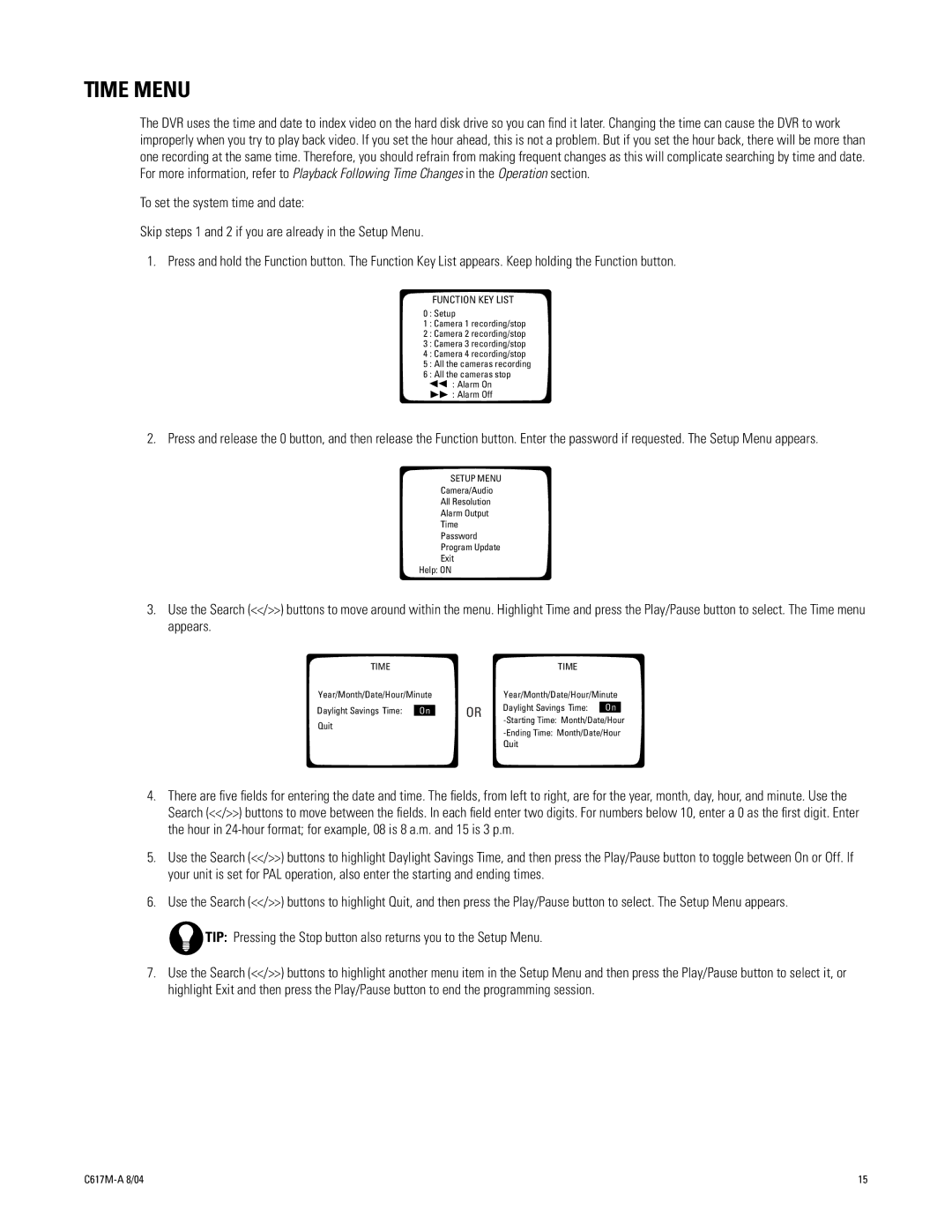TIME MENU
The DVR uses the time and date to index video on the hard disk drive so you can find it later. Changing the time can cause the DVR to work improperly when you try to play back video. If you set the hour ahead, this is not a problem. But if you set the hour back, there will be more than one recording at the same time. Therefore, you should refrain from making frequent changes as this will complicate searching by time and date. For more information, refer to Playback Following Time Changes in the Operation section.
To set the system time and date:
Skip steps 1 and 2 if you are already in the Setup Menu.
1. Press and hold the Function button. The Function Key List appears. Keep holding the Function button.
FUNCTION KEY LIST
0 : Setup
1 : Camera 1 recording/stop
2 : Camera 2 recording/stop
3 : Camera 3 recording/stop
4 : Camera 4 recording/stop
5 : All the cameras recording
6 : All the cameras stop
![]()
![]() : Alarm On : Alarm Off
: Alarm On : Alarm Off
2. Press and release the 0 button, and then release the Function button. Enter the password if requested. The Setup Menu appears.
SETUP MENU
Camera/Audio
All Resolution
Alarm Output
Time
Password
Program Update
Exit
Help: ON
3.Use the Search (<</>>) buttons to move around within the menu. Highlight Time and press the Play/Pause button to select. The Time menu appears.
TIME
Year/Month/Date/Hour/Minute
Daylight Savings Time: | On |
Quit
| TIME |
|
| |
| Year/Month/Date/Hour/Minute | |||
OR | Daylight Savings Time: | On |
| |
| ||||
| ||||
| Quit |
|
| |
4.There are five fields for entering the date and time. The fields, from left to right, are for the year, month, day, hour, and minute. Use the Search (<</>>) buttons to move between the fields. In each field enter two digits. For numbers below 10, enter a 0 as the first digit. Enter the hour in
5.Use the Search (<</>>) buttons to highlight Daylight Savings Time, and then press the Play/Pause button to toggle between On or Off. If your unit is set for PAL operation, also enter the starting and ending times.
6.Use the Search (<</>>) buttons to highlight Quit, and then press the Play/Pause button to select. The Setup Menu appears.
TIP: Pressing the Stop button also returns you to the Setup Menu.
7.Use the Search (<</>>) buttons to highlight another menu item in the Setup Menu and then press the Play/Pause button to select it, or highlight Exit and then press the Play/Pause button to end the programming session.
15 |