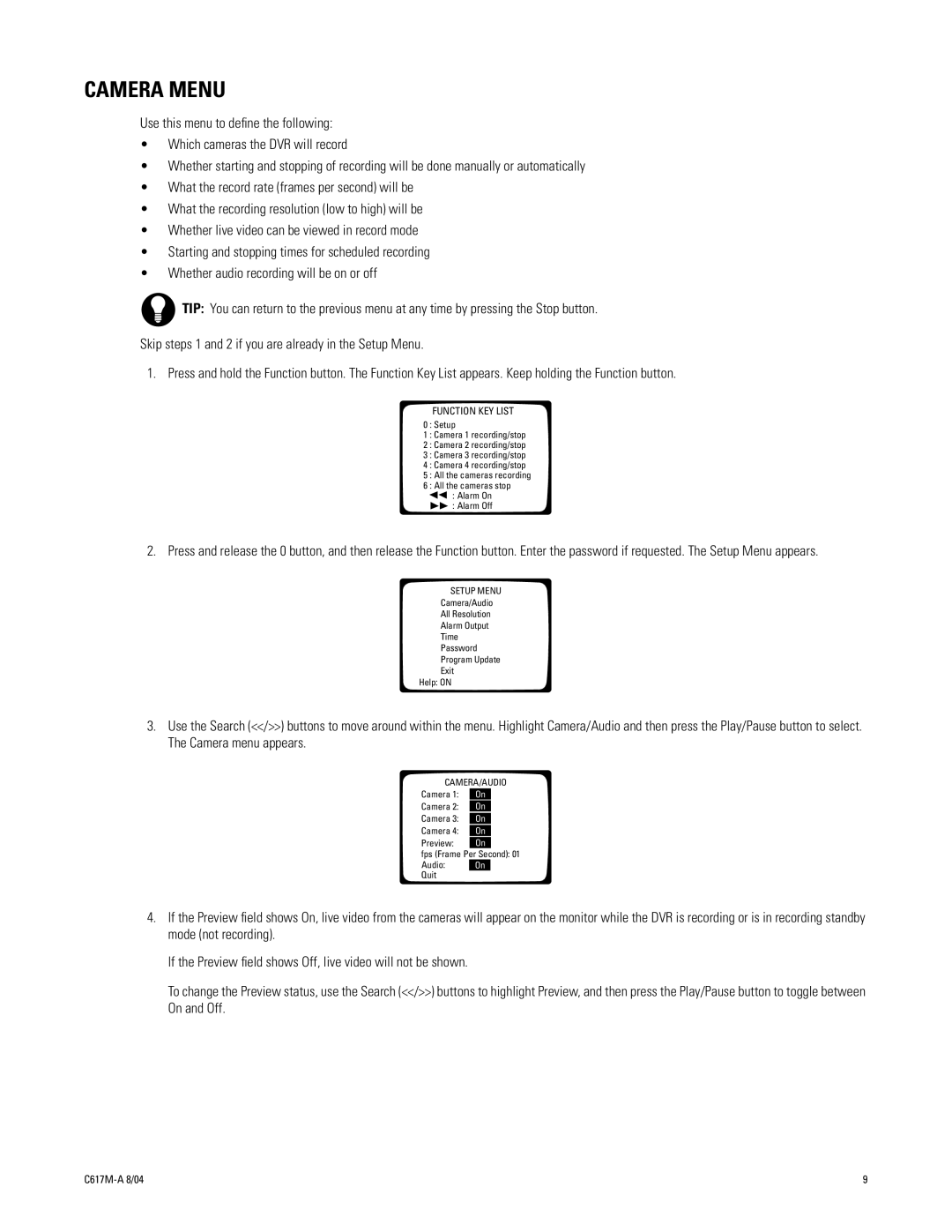CAMERA MENU
Use this menu to define the following:
•Which cameras the DVR will record
•Whether starting and stopping of recording will be done manually or automatically
•What the record rate (frames per second) will be
•What the recording resolution (low to high) will be
•Whether live video can be viewed in record mode
•Starting and stopping times for scheduled recording
•Whether audio recording will be on or off
TIP: You can return to the previous menu at any time by pressing the Stop button.
Skip steps 1 and 2 if you are already in the Setup Menu.
1. Press and hold the Function button. The Function Key List appears. Keep holding the Function button.
FUNCTION KEY LIST
0 : Setup
1 : Camera 1 recording/stop
2 : Camera 2 recording/stop
3 : Camera 3 recording/stop
4 : Camera 4 recording/stop
5 : All the cameras recording
6 : All the cameras stop
![]()
![]() : Alarm On : Alarm Off
: Alarm On : Alarm Off
2. Press and release the 0 button, and then release the Function button. Enter the password if requested. The Setup Menu appears.
SETUP MENU
Camera/Audio
All Resolution
Alarm Output
Time
Password
Program Update
Exit
Help: ON
3.Use the Search (<</>>) buttons to move around within the menu. Highlight Camera/Audio and then press the Play/Pause button to select. The Camera menu appears.
CAMERA/AUDIO
Camera 1: | On |
|
|
Camera 2: | On |
Camera 3: |
|
On | |
Camera 4: |
|
On | |
Preview: |
|
On |
fps (Frame Per Second): 01
Audio:
Quit
On
4.If the Preview field shows On, live video from the cameras will appear on the monitor while the DVR is recording or is in recording standby mode (not recording).
If the Preview field shows Off, live video will not be shown.
To change the Preview status, use the Search (<</>>) buttons to highlight Preview, and then press the Play/Pause button to toggle between On and Off.
9 |