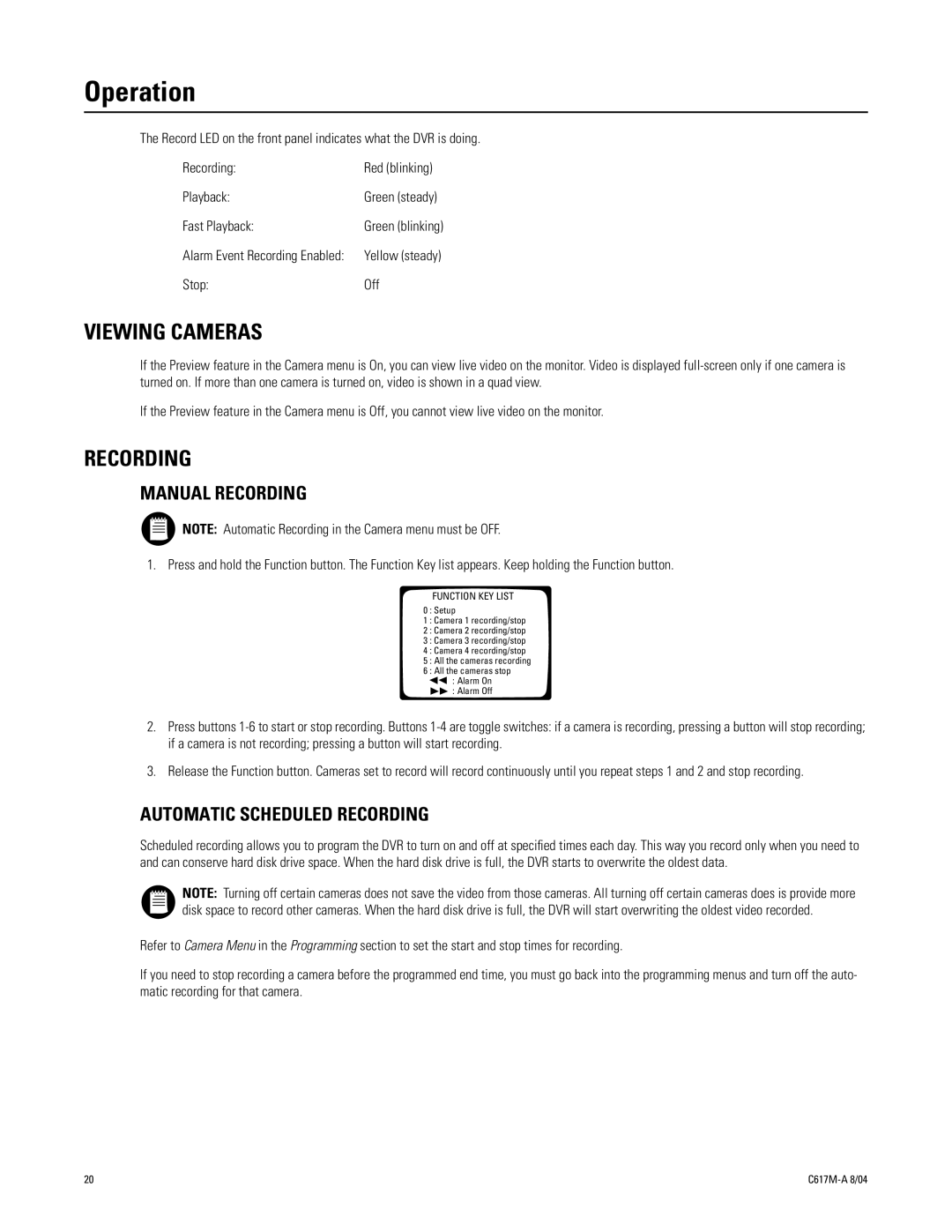Operation
The Record LED on the front panel indicates what the DVR is doing.
Recording: | Red (blinking) |
Playback: | Green (steady) |
Fast Playback: | Green (blinking) |
Alarm Event Recording Enabled: | Yellow (steady) |
Stop: | Off |
VIEWING CAMERAS
If the Preview feature in the Camera menu is On, you can view live video on the monitor. Video is displayed
If the Preview feature in the Camera menu is Off, you cannot view live video on the monitor.
RECORDING
MANUAL RECORDING
NOTE: Automatic Recording in the Camera menu must be OFF.
1. Press and hold the Function button. The Function Key list appears. Keep holding the Function button.
FUNCTION KEY LIST
0 : Setup
1 : Camera 1 recording/stop
2 : Camera 2 recording/stop
3 : Camera 3 recording/stop
4 : Camera 4 recording/stop
5 : All the cameras recording
6 : All the cameras stop
![]()
![]() : Alarm On : Alarm Off
: Alarm On : Alarm Off
2.Press buttons
3.Release the Function button. Cameras set to record will record continuously until you repeat steps 1 and 2 and stop recording.
AUTOMATIC SCHEDULED RECORDING
Scheduled recording allows you to program the DVR to turn on and off at specified times each day. This way you record only when you need to and can conserve hard disk drive space. When the hard disk drive is full, the DVR starts to overwrite the oldest data.
NOTE: Turning off certain cameras does not save the video from those cameras. All turning off certain cameras does is provide more disk space to record other cameras. When the hard disk drive is full, the DVR will start overwriting the oldest video recorded.
Refer to Camera Menu in the Programming section to set the start and stop times for recording.
If you need to stop recording a camera before the programmed end time, you must go back into the programming menus and turn off the auto- matic recording for that camera.
20 |