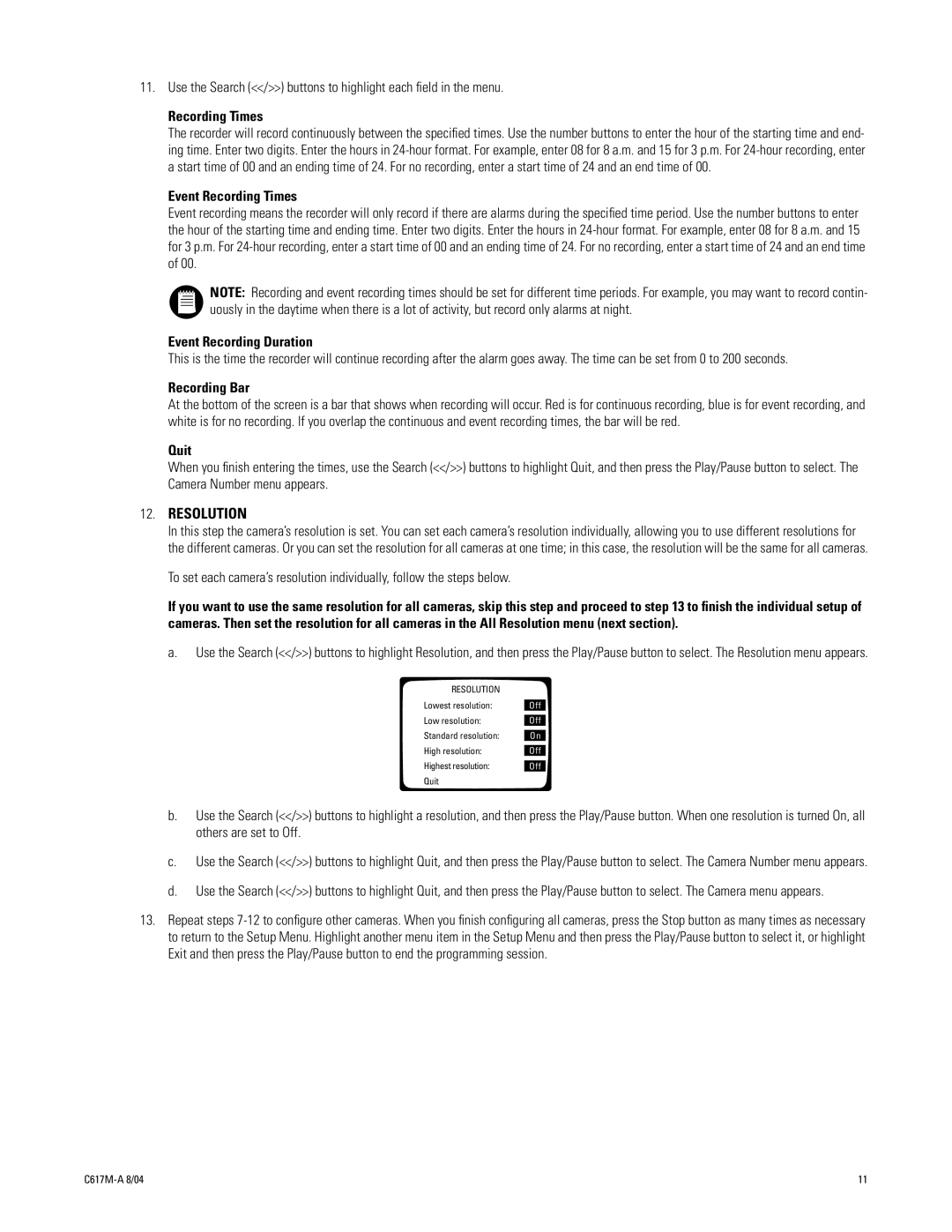11.Use the Search (<</>>) buttons to highlight each field in the menu.
Recording Times
The recorder will record continuously between the specified times. Use the number buttons to enter the hour of the starting time and end- ing time. Enter two digits. Enter the hours in
Event Recording Times
Event recording means the recorder will only record if there are alarms during the specified time period. Use the number buttons to enter the hour of the starting time and ending time. Enter two digits. Enter the hours in
NOTE: Recording and event recording times should be set for different time periods. For example, you may want to record contin- uously in the daytime when there is a lot of activity, but record only alarms at night.
Event Recording Duration
This is the time the recorder will continue recording after the alarm goes away. The time can be set from 0 to 200 seconds.
Recording Bar
At the bottom of the screen is a bar that shows when recording will occur. Red is for continuous recording, blue is for event recording, and white is for no recording. If you overlap the continuous and event recording times, the bar will be red.
Quit
When you finish entering the times, use the Search (<</>>) buttons to highlight Quit, and then press the Play/Pause button to select. The Camera Number menu appears.
12.RESOLUTION
In this step the camera’s resolution is set. You can set each camera’s resolution individually, allowing you to use different resolutions for the different cameras. Or you can set the resolution for all cameras at one time; in this case, the resolution will be the same for all cameras.
To set each camera’s resolution individually, follow the steps below.
If you want to use the same resolution for all cameras, skip this step and proceed to step 13 to finish the individual setup of cameras. Then set the resolution for all cameras in the All Resolution menu (next section).
a. Use the Search (<</>>) buttons to highlight Resolution, and then press the Play/Pause button to select. The Resolution menu appears.
RESOLUTION
Lowest resolution:
Low resolution:
Standard resolution:
High resolution:
Highest resolution:
Quit
Off
Off
On
Off
Off
b.Use the Search (<</>>) buttons to highlight a resolution, and then press the Play/Pause button. When one resolution is turned On, all others are set to Off.
c.Use the Search (<</>>) buttons to highlight Quit, and then press the Play/Pause button to select. The Camera Number menu appears.
d.Use the Search (<</>>) buttons to highlight Quit, and then press the Play/Pause button to select. The Camera menu appears.
13.Repeat steps
11 |