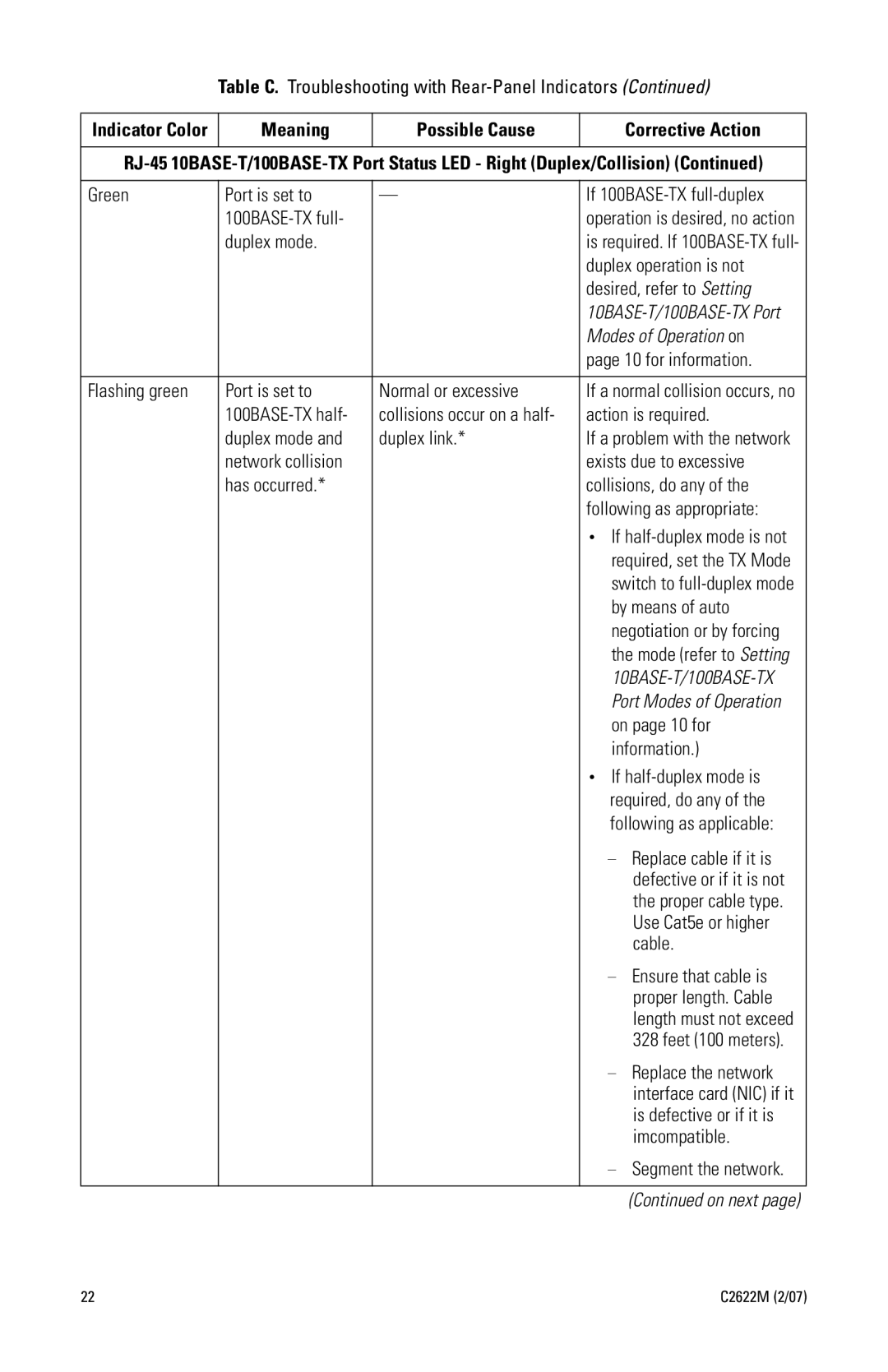Table C. Troubleshooting with Rear-Panel Indicators (Continued)
Indicator Color | Meaning | Possible Cause |
| Corrective Action |
|
|
|
| |
|
|
|
| |
Green | Port is set to | — | If | |
|
| operation is desired, no action | ||
| duplex mode. |
| is required. If | |
|
|
| duplex operation is not | |
|
|
| desired, refer to Setting | |
|
|
| ||
|
|
| Modes of Operation on | |
|
|
| page 10 for information. | |
|
|
|
| |
Flashing green | Port is set to | Normal or excessive | If a normal collision occurs, no | |
| collisions occur on a half- | action is required. | ||
| duplex mode and | duplex link.* | If a problem with the network | |
| network collision |
| exists due to excessive | |
| has occurred.* |
| collisions, do any of the | |
|
|
| following as appropriate: | |
|
|
| • If | |
|
|
| required, set the TX Mode | |
|
|
| switch to | |
|
|
| by means of auto | |
|
|
| negotiation or by forcing | |
|
|
| the mode (refer to Setting | |
|
|
| ||
|
|
| Port Modes of Operation | |
|
|
| on page 10 for | |
|
|
| information.) | |
|
|
| • If | |
|
|
| required, do any of the | |
|
|
| following as applicable: | |
|
|
| – Replace cable if it is | |
|
|
|
| defective or if it is not |
|
|
|
| the proper cable type. |
|
|
|
| Use Cat5e or higher |
|
|
|
| cable. |
|
|
| – Ensure that cable is | |
|
|
|
| proper length. Cable |
|
|
|
| length must not exceed |
|
|
|
| 328 feet (100 meters). |
|
|
| – | Replace the network |
|
|
|
| interface card (NIC) if it |
|
|
|
| is defective or if it is |
|
|
|
| imcompatible. |
|
|
| – | Segment the network. |
|
|
|
| (Continued on next page) |
22 | C2622M (2/07) |