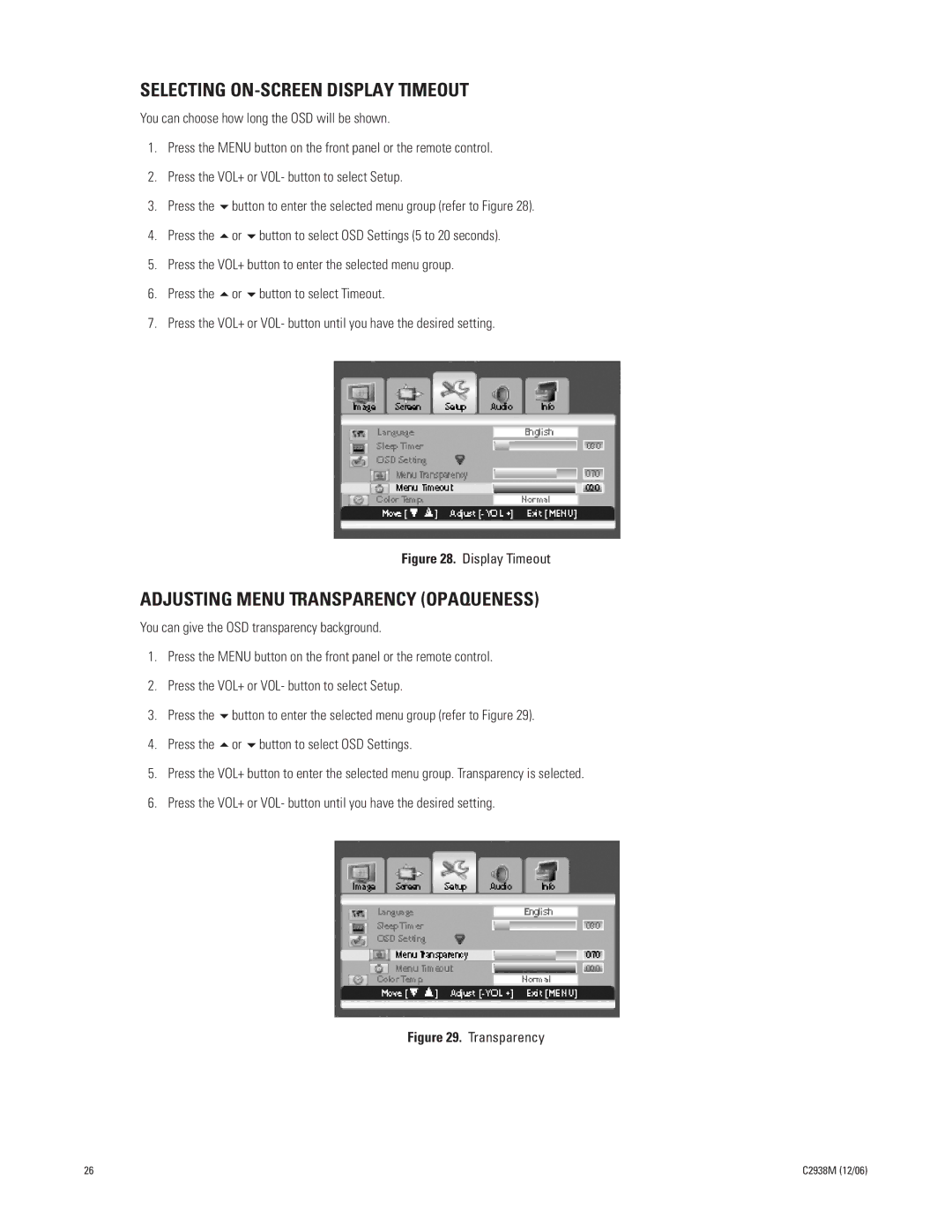SELECTING ON-SCREEN DISPLAY TIMEOUT
You can choose how long the OSD will be shown.
1.Press the MENU button on the front panel or the remote control.
2.Press the VOL+ or VOL- button to select Setup.
3. | Press the | button to enter the selected menu group (refer to Figure 28). | |
4. | Press the | or | button to select OSD Settings (5 to 20 seconds). |
5. | Press the VOL+ button to enter the selected menu group. | ||
6. | Press the | or | button to select Timeout. |
7. | Press the VOL+ or VOL- button until you have the desired setting. | ||
Figure 28. Display Timeout
ADJUSTING MENU TRANSPARENCY (OPAQUENESS)
You can give the OSD transparency background.
1.Press the MENU button on the front panel or the remote control.
2.Press the VOL+ or VOL- button to select Setup.
3. | Press the | button to enter the selected menu group (refer to Figure 29). |
4. | Press the | or button to select OSD Settings. |
5.Press the VOL+ button to enter the selected menu group. Transparency is selected.
6.Press the VOL+ or VOL- button until you have the desired setting.
Figure 29. Transparency
26 | C2938M (12/06) |