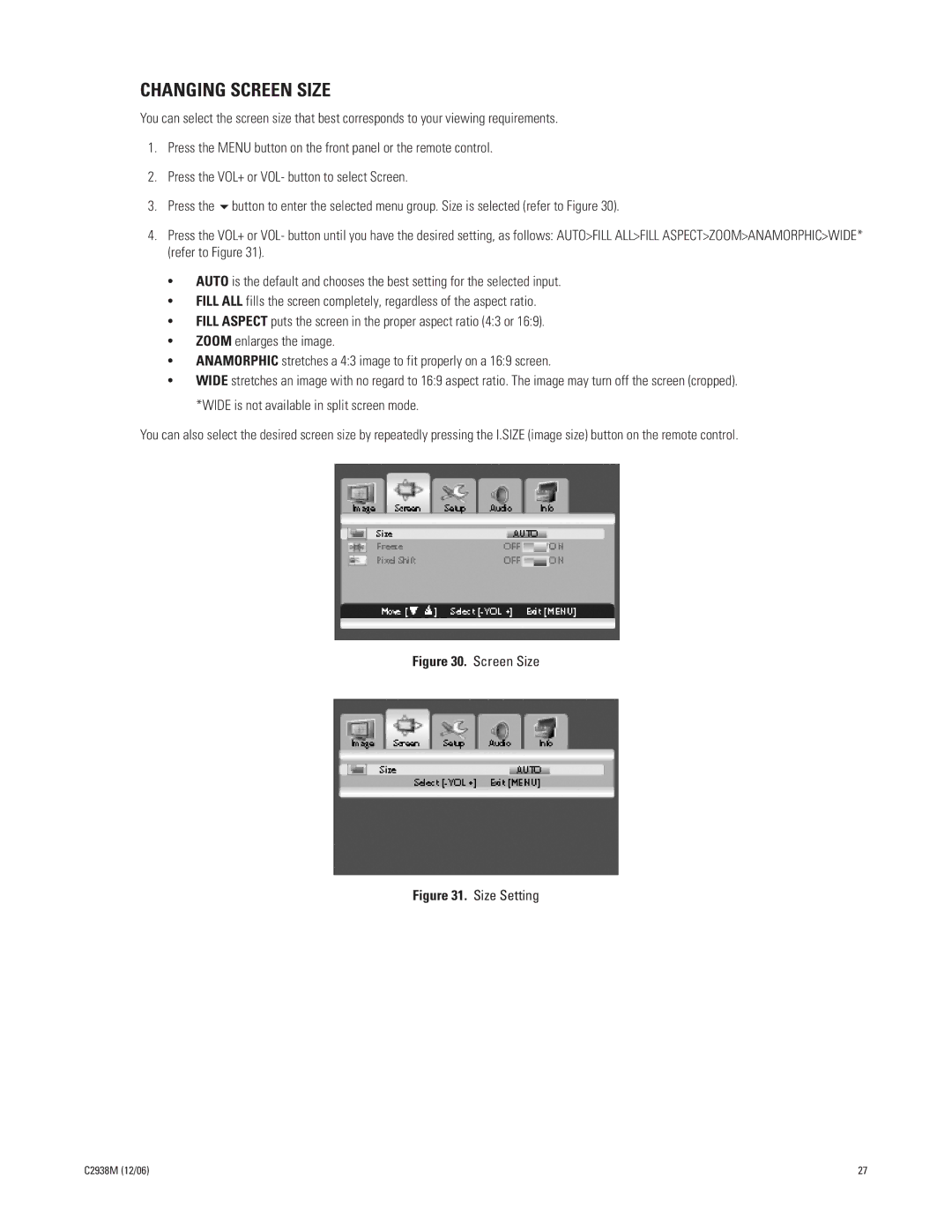CHANGING SCREEN SIZE
You can select the screen size that best corresponds to your viewing requirements.
1.Press the MENU button on the front panel or the remote control.
2.Press the VOL+ or VOL- button to select Screen.
3. Press the | button to enter the selected menu group. Size is selected (refer to Figure 30). |
4.Press the VOL+ or VOL- button until you have the desired setting, as follows: AUTO>FILL ALL>FILL ASPECT>ZOOM>ANAMORPHIC>WIDE* (refer to Figure 31).
•AUTO is the default and chooses the best setting for the selected input.
•FILL ALL fills the screen completely, regardless of the aspect ratio.
•FILL ASPECT puts the screen in the proper aspect ratio (4:3 or 16:9).
•ZOOM enlarges the image.
•ANAMORPHIC stretches a 4:3 image to fit properly on a 16:9 screen.
•WIDE stretches an image with no regard to 16:9 aspect ratio. The image may turn off the screen (cropped). *WIDE is not available in split screen mode.
You can also select the desired screen size by repeatedly pressing the I.SIZE (image size) button on the remote control.
Figure 30. Screen Size
Figure 31. Size Setting
C2938M (12/06) | 27 |