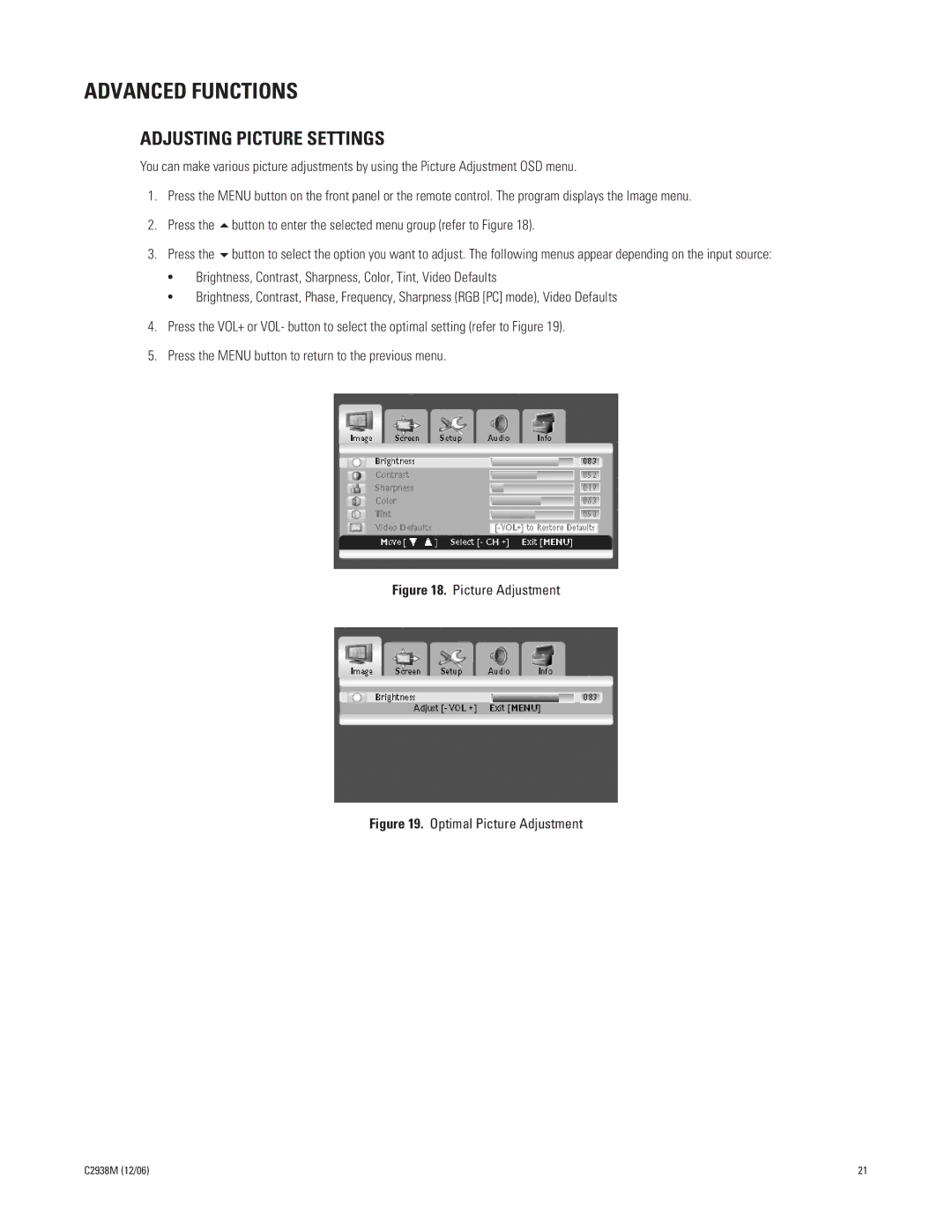ADVANCED FUNCTIONS
ADJUSTING PICTURE SETTINGS
You can make various picture adjustments by using the Picture Adjustment OSD menu.
1. | Press the MENU button on the front panel or the remote control. The program displays the Image menu. | |
2. | Press the | button to enter the selected menu group (refer to Figure 18). |
3. | Press the | button to select the option you want to adjust. The following menus appear depending on the input source: |
•Brightness, Contrast, Sharpness, Color, Tint, Video Defaults
•Brightness, Contrast, Phase, Frequency, Sharpness (RGB [PC] mode), Video Defaults
4.Press the VOL+ or VOL- button to select the optimal setting (refer to Figure 19).
5.Press the MENU button to return to the previous menu.
Figure 18. Picture Adjustment
Figure 19. Optimal Picture Adjustment
C2938M (12/06) | 21 |