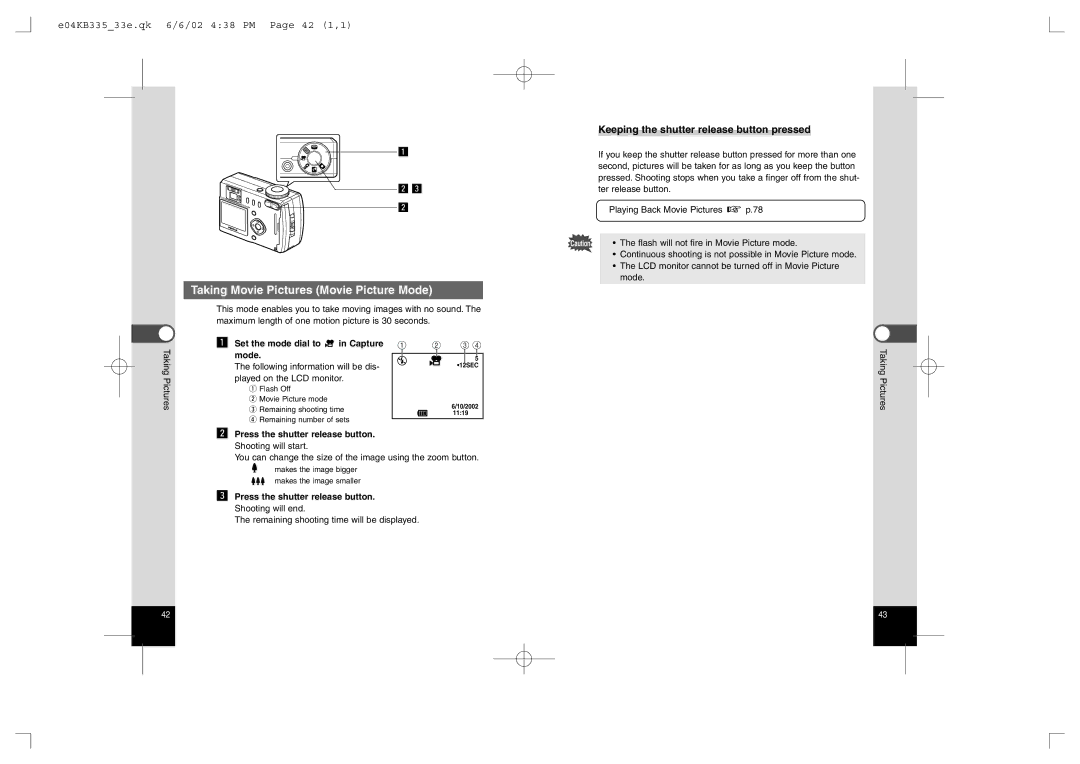E01KB33533e.qk 6/6/02 430 PM Page 1 1,1
Operating Manual
Regarding trademarks
E01KB33533e.qk 6/6/02 430 PM Page 2 1,1
Regarding copyrights
Care to be Taken During Handling
Contents
Contents of the Operating Manual
Names of Parts
Checking the Contents of the Package
Getting Started
Attaching the Strap
Names of Operating Parts
E01KB33533e.qk 6/6/02 430 PM Page 8 1,1
E01KB33533e.qk 6/6/02 430 PM Page 10 1,1
Powering the Camera
Charging the Battery
Installing the Battery
E01KB33533e.qk 6/6/02 430 PM Page 12 1,1
Using the AC Adapter optional
Approximate Operating Time when fully charged
Battery Level Indicator
E01KB33533e.qk 6/6/02 430 PM Page 14 1,1
Installing or removing the CF Card
Installing the Card
Precautions When Using a CF Card
Setting the Display Language
Initial Settings
Setting the Home Town
Setting the D.S.T. Mode
E01KB33533e.qk 6/6/02 430 PM Page 18 1,1
Setting the Date and Time
Instant Review
Using the Shutter Release Button
Quick Start
E02KB33533e.qk 6/6/02 428 PM Page 20 1,1
Press the Playback/OK button after taking a picture
Playing Back Previous or Next Images
E02KB33533e.qk 6/6/02 428 PM Page 22 1,1
Quick Start You can display the still picture
Viewing images on the camera
Printing images by a printing service
Setting the Printing Service p.84 Quick Start
E02KB33533e.qk 6/6/02 428 PM Page 24 1,1
Turning the Camera On and Off
Changing the Mode
Capture Mode
Playback Mode
E03KB33533e.qk 6/6/02 438 PM Page 28 1,1
Using the Button Functions
Capture Mode
Playback Mode
E03KB33533e.qk 6/6/02 438 PM Page 30 1,1
Using the Menus
How to Use the Menus
E03KB33533e.qk 6/6/02 438 PM Page 32 1,1
Active Menus in Capture/Playback Mode
Menu List
E04KB33533e.qk 6/6/02 438 PM Page 34 1,1
Displaying Shooting Information Display Mode
Taking Still Pictures in Auto Mode Auto Mode
Taking Pictures
E04KB33533e.qk 6/6/02 438 PM Page 36 1,1
Taking Pictures Manually Manual Exposure Mode
Aperture setting cannot be changed
Flash mode
Continuous Shooting
Taking Dark Scenes Night-Scene Mode
Mode will change to Continuous Shooting mode
Capture mode
E04KB33533e.qk 6/6/02 438 PM Page 40 1,1
Using the Remote Control Unit optional
Zoom on the remote controller
Keeping the shutter release button pressed
Taking Movie Pictures Movie Picture Mode
E04KB33533e.qk 6/6/02 438 PM Page 42 1,1
Enabling/Disabling the Digital Zoom Function
Using the Zoom
E04KB33533e.qk 6/6/02 439 PM Page 44 1,1
E04KB33533e.qk 6/6/02 439 PM Page 46 1,1
Using the Self-Timer
Taking Stereo Pictures 3D Image Mode
Viewing 3D pictures by the parallel method and cross Method
How to Assemble the 3D Image Viewer
E04KB33533e.qk 6/6/02 439 PM Page 48 1,1
Transfer the images with a PC or Macintosh p.87 or p.102
E04KB33533e.qk 6/6/02 439 PM Page 50 1,1
E04KB33533e.qk 6/6/02 439 PM Page 52 1,1
When you selected a color filter
When you selected the slim filter
Interval Shooting menu will be Set the shooting interval
E04KB33533e.qk 6/6/02 439 PM Page 54 1,1
Press the four-way controller To select Interval
Shooting
E04KB33533e.qk 6/6/02 439 PM Page 56 1,1
Setting the Shooting Functions
Adjusting the Viewfinder
Shooting Time-lapse Movies Time-lapse Movie
E04KB33533e.qk 6/6/02 439 PM Page 58 1,1
Selecting a Focus Mode
Focus Mode
Press the button in Capture mode
EV Compensation
Changing the Shutter Speed/Aperture Setting
Setting the position of the autofocus AF area
Press the four-way controller Capture mode
Select Recorded Pixels from the Rec.Mode menu
Selecting the Flash Mode
Selecting the Recorded Pixels
E04KB33533e.qk 6/6/02 439 PM Page 62 1,1
To change the image quality
Selecting the Quality Levels
E04KB33533e.qk 6/6/02 439 PM Page 64 1,1
Select Quality Level from the Rec.Mode menu
E04KB33533e.qk 6/6/02 439 PM Page 66 1,1
Manual Setting
To change the ISO speed
Setting the ISO Speed ISO Speed
E04KB33533e.qk 6/6/02 439 PM Page 68 1,1
ISO Speed
To Hard + or Soft
To change the setting from Normal
E04KB33533e.qk 6/6/02 439 PM Page 70 1,1
To change the display time
You can set the color saturation
Setting the Color Saturation Saturation
Setting the Image Contrast Contrast
E04KB33533e.qk 6/6/02 439 PM Page 72 1,1
E04KB33533e.qk 6/6/02 439 PM Page 74 1,1
Saving the Settings Memory
Saving the Menu Items Mode Memory
E05KB33533e.qk 6/6/02 428 PM Page 76 1,1
Playing Back Images
Playing Back Still Pictures
Zoom Display
E05KB33533e.qk 6/6/02 428 PM Page 78 1,1
No information is displayed when shooting
Playing Back Movie Pictures
E05KB33533e.qk 6/6/02 428 PM Page 80 1,1
Erasing Images
Nine-image Display
Erasing a Single Image
Protecting All Images
Erasing All Images
Protecting Images from Deletion Protect
E05KB33533e.qk 6/6/02 428 PM Page 82 1,1
E05KB33533e.qk 6/6/02 428 PM Page 84 1,1
Setting the Printing Service
Printing Single Image
System environment
Viewing Images with Windows PC
Printing All Images
About the included software
E05KB33533e.qk 6/6/02 428 PM Page 88 1,1
Installing the software
Installing the USB driver Windows 98/98SE/Me/2000
Make sure that penusbp.inf is selected, then click Next
E05KB33533e.qk 6/6/02 428 PM Page 90 1,1
⁄1Click Finish
⁄3Double-click the My Computer icon on the desktop
⁄2Double-click the My Computer icon on the desktop
E05KB33533e.qk 6/6/02 428 PM Page 92 1,1
⁄0Click Finish
⁄1Turn the camera off and restart your PC
E05KB33533e.qk 6/6/02 428 PM Page 94 1,1
Installing the USB driver Windows XP
E05KB33533e.qk 6/6/02 428 PM Page 96 1,1
Installing ACDSee
Double click setup.exe
When the installation is completed, restart Windows
E05KB33533e.qk 6/6/02 428 PM Page 98 1,1
Connecting the camera and PC Viewing images on your PC
E05KB33533e.qk
Disconnecting your camera from your PC Windows XP
Viewing Images with Macintosh
System environment Installing the software
Installing the USB driver Only for Mac OS
Installing ACDSeeTM
Turn on the camera
Disconnecting the camera from your Macintosh
E05KB33533e.qk 6/6/02 428 PM Page 104 1,1
Copying from built-in memory to CF card
Editing Images
Copying the Image
E06KB33533e.qk 6/6/02 440 PM Page 106 1,1
Trim the image
Trimming Images
E06KB33533e.qk 6/6/02 440 PM Page 108 1,1
Use the four-way controller to choose the size
Resize screen will be displayed
Changing the Image Size Resize
E06KB33533e.qk 6/6/02 440 PM Page 110 1,1
Formatting
Camera Settings
Sounding the Alarm at a Set Time
Checking the Alarm
Mode and time will be displayed
Setting the Beep
Setting the Alarm Turning the Alarm Off
Screen for setting the operating
E06KB33533e.qk 6/6/02 440 PM Page 116 1,1
Changing the Start-up Screen Setting the Date Style
You can change the initial date and time settings
Changing the Date/Time
E06KB33533e.qk 6/6/02 440 PM Page 118 1,1
Setting the World Time
World Time screen will be dis Played Switch Off with
Changing the Display Language
E06KB33533e.qk 6/6/02 440 PM Page 120 1,1
Powersaving Function Sleep Timeout
Auto Power Off Function Quick Delete
Quick Enlargement
E06KB33533e.qk 6/6/02 440 PM Page 122 1,1
Resetting to Default Settings Reset
Reset screen will be displayed
E07KB33533e.qk 6/6/02 429 PM Page 124 1,1
Battery depleted, the image
List of City Names
Messages
LCD monitor on. p.34, p.79
Troubleshooting
E07KB33533e.qk 6/6/02 429 PM Page 126 1,1
First be removed
Appendix Problem Cause Remedy Subject is not
E07KB33533e.qk 6/6/02 429 PM Page 128 1,1
Subjects difficult to focus on
E07KB33533e.qk 6/6/02 429 PM Page 130 1,1
Main Specifications
E07KB33533e.qk 6/6/02 429 PM Page 132 1,1
Optional Accessories
Pour les utilisateurs au Canada
E07KB33533e.qk 6/6/02 429 PM Page 134 1,1
For customers in the USA
For customers in Canada
Pentax GmbH European Headquarters
E07KB33533e.qk 6/6/02 429 PM Page 136 1,1

![]() p.78
p.78
 in Capture mode.
in Capture mode.