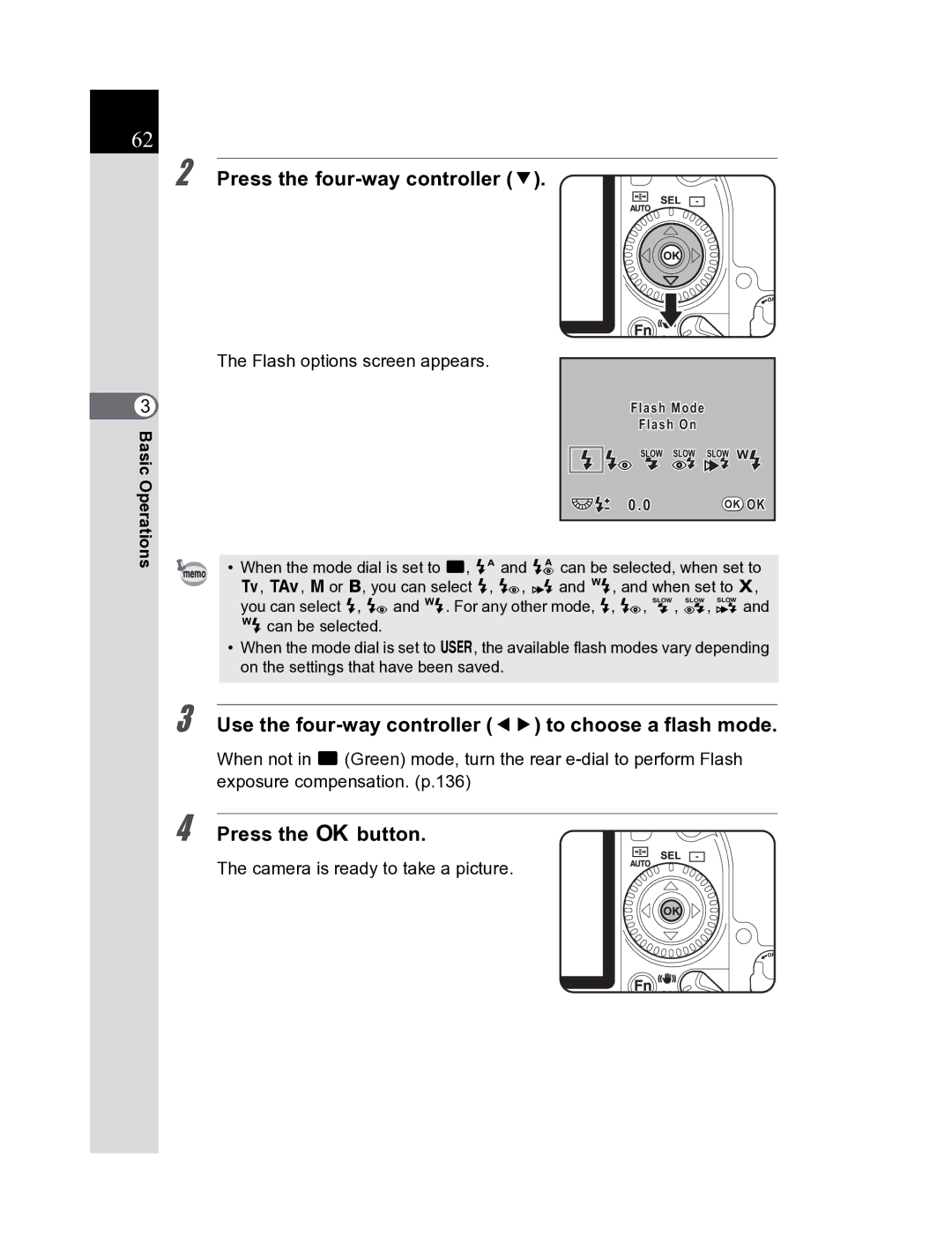Lenses you can use
For Using Your Camera Safely
Precautions for Battery Usage
Care to be Taken During Handling
Precautions for Battery Charger Usage
Precautions for D-LI50 Battery Usage
Memo
Contents
Before Using Your Camera
Getting Started
Shooting Functions
Basic Operations
Using the Flash
Shooting Settings
Playback Functions
Camera Settings
Processing Images
Printing from the Camera
Appendix
Resetting to Default Settings
Composition of the Operating Manual
Shows precautions to take when operating the camera
Shows reference page number explaining a related operation
Shows useful information
Before Using Your Camera
Camera Characteristics
Cmos sensor 23.4×15.6 mm
Shake Reduction SR
Checking the Contents of the Package
Camera
Names and Functions of Working Parts
Front e-dial
Capture Mode
Green button Main switch
Shutter release button
Shake Reduction switch
Focus mode lever
Mode dial
Metering mode lever
Playback Mode
Green button
Monitor
Display Indicators
At Start-up or when Operating the Mode Dial
Flash mode Shake Reduction p.65 Active mode appears p.61
Detailed information display p.1
Capture Mode
Detailed information display p.2
Detailed information display
Playback Mode
RGB
Histogram Display
11 12
Viewfinder
Before Using Your Camera
LCD Panel
Press the four-way controller
How to Operate the Menu
Displaying the Menu screen Press the 3button Capture mode
A Rec. Mode menu appears on the monitor
Selecting and Setting a Menu Item
Use the four-way controller 23 to choose an item
Turn the front e-dial to navigate the menu a page at a time
Priority
Using the Mode Dial
Lets you capture images with settings that you set
Function
Getting Started
Attaching the Strap
Charging the Battery
Using the Battery
Open the battery cover
Inserting/Removing the Battery
Stow the battery cover unlock lever when finished closing
Battery Level Indicator
Using the AC Adapter Optional
Push the SD Memory Card in once to remove
Inserting/Removing the SD Memory Card
Lift the card cover unlock lever 1 and turn it towards Open
Close the card cover
Precautions When Using the SD Memory Card
Recorded Pixels and Quality Level
When the File Format is Jpeg
When the File Format is RAW
Turning the Camera On and Off
Move the main switch to on position
Initial Settings
Setting the Display Language
Default setting is English
Press the 4button twice
Press the 4button
When an Incorrect Language is Set
Press the 3button once
Press the four-way controller 5 twice
Frame returns to Date Style
Setting the Date and Time
Use the four-way controller 23 to choose the date style
Frame moves to mm/dd/yy
Next, set the time Depending on the time
Use the four-way controller 23 to set the month
Frame moves to the month
Set the day and year in the same manner
Attaching the Lens
GettingStarted
Adjusting the Viewfinder Diopter
Basic Operations
Holding the Camera
Basic Shooting Operation
Letting the Camera Choose the Optimal Settings
Set the mode dial to B
Set the focus mode lever to l
Look through the viewfinder to view the subject
Press the shutter release button fully
Picture is taken
Operating the shutter release button
Review the captured image on the monitor
Histogram Display p.227
Subjects that are Difficult to Focus on
Turn the zoom ring to the right or left
Using a Zoom Lens
Compatibility of built-in flash and lens
Using the Built-in Flash
Fn menu appears
Selecting Flash Mode Press the button
Use the four-way controller 45 to choose a flash mode
Flash options screen appears
Camera is ready to take a picture
Using Built-in Flash Press the Kbutton
Focus indicator appears in the viewfinder when focused
Press the shutter release button halfway
Using Red-eye Reduction Flash
Daylight-Sync Shooting
Taking pictures Hyper-program
Taking Pictures Using the Shake Reduction Function
Shake Reduction
Shake Reduction Function and Lens Focal Length
Turning On the Shake Reduction Function
Turn on the Shake Reduction switch
120
Setting the Shake Reduction Function
Playing Back Still Pictures
Playing Back Images
Press the Q button after taking a picture
Previous image appears Next image appears
Deleting Images
Deleting a Single Image
Use the four-way controller 23 to select Delete
Shooting Functions
Rec. Mode Menu Setting Items
How to Operate the Shooting Menus
ACustom Setting Menu Setting Items
Turned to the preview position
Shooting Fn Menu Setting Items
Effect of Aperture and Shutter Speed
Setting the Exposure
Using slower shutter speed
Using faster shutter speed
Closing the aperture increase the aperture value
Depth of Field
Effect of Aperture
Opening the aperture reduce the aperture value
Setting the Range of Automatic Correction in Auto
Setting the Sensitivity
Expanding the Dynamic Range
Changing the Sensitivity in Capture Mode
Slow Shutter Speed NR
Changing the Exposure Mode
Exposure EV Com Change Sen Description Shutter Mode
Noise Reduction
Lets you set shutter
Exposure Description EV Com Change Sen Shutter Mode
Aperture to the proper Yes
Priority Exposure according to
About Program Line
Using the B Green Mode
Set the mode dial to e
Using the e Hyper-program Mode
To change the shutter speed
Using the K Sensitivity Priority Mode
Set the mode dial to K
Hyper-program
Turn the rear e-dial and adjust the sensitivity
Using the b Shutter Priority Mode
Exposure Warning
Using the c Aperture Priority Mode
Exposure Warning
Using the L Shutter & Aperture Priority Mode
About the Green Button
Set the mode dial to a Press the Green button
Using a Hyper-manual Mode
EV Bar
Combining with L
Set the mode dial to p
Using the p Bulb Mode
Set the mode dial to M
Using the MFlash X-Sync Speed Mode
Measures only the center of the viewfinder
Using the Multi-Segment Metering
Selecting the Metering Method
Center and determines the exposure
Linking AF Point and AE During Multi-Segment Metering
Setting the Meter Operating Time
Using the Center-Weighted Metering
Using the Spot Metering
100
Adjusting the Exposure
101
EV Compensation for a Hyper-manual and M Flash X-sync speed
Changing the Exposure Steps
102
Recording the Exposure Before Shooting AE Lock
Press the Lbutton
Take the picture
Shooting in Multi-exposure Mode
103
Use the four-way controller 5 to select the number of shots
Focusing
Using the Autofocus
Set the focus mode lever to l or k
105
106
AF Adjustment
107
Selecting the Focusing Area AF Point
Sets the focusing area to one of the eleven points
Sets the focusing area to the center
108
Fixing the Focus Focus Lock
Lock the focus
109
Set the focus mode lever to
Adjusting the Focus Manually Manual Focus
Locking Exposure when Focus is Locked
Using the Focus Indicator
111
Using the Viewfinder Matte Field
112
Using the =Button
Shooting in Catch-in Focus Mode
How to Take Pictures
Checking the Composition, Exposure
Focus Before Shooting
Selecting the Preview Method
Displaying the Live View
Focus on the subject, and then turn the main switch to
Displaying the Preview
114
115
116
Continuous Shooting
117
Use the four-way controller 45 to select g
Camera is ready to take pictures continuously
118
Burst Shooting
119
Interval Shooting
Focus indicator appears when the subject is in focus
121
Camera is ready to take a series of interval pictures
Mount the camera onto a tripod Press the button
Self-Timer Shooting
123
124
Use the four-way controller 45 to select h
Remote Control Shooting Remote
On the remote control unit is pressed
Control F Sold Separately
126
127
1Self-Timer Shooting p.122
Using Mirror Up Function to Prevent Camera Shake
Set the number of frames
Shooting in Exposure Bracket Mode
Changing the Shooting Conditions
129
Set the step interval
130
Taking Only Overexposed or Underexposed Pictures
Shooting in Extended Bracket Mode
Rec. Mode menu and press
131
132
Press the 4button twice Press the 3button
Three frames are saved
Storing User Settings
Changing the Settings in a Mode
133
134
Using the Flash
Compensating Flash Output
Turn the rear e-dial to set Flash Mode in the Fn menu p.75
Flash
Allowing Shooting while Charging
Flash Characteristics in Each Exposure Mode
Using the Flash in b Shutter Priority Mode
Using the Flash in c Aperture Priority Mode
139
Using the Slow-Speed Sync
Using e/K/c mode
Using b/L/amode
140
Using Trailing Curtain Sync
Calculating Aperture Value from Shooting Distance
Distance and Aperture when Using
Built-in Flash
Calculating Shooting Distance from Aperture Value
Lens Name Compatibility
Unavailable due to vignetting
Available depending on other factors
Lens Name
143
Using an External Flash Optional
Using P-TTL Auto Mode
144
About the LCD Panel Display for AF360FGZ
145
Using High-Speed Flash Sync Mode
Attaching and Using the AF540FGZ or AF360FGZ on the Camera
Using in Wireless Mode
Changing the Built-in Flash Discharge Method
Setting the Channel for the External Flash on the Camera
Using the Built-in Flash Wirelessly
146
Flash connected to another flash unit
Wireless Shooting
Using a Combination of External Flash Units
147
Trailing Curtain Sync
Wireless Flash Control P-TTL Flash Mode
148
Red-Eye Reduction
Using the Built-in Flash with the External Flash
149
Discharging Multiple Flashes
Contrast-Control-Sync Flash
150
Sync Socket
151
152
Mode Custom Image 154 Setting the File Format 156
Setting the Image Processing Method in Capture
Shooting Fn menu appears
Press the button in Capture mode
Green, Yellow, Orange, Red, Magenta, Blue
Cyan, Infrared Color
Use the four-way controller 45 to change the setting
155
Use the four-way controller 45 to choose the Image Tone
Setting the Jpeg Recorded Pixels
Setting the File Format
157
Setting the Jpeg Quality Level
158
Setting the File Format
159
Setting the RAW Button Function
Select Button in the a Rec. Mode menu
Camera returns to the Capture or Playback mode
160
Setting the White Balance
161
Press the four-way controller 23 and set
White Balance screen appears
White Balance fine tune screen appears
Fine-Tuning the White Balance
162
Use the four-way controller 2345 to fine tune White Balance
Adjusting the White Balance Manually
163
Use the four-way controller 3 to select K Manual
White Balance fine-tuning screen
Appears when measuring is completed
164
Adjusting the White Balance with Color Temperature
Screen to enter the color temperature appears
165
Color Temperature
Adjust the Color Temperature with the front and rear e-dial
166
SRGB Sets to sRGB color space
Setting the Color Space
167
Color Space
168
Playback Functions
Playback Menu Setting Items
How to Operate the Menus During Playback
171
Playback Fn Menu Setting Items
Rotating Images
Press the Q button
Image rotation information is saved
173
Enlarging Playback Images
Four-way controller Moves area to enlarge
174
Turn the rear e-dial to the right toward y
Image enlarges at each calibration 1.2 times* to 32 times
Multi-image display screen appears
Displaying Multiple Images
175
Turn the rear e-dial to the left toward f
Images Camera returns to the multi-image display screen
176
Full screen display of the selected image appears
Multi-image options screen appears
Multi-image display screen
Displaying a Folder
177
Turn the rear e-dial to the left
Comparing Images
179
Slideshow
180
Stop the slideshow
Start screen is displayed and slideshow Begins
To select the image display
Setting the Slideshow Display Interval
181
Select Slideshow in the Q Playback menu
Histogram Display p.26
Using the Histogram
Adjusting the Exposure p.100
Changing Playback Display Method
Understanding Color Balance
183
Understanding Brightness
Understanding Contrast
Setting the Playback Display
184
Camera is ready to take or play back images
Press the Q button Press the i button twice
Deleting Multiple Images
Deleting All Images
185
186
Deleting Selected Images from Multi-image Display
Selected images are deleted
187
Use the four-way controller To select Select&Delete
Appears on the images
Use the four-way controller 2 to select Delete
Toward f in Playback mode to Display the folders
Deleting a Folder
188
Protect screen appears
Protecting Images from Deletion
Protect
Use the four-way controller 23 to select Protect
190
Protect all images screen appears
All images saved in the SD Memory Card are protected
Equipment
Connecting the Camera to AV
192
Processing Images
Press the button in Playback mode
Processing Images with Digital Filters
Screen for selecting the filter appears
195
Adjust with the front e-dial and rear e-dial
Use the four-way controller 23 to select Save as
196
Editing RAW Images
Editing One RAW Image
197
Edited image is saved under a different name
Editing All RAW Images
198
Press the four-way controller Press the button
All selected RAW images are edited and saved in a new folder
199
Contrast/Sharpness
Parameter setting screen appears
Specifying the Parameters
200
RAW image is edited and saved as a new image
201
Use the four-way controller 45 to change the parameter
Select Save as and press the 4button
202
Printing from the Camera
Printing Single Images
Setting the Printing Service Dpof
205
Settings for All Images
Screen for making Dpof settings for all images appears
206
Dpof screen appears
207
Printing Using PictBridge
208
Setting Transfer Mode
Connecting the Camera to the Printer
209
PictBridge menu appears
You can print up to 99 copies
210
Use the four-way controller 45 to choose an image to print
Print single image screen appears
Use the four-way controller 2345 to choose the paper size
Screen for changing print settings appears
211
Select Paper Size and press the four-way controller
Print all images screen appears
Press the 4button on the print settings confirmation screen
Printing All Images
212
Turn off the camera
Printing Images Using the Dpof Settings
Disconnecting the USB Cable
213
214
10Camera Settings
How to Operate the RSet-up Menu
RSet-up Menu Setting Items
Storing images
217
Function Sensor Cleaning
Use the four-way controller 23 to select Format
Select Beep in the R Set-up
Setting the Beep Setting, Date
Time, and Display Language
Turning the Beep On and Off
220
Changing the Date and Time and the Display Style
Setting the World Time
Selection frame moves to X Destination setting
221
222
World Time setting is saved
List of World Time Cities
223
224
Display
Adjusting the Monitor and the Menu
Setting the Text Size
Setting the Guide Display Time
Adjusting the Brightness of the Monitor
Adjusting the Color of the Monitor LCD Color Tuning
226
Setting the Instant Review
227
Press the 4button
Setting the Live View
228
Select Live View in the Q Playback menu
229
Setting the Digital Preview
Setting the Image File Naming Convention
Selecting the File Number Setting
Selecting the Folder Name
231
Setting the File Name
232
After entering the desired characters, press the button
Text is changed
Selecting the Video Output Format
Power Settings
Setting Auto Power Off
Selecting the Video Output Format
Selecting a Battery
234
Press the 4button Press the 3button twice
Using Pixel Mapping
235
Defective pixels are mapped and corrected
Memory screen appears
Selecting Capture Mode Settings to Save in the Camera
Resets the camera settings
11Resetting to Default Settings
Resetting Rec. Mode/Playback/Set- up Menu
Resetting the Custom Function Menu
Resetting Saved User Settings
Resetting Other Settings
Resetting the File Name
File name is reset
241
242
280
12Appendix
Default Settings
Reset Setting
Rec. Mode Menu
245
Playback Menu
Set-up Menu
246
ACustom Setting Menu
247
Fn Menu
248
Functions Available with Various
Lens Combinations
Lenses that can be used with this camera
250
Lens names and mount names
Lens and Built-in Flash
Exposure error may occur.
251
Aperture Ring Use
Cleaning the Cmos Sensor
Removing Dust by Shaking the Cmos Sensor
Detecting Dust on the Cmos Sensor Dust Alert
253
Select Dust Alert in the R Set- up menu
Image is saved and Dust Alert is exited
254
Removing Dust with a Blower
Sensor Cleaning screen appears
255
Use the four-way controller 23 to select Mirror Up
AC Adapter D-AC50
Optional Accessories
Battery Grip D-BG2
Power Supply Accessories
Auto Flash AF200FG
Flash Accessories
257
Auto Flash AF540FGZ Auto Flash AF360FGZ
For Viewfinder
258
259
Interchangeable Focusing Screen
Cable Switch CS-205
Remote Control F
Others
Imagesensor Cleaning Kit O-ICK1
260
Camera Case/Strap
261
Error Messages
262
Paper is jammed in the printer. Remove paper
Data error has occurred during printing
263
Printer has run out of ink. Replace ink and print
Troubleshooting
265
Main Specifications
Capacity Pixels
512MB 256MB 128MB
267
268
NTSC/PAL
269
Glossary
271
272
273
White Balance
274
SRGB standard RGB
Vignetting
Symbols
Index
275
276
277
278
279
Warranty Policy
281
Pour les utilisateurs au Canada
282
For customers in USA
For customers in Canada
Declaration of Conformity
Information on disposal for users
Memo