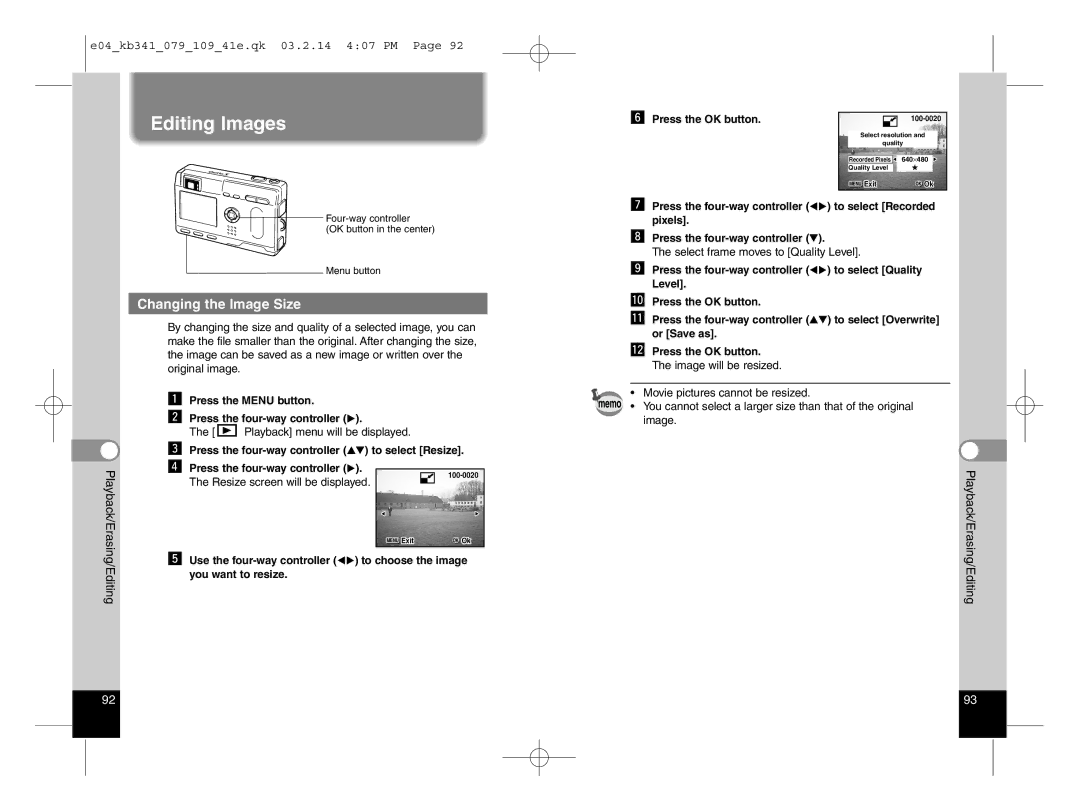e04_kb341_079_109_41e.qk 03.2.14 4:07 PM Page 92
Editing Images
nPress the OK button.
| |
Select resolution and | |
quality | |
Recorded Pixels | 640⋅480 |
Quality Level |
|
MENU Exit | OK Ok |
![]()
Menu button
Changing the Image Size
By changing the size and quality of a selected image, you can make the file smaller than the original. After changing the size, the image can be saved as a new image or written over the original image.
zPress the MENU button.
xPress the four-way controller ( ).
The [![]() Playback] menu will be displayed.
Playback] menu will be displayed.
| c Press the | ) to select [Resize]. | ||
Playback/Erasing/Editing | v Press the | ). |
|
|
The Resize screen will be displayed. |
| |||
|
|
| ||
|
|
| MENU Exit | OK Ok |
| b Use the | ) to choose the image | ||
| you want to resize. |
|
|
|
m Press the
,Press the
The select frame moves to [Quality Level].
. Press the | ) to select [Quality |
Level]. |
|
⁄0Press the OK button. |
|
⁄1Press the | ) to select [Overwrite] |
or [Save as]. |
|
⁄2Press the OK button. |
|
The image will be resized.
• Movie pictures cannot be resized.
memo • You cannot select a larger size than that of the original image.
Playback/Erasing/Editing
92 |
| 93 |
|
|
|