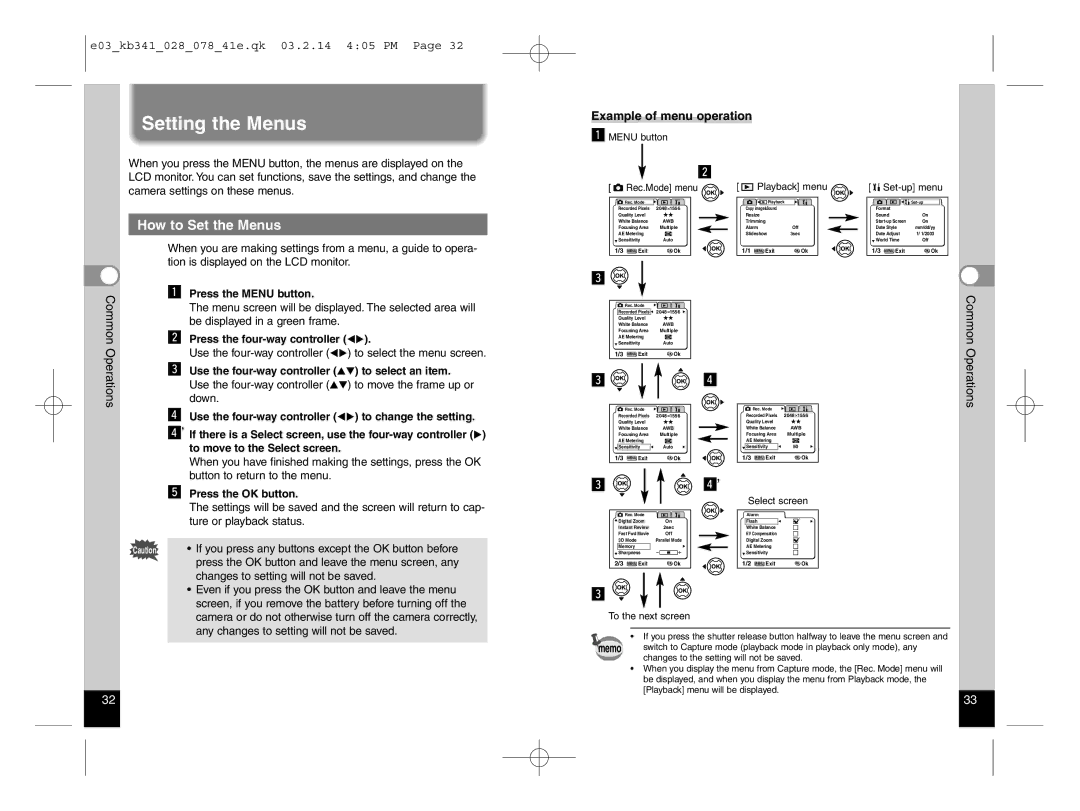e03_kb341_028_078_41e.qk 03.2.14 4:05 PM Page 32
Setting the Menus
Example of menu operation
z MENU button
When you press the MENU button, the menus are displayed on the LCD monitor. You can set functions, save the settings, and change the camera settings on these menus.
How to Set the Menus
When you are making settings from a menu, a guide to opera- tion is displayed on the LCD monitor.
Common | z Press the MENU button. | ). | |
x Press the | |||
| The menu screen will be displayed. The selected area will | ||
Operations | be displayed in a green frame. |
| |
Use the | ) to select the menu screen. | ||
| |||
| c Use the | ) to select an item. | |
| Use the | ) to move the frame up or | |
| down. |
| |
| v Use the | ) to change the setting. | |
v’ If there is a Select screen, use the
When you have finished making the settings, press the OK button to return to the menu.
b Press the OK button.
The settings will be saved and the screen will return to cap- ture or playback status.
Caution • If you press any buttons except the OK button before press the OK button and leave the menu screen, any changes to setting will not be saved.
• Even if you press the OK button and leave the menu |
screen, if you remove the battery before turning off the |
camera or do not otherwise turn off the camera correctly, |
any changes to setting will not be saved. |
|
| x |
[ | Rec.Mode] menu | |
| Rec. Mode |
|
Recorded Pixels | 2048 1556 | |
Quality Level |
| |
White Balance | AWB | |
Focusing Area | Multiple | |
AE Metering |
| |
Sensitivity | Auto | |
1/3 | MENU Exit | OK Ok |
c |
|
|
Rec. Mode |
|
Recorded Pixels | 2048 1556 |
Quality Level |
|
White Balance | AWB |
Focusing Area | Multiple |
AE Metering |
|
Sensitivity | Auto |
1/3 MENU Exit | OK Ok |
c | v |
Rec. Mode |
|
Recorded Pixels | 2048 1556 |
Quality Level |
|
White Balance | AWB |
Focusing Area | Multiple |
AE Metering |
|
Sensitivity | Auto |
1/3 MENU Exit | OK Ok |
c | v’ |
Rec. Mode |
|
Digital Zoom | On |
Instant Review | 2sec |
Fast Fwd Movie | Off |
3D Mode | Parallel Mode |
Memory |
|
Sharpness |
|
2/3 MENU Exit | OK Ok |
c |
|
To the next screen
[ | Playback] menu | |
| Playback |
|
Copy image&Sound |
| |
Resize |
| |
Trimming |
| |
Alarm | Off | |
Slideshow | 3sec | |
1/1 | MENU Exit | OK Ok |
Rec. Mode |
|
Recorded Pixels | 2048 1556 |
Quality Level |
|
White Balance | AWB |
Focusing Area | Multiple |
AE Metering |
|
Sensitivity | 50 |
1/3 MENU Exit | OK Ok |
Select screen
Alarm |
|
Flash |
|
White Balance |
|
EV Compensation |
|
Digital Zoom |
|
AE Metering |
|
Sensitivity |
|
1/2 MENU Exit | OK Ok |
[ |
| |
|
| |
Format |
| |
Sound | On | |
On | ||
Date Style | mm/dd/yy | |
Date Adjust | 1/ 1/2003 | |
World Time | Off | |
1/3 | MENU Exit | OK Ok |
Common Operations
•If you press the shutter release button halfway to leave the menu screen and
memo | switch to Capture mode (playback mode in playback only mode), any |
| changes to the setting will not be saved. |
•When you display the menu from Capture mode, the [Rec. Mode] menu will be displayed, and when you display the menu from Playback mode, the [Playback] menu will be displayed.
32 | 33 |