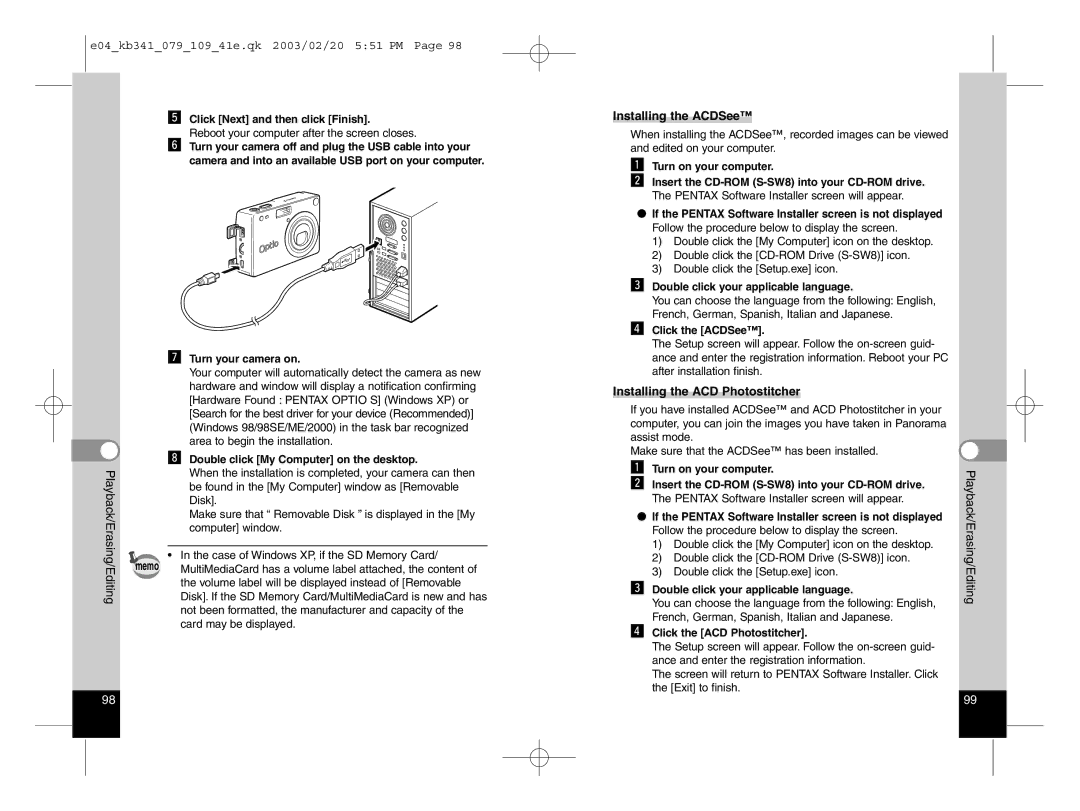e04_kb341_079_109_41e.qk 2003/02/20 5:51 PM Page 98
bClick [Next] and then click [Finish].
Reboot your computer after the screen closes.
nTurn your camera off and plug the USB cable into your camera and into an available USB port on your computer.
mTurn your camera on.
Your computer will automatically detect the camera as new hardware and window will display a notification confirming [Hardware Found : PENTAX OPTIO S] (Windows XP) or [Search for the best driver for your device (Recommended)] (Windows 98/98SE/ME/2000) in the task bar recognized area to begin the installation.
|
| , Double click [My Computer] on the desktop. |
Playback/Erasing/Editing |
| When the installation is completed, your camera can then |
| be found in the [My Computer] window as [Removable | |
|
| |
|
| Disk]. |
|
| Make sure that “ Removable Disk ” is displayed in the [My |
|
| computer] window. |
|
|
|
| memo | • In the case of Windows XP, if the SD Memory Card/ |
| MultiMediaCard has a volume label attached, the content of |
the volume label will be displayed instead of [Removable Disk]. If the SD Memory Card/MultiMediaCard is new and has not been formatted, the manufacturer and capacity of the card may be displayed.
Installing the ACDSee™
When installing the ACDSee™, recorded images can be viewed and edited on your computer.
zTurn on your computer.
xInsert the
If the PENTAX Software Installer screen is not displayed Follow the procedure below to display the screen.
1)Double click the [My Computer] icon on the desktop.
2)Double click the
3)Double click the [Setup.exe] icon.
cDouble click your applicable language.
You can choose the language from the following: English, French, German, Spanish, Italian and Japanese.
vClick the [ACDSee™].
The Setup screen will appear. Follow the
Installing the ACD Photostitcher
If you have installed ACDSee™ and ACD Photostitcher in your computer, you can join the images you have taken in Panorama assist mode.
Make sure that the ACDSee™ has been installed.
zTurn on your computer.
xInsert the
If the PENTAX Software Installer screen is not displayed Follow the procedure below to display the screen.
1)Double click the [My Computer] icon on the desktop.
2)Double click the
3)Double click the [Setup.exe] icon.
cDouble click your applicable language.
You can choose the language from the following: English, French, German, Spanish, Italian and Japanese.
vClick the [ACD Photostitcher].
The Setup screen will appear. Follow the
The screen will return to PENTAX Software Installer. Click the [Exit] to finish.
Playback/Erasing/Editing
98 | 99 |