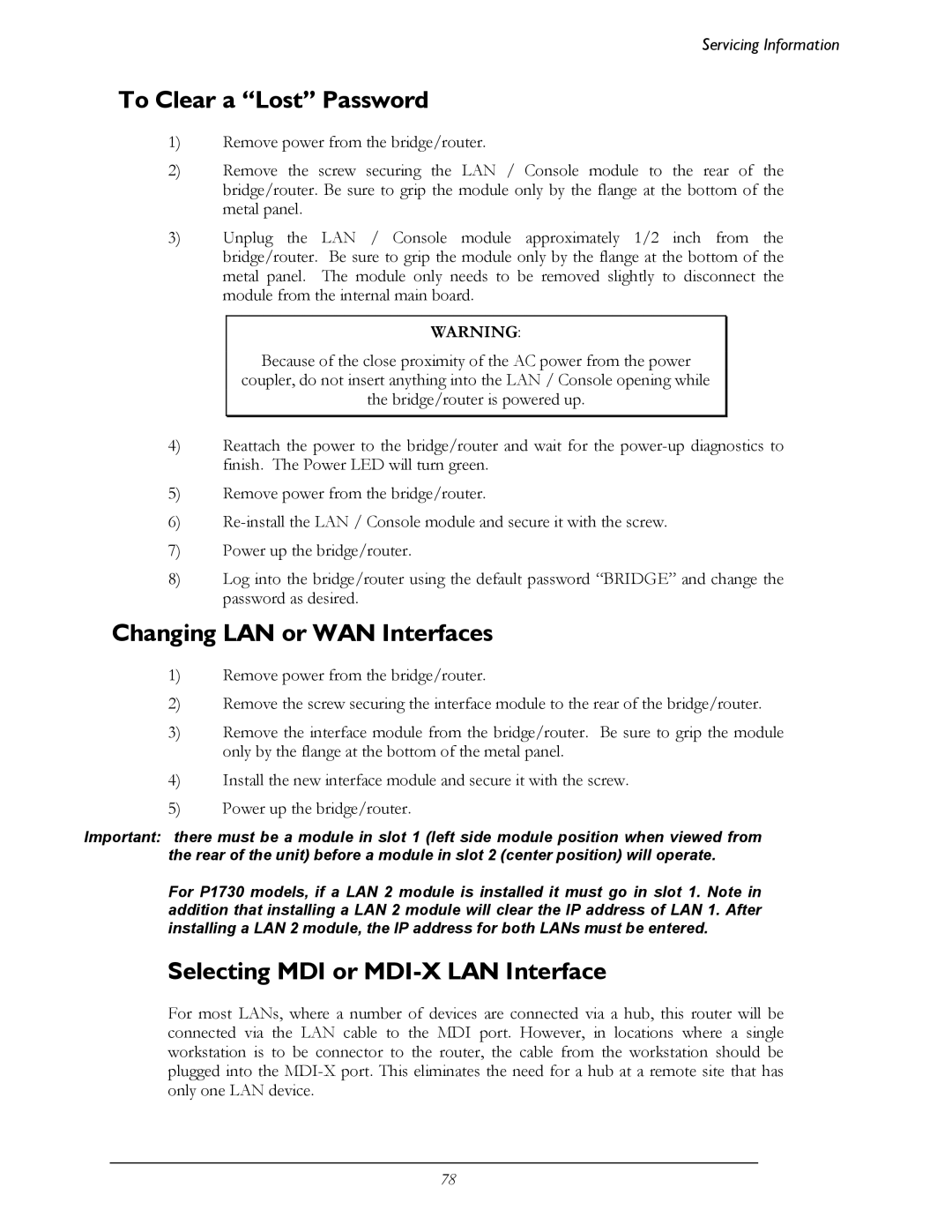Servicing Information
To Clear a “Lost” Password
1)Remove power from the bridge/router.
2)Remove the screw securing the LAN / Console module to the rear of the bridge/router. Be sure to grip the module only by the flange at the bottom of the metal panel.
3)Unplug the LAN / Console module approximately 1/2 inch from the bridge/router. Be sure to grip the module only by the flange at the bottom of the metal panel. The module only needs to be removed slightly to disconnect the module from the internal main board.
WARNING:
Because of the close proximity of the AC power from the power
coupler, do not insert anything into the LAN / Console opening while
the bridge/router is powered up.
4)Reattach the power to the bridge/router and wait for the
5)Remove power from the bridge/router.
6)
7)Power up the bridge/router.
8)Log into the bridge/router using the default password “BRIDGE” and change the password as desired.
Changing LAN or WAN Interfaces
1)Remove power from the bridge/router.
2)Remove the screw securing the interface module to the rear of the bridge/router.
3)Remove the interface module from the bridge/router. Be sure to grip the module only by the flange at the bottom of the metal panel.
4)Install the new interface module and secure it with the screw.
5)Power up the bridge/router.
Important: there must be a module in slot 1 (left side module position when viewed from the rear of the unit) before a module in slot 2 (center position) will operate.
For P1730 models, if a LAN 2 module is installed it must go in slot 1. Note in addition that installing a LAN 2 module will clear the IP address of LAN 1. After installing a LAN 2 module, the IP address for both LANs must be entered.
Selecting MDI or MDI-X LAN Interface
For most LANs, where a number of devices are connected via a hub, this router will be connected via the LAN cable to the MDI port. However, in locations where a single workstation is to be connector to the router, the cable from the workstation should be plugged into the
78