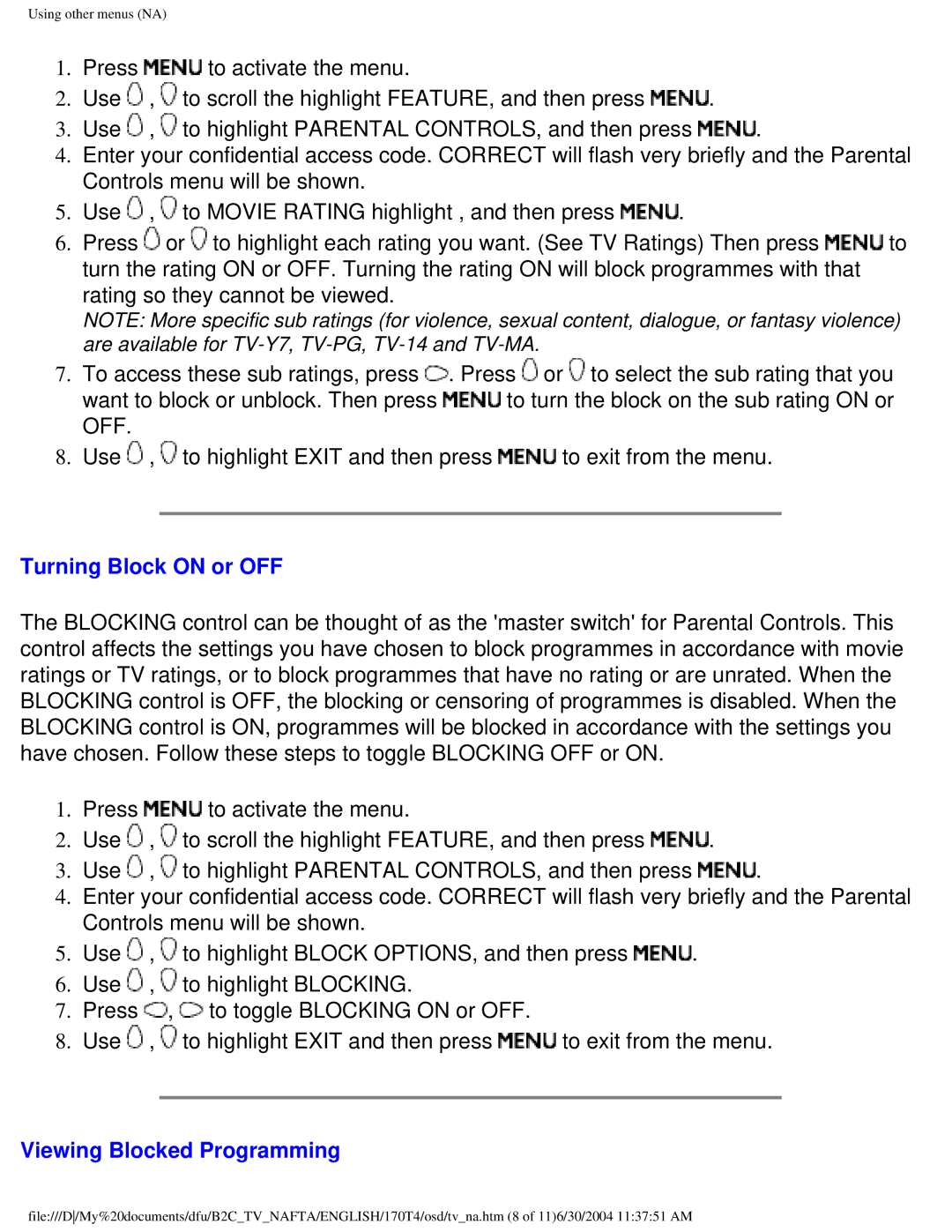Using other menus (NA)
1.Press ![]() to activate the menu.
to activate the menu.
2.Use ![]() ,
, ![]() to scroll the highlight FEATURE, and then press
to scroll the highlight FEATURE, and then press ![]() .
.
3.Use ![]() ,
, ![]() to highlight PARENTAL CONTROLS, and then press
to highlight PARENTAL CONTROLS, and then press ![]() .
.
4.Enter your confidential access code. CORRECT will flash very briefly and the Parental Controls menu will be shown.
5.Use ![]() ,
, ![]() to MOVIE RATING highlight , and then press
to MOVIE RATING highlight , and then press ![]() .
.
6.Press ![]() or
or ![]() to highlight each rating you want. (See TV Ratings) Then press
to highlight each rating you want. (See TV Ratings) Then press ![]() to turn the rating ON or OFF. Turning the rating ON will block programmes with that rating so they cannot be viewed.
to turn the rating ON or OFF. Turning the rating ON will block programmes with that rating so they cannot be viewed.
NOTE: More specific sub ratings (for violence, sexual content, dialogue, or fantasy violence) are available for
7.To access these sub ratings, press ![]() . Press
. Press ![]() or
or ![]() to select the sub rating that you
to select the sub rating that you
want to block or unblock. Then press ![]() to turn the block on the sub rating ON or OFF.
to turn the block on the sub rating ON or OFF.
8.Use ![]() ,
, ![]() to highlight EXIT and then press
to highlight EXIT and then press ![]() to exit from the menu.
to exit from the menu.
Turning Block ON or OFF
The BLOCKING control can be thought of as the 'master switch' for Parental Controls. This control affects the settings you have chosen to block programmes in accordance with movie ratings or TV ratings, or to block programmes that have no rating or are unrated. When the BLOCKING control is OFF, the blocking or censoring of programmes is disabled. When the BLOCKING control is ON, programmes will be blocked in accordance with the settings you have chosen. Follow these steps to toggle BLOCKING OFF or ON.
1.Press ![]() to activate the menu.
to activate the menu.
2.Use ![]() ,
, ![]() to scroll the highlight FEATURE, and then press
to scroll the highlight FEATURE, and then press ![]() .
.
3.Use ![]() ,
, ![]() to highlight PARENTAL CONTROLS, and then press
to highlight PARENTAL CONTROLS, and then press ![]() .
.
4.Enter your confidential access code. CORRECT will flash very briefly and the Parental Controls menu will be shown.
5.Use ![]() ,
, ![]() to highlight BLOCK OPTIONS, and then press
to highlight BLOCK OPTIONS, and then press ![]() .
.
6.Use ![]() ,
, ![]() to highlight BLOCKING.
to highlight BLOCKING.
7.Press ![]() ,
, ![]() to toggle BLOCKING ON or OFF.
to toggle BLOCKING ON or OFF.
8.Use ![]() ,
, ![]() to highlight EXIT and then press
to highlight EXIT and then press ![]() to exit from the menu.
to exit from the menu.
Viewing Blocked Programming
file:///D/My%20documents/dfu/B2C_TV_NAFTA/ENGLISH/170T4/osd/tv_na.htm (8 of 11)6/30/2004 11:37:51 AM