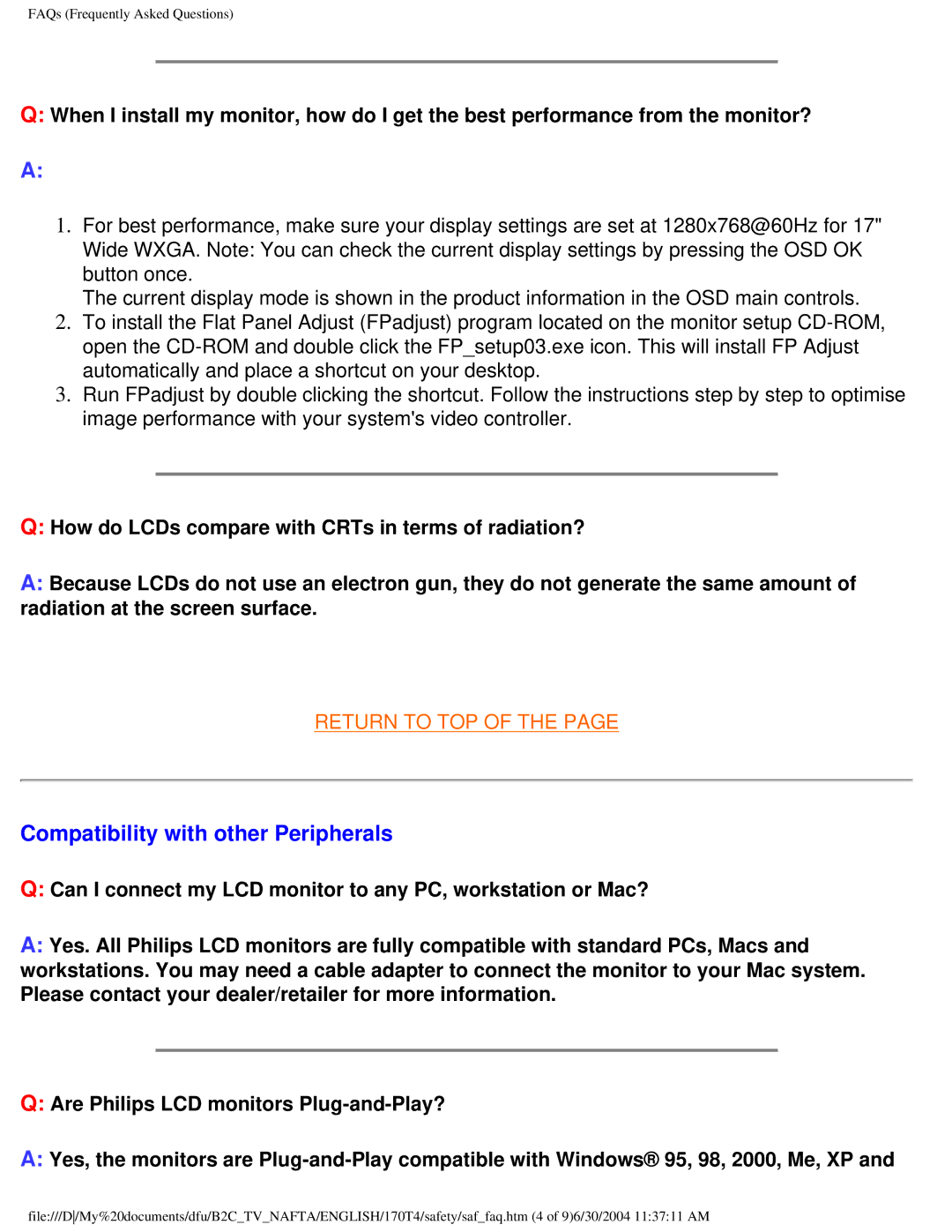FAQs (Frequently Asked Questions)
Q:When I install my monitor, how do I get the best performance from the monitor?
A:
1.For best performance, make sure your display settings are set at 1280x768@60Hz for 17" Wide WXGA. Note: You can check the current display settings by pressing the OSD OK button once.
The current display mode is shown in the product information in the OSD main controls.
2.To install the Flat Panel Adjust (FPadjust) program located on the monitor setup
3.Run FPadjust by double clicking the shortcut. Follow the instructions step by step to optimise image performance with your system's video controller.
Q:How do LCDs compare with CRTs in terms of radiation?
A:Because LCDs do not use an electron gun, they do not generate the same amount of radiation at the screen surface.
RETURN TO TOP OF THE PAGE
Compatibility with other Peripherals
Q:Can I connect my LCD monitor to any PC, workstation or Mac?
A:Yes. All Philips LCD monitors are fully compatible with standard PCs, Macs and workstations. You may need a cable adapter to connect the monitor to your Mac system. Please contact your dealer/retailer for more information.
Q:Are Philips LCD monitors
A:Yes, the monitors are
file:///D/My%20documents/dfu/B2C_TV_NAFTA/ENGLISH/170T4/safety/saf_faq.htm (4 of 9)6/30/2004 11:37:11 AM