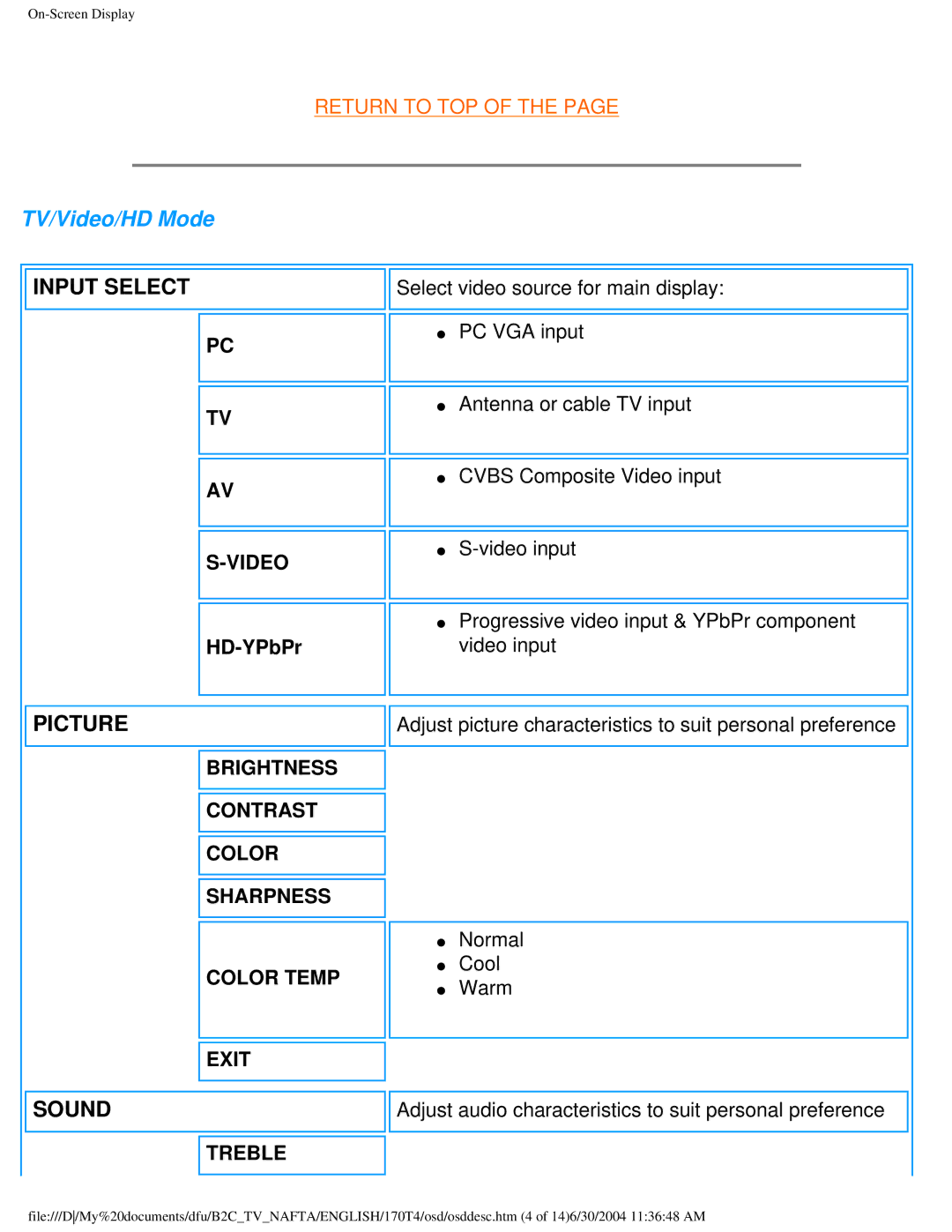Page
Safety precautions and maintenance
Safety and Troubleshooting Information
Installation Locations
About This Guide
About This Manual
Notational Descriptions
Return to TOP
Technical Specifications
Product Features
Product Information
PC Video
User definable modes
Resolution & Preset Modes
Video
Automatic Power Saving
Sync
Physical Specifications
Product Views
Pin Assignment
Tilt
Physical Function
Installing your LCD Monitor/TV
Rear View
Optimizing Performance
Description of the On Screen Display
On-Screen Display
OSD Guide
Europe OSD Guide
PC Mode
Brightness & Contrast
TV/Video/HD Mode
Install
Standard Full Screen Nonlinear Scaling
English
SRGB
Brightness Contrast Color Sharpness Tint Color Temp Exit
Americas OSD Guide
Adjust Position
TV/Video Mode
Features
Tuner Mode Auto Store Fine Tune Channel Edit Exit
For European countries
Using Your Remote Control
Remote Control Diagram
TV Control
Standby Numerical keys
To select PC, TV, AV, S-Video and HD mode
To adjust the sound level
To access the sub-menus and adjust the settings
To access the last programme viewed
For countries outside Europe
Standby Numerical keys Menu Volume Previous programme
Between Nicam Dual I, Nicam Dual II
To switch between Standard Mode, 43 Mode, Full
To select the period of time after which the set will
North America Canada USA
Customer Care & Warranty
Download and Print
Installing Your LCD monitor driver
Printing instructions
Installing FPadjust Program
Read the FPReadme03.txt file before installing
General FAQs
FAQs Frequently Asked Questions
FAQs Frequently Asked Questions
Screen Adjustments
Compatibility with other Peripherals
LCD Panel Technology
FAQs Frequently Asked Questions
FAQs Frequently Asked Questions
Ergonomics, Ecology and Safety Standards
Page
Imaging Problems
Troubleshooting
Common Problems
No Picture Power LED not lit Power LED is amber Screen says
Troubleshooting
Poor TV signal reception No TV picture No sound
TV and Audio Problems
Return to TOP
Regulatory Information
Environmental Requirements
Cadmium
Philips 170T4
Federal Communications Commission FCC Notice U.S. Only
Commission Federale de la Communication FCC Declaration
EN 55022 Compliance Czech Republic Only
MIC Notice South Korea Only
Polish Center for Testing and Certification Notice
Varning
Bsmi Notice Taiwan Only
Earthed
How to connect a plug
Information for Users in the U. S
Other Related Information
Information for Users outside the U.S
Philips LCD Panel Pixel Defect Policy
Philips Pixel Defect Policy
Pixels and Sub pixels
Types of Pixel Defects
Pixel Defect Tolerances
Proximity of Pixel Defects
Black DOT Defects Acceptable Level
Accessory Pack
Connecting to Your PC, TV Antenna, DVD/VCR etc
Return to TOP
Connecting to PC computer
Setting up and connecting your monitor/TV
Connecting to a external A/V device such as a DVD/VCR/VCD
Using the Cable Management
Connecting to TV/CATV
Return to TOP
Connecting to Your PC, TV Antenna, DVD/VCR etc
Return to TOP
Fold the Base
Vesa Mounting and Easy Wall Mounting
Unfold and Fold the Base Unfold the Base
Place monitor face down on a safe surface Pull up the base
Smart tips
Foldable base available for easy wall mounting
Remove the arm boxs top cover
Vesa Wall Mounting
Attaching a wall or arm mounting device
Return to TOP
Pull down the handle grip towards the center
Installing the Optional TV/AV Module
Install the TV module
Detach the TV module cover
Return to TOP
Getting Started
Getting Started
For Windows Me
Return to TOP
Using the Remote Control
Using Other Menus Europe Area
Selecting a source input
Adjusting the sound preference
Adjusting the picture preference
HD-YPbPr Press to select the input source
Selecting a preferred OSD language
Mode Aspect ratio HD Broadcasting
Screen modes
Ratio
Automatic tuning
Mode
Size that is, a 43 aspect
Skipping programmes
Manual tuning
Function will be toggled on or off
Using other menus AP
Video HD-YPbPr Press to select the input source
English
Video Mode
Extended pictures equally
Manual tuning
Page
Using Other Menus Americas
Video Press to select the input source
Closed caption
Locking the set / Parental Controls
TV Parental Guidelines TV Broadcasters
Setting up the Access Code
Blocking by Movie Rating
Blocking Channels
Blocking by TV Rating
Viewing Blocked Programming
Turning Block on or OFF
Video Mode
Automatic tuning
Skipping programmes Channel edit
Manual tuning Fine tune
Your Philips F1rst Choice Warranty
Just a click away
Your Philips F1rst Choice Warranty
Your International Guarantee
Page
WHO is COVERED? What is COVERED?
Limited Warranty Computer Monitor
Before Requesting Service
To GET Warranty Service in Canada
Philips Warranty Helpdesk
Eastern Europe
Consumer Information Centers
Latin America
Argentina
Paraguay
Canada
Bangladesh
Hong Kong
Indonesia
Africa
Middle East

![]() INPUT SELECT
INPUT SELECT![]() PC
PC![]() TV
TV![]() AV
AV![]()
![]() PICTURE
PICTURE![]() BRIGHTNESS
BRIGHTNESS![]() CONTRAST
CONTRAST![]() COLOR
COLOR![]() SHARPNESS
SHARPNESS![]() EXIT
EXIT SOUND
SOUND TREBLE
TREBLE![]()
![]() Select video source for main display: ● PC VGA input
Select video source for main display: ● PC VGA input![]()
![]() Adjust picture characteristics to suit personal preference
Adjust picture characteristics to suit personal preference ![]()
![]()
![]() Adjust audio characteristics to suit personal preference
Adjust audio characteristics to suit personal preference