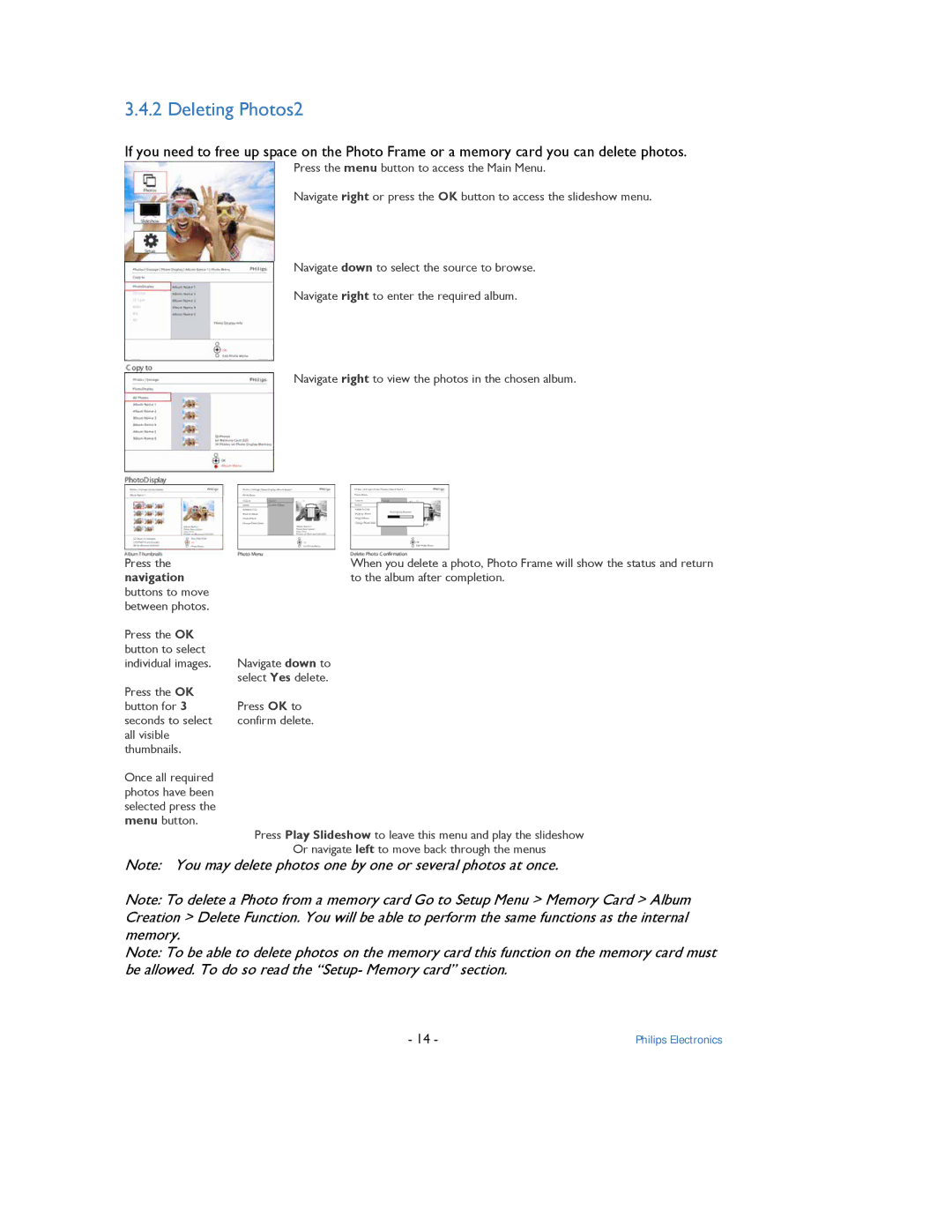3.4.2 Deleting Photos2
If you need to free up space on the Photo Frame or a memory card you can delete photos.
Press the menu button to access the Main Menu.
Navigate right or press the OK button to access the slideshow menu.
Navigate down to select the source to browse.
Navigate right to enter the required album.
Navigate right to view the photos in the chosen album.
Press the | When you delete a photo, Photo Frame will show the status and return | |
navigation | to the album after completion. | |
buttons to move |
| |
between photos. |
| |
Press the OK |
| |
button to select | Navigate down to | |
individual images. | ||
Press the OK | select Yes delete. | |
Press OK to | ||
button for 3 | ||
seconds to select | confirm delete. | |
all visible |
| |
thumbnails. |
| |
Once all required |
| |
photos have been |
| |
selected press the |
| |
menu button. | Press Play Slideshow to leave this menu and play the slideshow | |
| ||
| Or navigate left to move back through the menus |
Note: You may delete photos one by one or several photos at once.
Note: To delete a Photo from a memory card Go to Setup Menu > Memory Card > Album Creation > Delete Function. You will be able to perform the same functions as the internal memory.
Note: To be able to delete photos on the memory card this function on the memory card must be allowed. To do so read the “Setup- Memory card” section.
- 14 - | Philips Electronics |