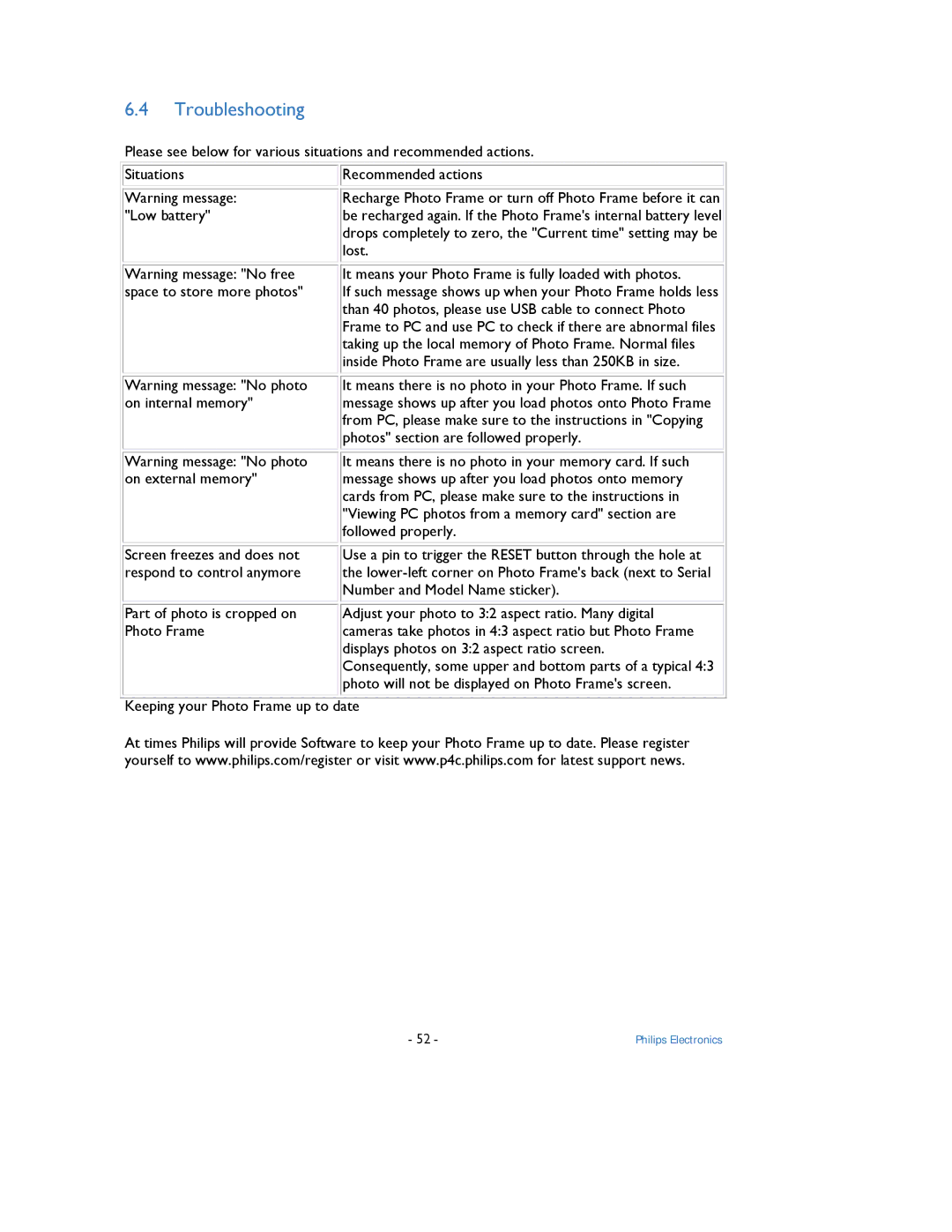6.4Troubleshooting
Please see below for various situations and recommended actions.
Situations
Warning message: "Low battery"
![]()
![]() Recommended actions
Recommended actions
Recharge Photo Frame or turn off Photo Frame before it can be recharged again. If the Photo Frame's internal battery level drops completely to zero, the "Current time" setting may be lost.
Warning message: "No free space to store more photos"
It means your Photo Frame is fully loaded with photos.
If such message shows up when your Photo Frame holds less than 40 photos, please use USB cable to connect Photo Frame to PC and use PC to check if there are abnormal files taking up the local memory of Photo Frame. Normal files inside Photo Frame are usually less than 250KB in size.
Warning message: "No photo on internal memory"
It means there is no photo in your Photo Frame. If such message shows up after you load photos onto Photo Frame from PC, please make sure to the instructions in "Copying photos" section are followed properly.
Warning message: "No photo on external memory"
It means there is no photo in your memory card. If such message shows up after you load photos onto memory cards from PC, please make sure to the instructions in "Viewing PC photos from a memory card" section are followed properly.
Screen freezes and does not respond to control anymore
Use a pin to trigger the RESET button through the hole at the
Part of photo is cropped on Photo Frame
Adjust your photo to 3:2 aspect ratio. Many digital cameras take photos in 4:3 aspect ratio but Photo Frame displays photos on 3:2 aspect ratio screen.
Consequently, some upper and bottom parts of a typical 4:3 photo will not be displayed on Photo Frame's screen.
Keeping your Photo Frame up to date
At times Philips will provide Software to keep your Photo Frame up to date. Please register yourself to www.philips.com/register or visit www.p4c.philips.com for latest support news.
- 52 - | Philips Electronics |