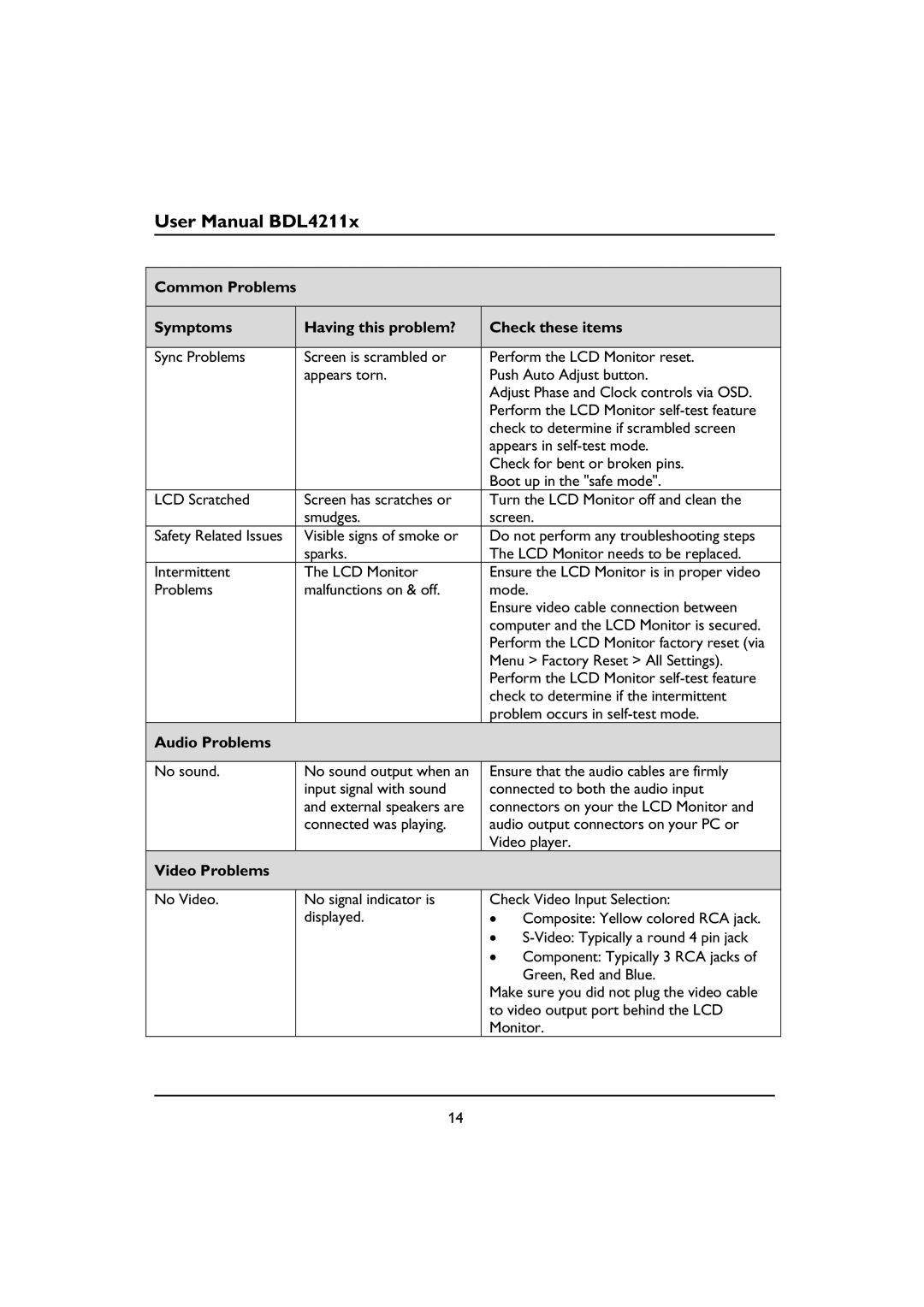User Manual BDL4211x
Common Problems
Symptoms | Having this problem? | Check these items | |
|
|
| |
Sync Problems | Screen is scrambled or | Perform the LCD Monitor reset. | |
| appears torn. | Push Auto Adjust button. | |
|
| Adjust Phase and Clock controls via OSD. | |
|
| Perform the LCD Monitor | |
|
| check to determine if scrambled screen | |
|
| appears in | |
|
| Check for bent or broken pins. | |
|
| Boot up in the "safe mode". | |
LCD Scratched | Screen has scratches or | Turn the LCD Monitor off and clean the | |
| smudges. | screen. | |
Safety Related Issues | Visible signs of smoke or | Do not perform any troubleshooting steps | |
| sparks. | The LCD Monitor needs to be replaced. | |
Intermittent | The LCD Monitor | Ensure the LCD Monitor is in proper video | |
Problems | malfunctions on & off. | mode. | |
|
| Ensure video cable connection between | |
|
| computer and the LCD Monitor is secured. | |
|
| Perform the LCD Monitor factory reset (via | |
|
| Menu > Factory Reset > All Settings). | |
|
| Perform the LCD Monitor | |
|
| check to determine if the intermittent | |
|
| problem occurs in | |
Audio Problems |
|
|
|
|
|
| |
No sound. | No sound output when an | Ensure that the audio cables are firmly | |
| input signal with sound | connected to both the audio input | |
| and external speakers are | connectors on your the LCD Monitor and | |
| connected was playing. | audio output connectors on your PC or | |
|
| Video player. | |
Video Problems |
|
|
|
|
|
| |
No Video. | No signal indicator is | Check Video Input Selection: | |
| displayed. | • | Composite: Yellow colored RCA jack. |
|
| • | |
|
| • | Component: Typically 3 RCA jacks of |
|
|
| Green, Red and Blue. |
|
| Make sure you did not plug the video cable | |
|
| to video output port behind the LCD | |
|
| Monitor. | |
14