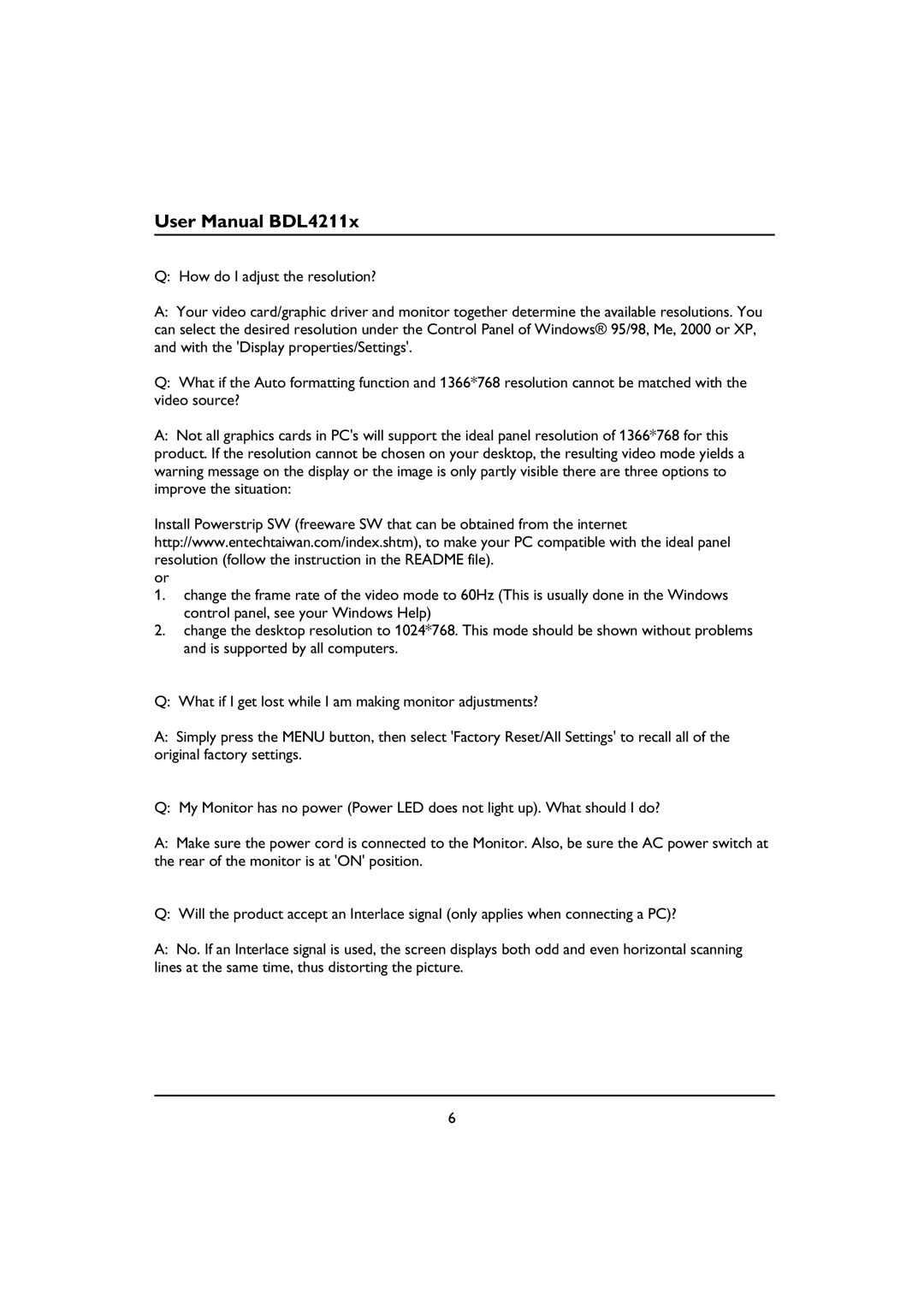User Manual BDL4211x
Q: How do I adjust the resolution?
A:Your video card/graphic driver and monitor together determine the available resolutions. You can select the desired resolution under the Control Panel of Windows® 95/98, Me, 2000 or XP, and with the 'Display properties/Settings'.
Q:What if the Auto formatting function and 1366*768 resolution cannot be matched with the video source?
A:Not all graphics cards in PC's will support the ideal panel resolution of 1366*768 for this product. If the resolution cannot be chosen on your desktop, the resulting video mode yields a warning message on the display or the image is only partly visible there are three options to improve the situation:
Install Powerstrip SW (freeware SW that can be obtained from the internet http://www.entechtaiwan.com/index.shtm), to make your PC compatible with the ideal panel resolution (follow the instruction in the README file).
or
1.change the frame rate of the video mode to 60Hz (This is usually done in the Windows control panel, see your Windows Help)
2.change the desktop resolution to 1024*768. This mode should be shown without problems and is supported by all computers.
Q: What if I get lost while I am making monitor adjustments?
A:Simply press the MENU button, then select 'Factory Reset/All Settings' to recall all of the original factory settings.
Q: My Monitor has no power (Power LED does not light up). What should I do?
A:Make sure the power cord is connected to the Monitor. Also, be sure the AC power switch at the rear of the monitor is at 'ON' position.
Q: Will the product accept an Interlace signal (only applies when connecting a PC)?
A:No. If an Interlace signal is used, the screen displays both odd and even horizontal scanning lines at the same time, thus distorting the picture.
6