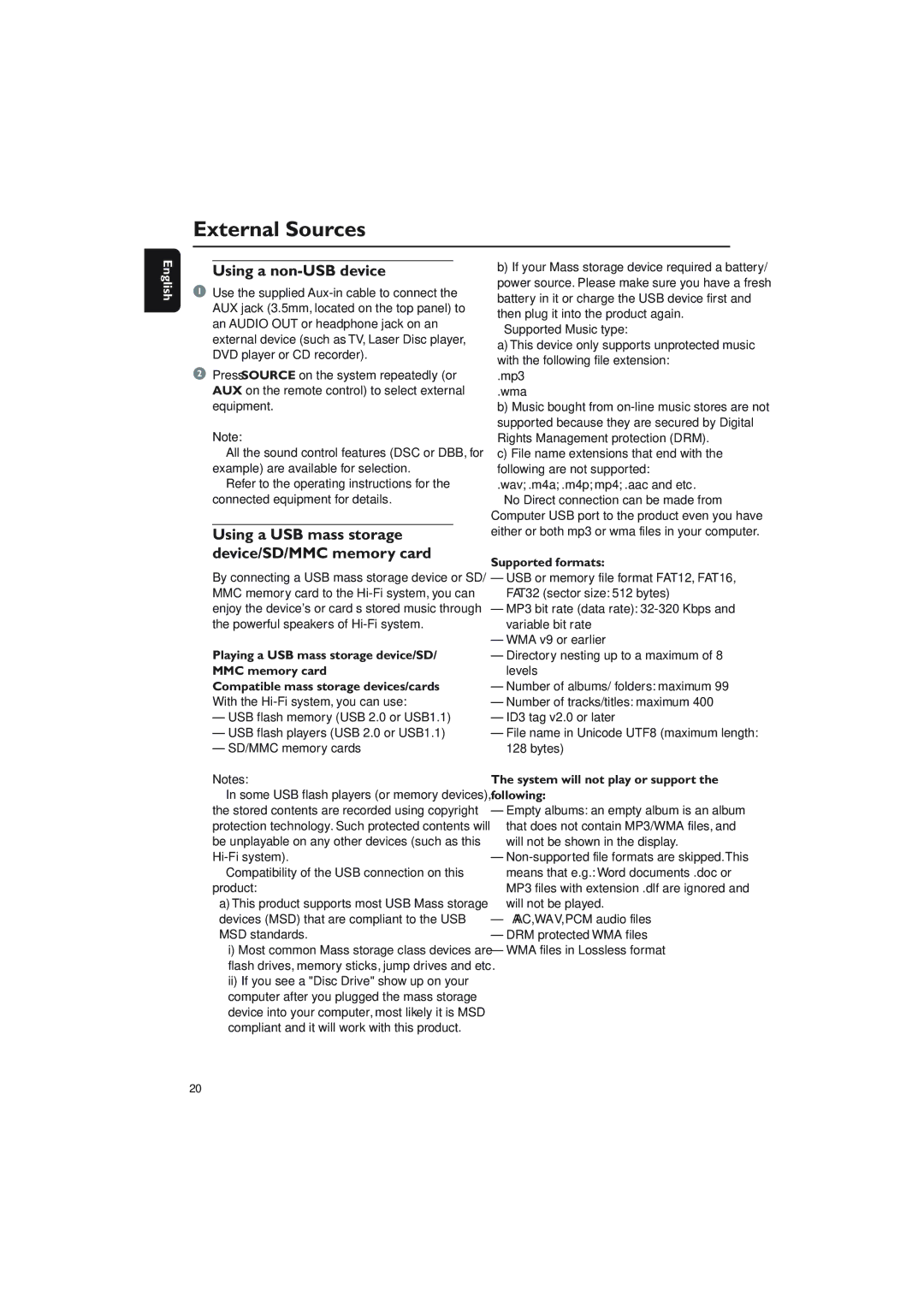External Sources
English
Using a non-USB device
1Use the supplied
2Press SOURCE on the system repeatedly (or AUX on the remote control) to select external equipment.
Note:
–All the sound control features (DSC or DBB, for example) are available for selection.
–Refer to the operating instructions for the connected equipment for details.
Using a USB mass storage device/SD/MMC memory card
By connecting a USB mass storage device or SD/ MMC memory card to the
Playing a USB mass storage device/SD/ MMC memory card
Compatible mass storage devices/cards
With the
–USB flash memory (USB 2.0 or USB1.1)
–USB flash players (USB 2.0 or USB1.1)
–SD/MMC memory cards
Notes:
–In some USB flash players (or memory devices), the stored contents are recorded using copyright protection technology. Such protected contents will be unplayable on any other devices (such as this
–Compatibility of the USB connection on this product:
a)This product supports most USB Mass storage devices (MSD) that are compliant to the USB MSD standards.
i)Most common Mass storage class devices are flash drives, memory sticks, jump drives and etc.
ii)If you see a "Disc Drive" show up on your computer after you plugged the mass storage device into your computer, most likely it is MSD compliant and it will work with this product.
b)If your Mass storage device required a battery/ power source. Please make sure you have a fresh battery in it or charge the USB device first and then plug it into the product again.
–Supported Music type:
a)This device only supports unprotected music with the following file extension:
.mp3
.wma
b)Music bought from
c)File name extensions that end with the following are not supported:
.wav; .m4a; .m4p; mp4; .aac and etc.
–No Direct connection can be made from Computer USB port to the product even you have either or both mp3 or wma files in your computer.
Supported formats:
–USB or memory file format FAT12, FAT16, FAT32 (sector size: 512 bytes)
–MP3 bit rate (data rate):
–WMA v9 or earlier
–Directory nesting up to a maximum of 8 levels
–Number of albums/ folders: maximum 99
–Number of tracks/titles: maximum 400
–ID3 tag v2.0 or later
–File name in Unicode UTF8 (maximum length: 128 bytes)
The system will not play or support the following:
–Empty albums: an empty album is an album that does not contain MP3/WMA files, and will not be shown in the display.
–
–AAC, WAV, PCM audio files
–DRM protected WMA files
–WMA files in Lossless format
20