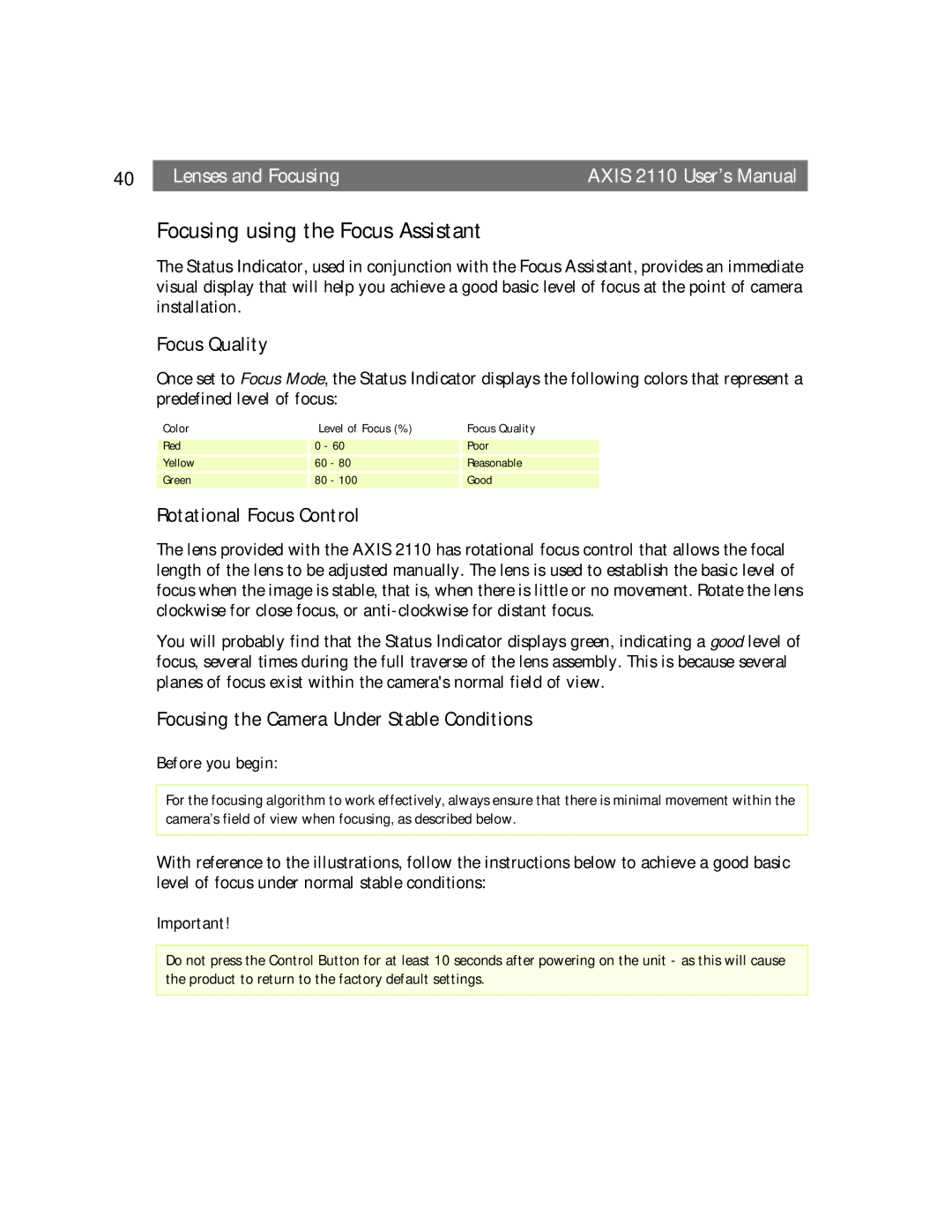40 |
| Lenses and Focusing | AXIS 2110 User’s Manual |
Focusing using the Focus Assistant
The Status Indicator, used in conjunction with the Focus Assistant, provides an immediate visual display that will help you achieve a good basic level of focus at the point of camera installation.
Focus Quality
Once set to Focus Mode, the Status Indicator displays the following colors that represent a predefined level of focus:
Color | Level of Focus (%) | Focus Quality | |
|
|
| |
Red | 0 - 60 | Poor | |
Yellow | 60 | - 80 | Reasonable |
Green | 80 | - 100 | Good |
|
|
|
|
Rotational Focus Control
The lens provided with the AXIS 2110 has rotational focus control that allows the focal length of the lens to be adjusted manually. The lens is used to establish the basic level of focus when the image is stable, that is, when there is little or no movement. Rotate the lens clockwise for close focus, or
You will probably find that the Status Indicator displays green, indicating a good level of focus, several times during the full traverse of the lens assembly. This is because several planes of focus exist within the camera's normal field of view.
Focusing the Camera Under Stable Conditions
Before you begin:
For the focusing algorithm to work effectively, always ensure that there is minimal movement within the camera’s field of view when focusing, as described below.
With reference to the illustrations, follow the instructions below to achieve a good basic level of focus under normal stable conditions:
Important!
Do not press the Control Button for at least 10 seconds after powering on the unit - as this will cause the product to return to the factory default settings.